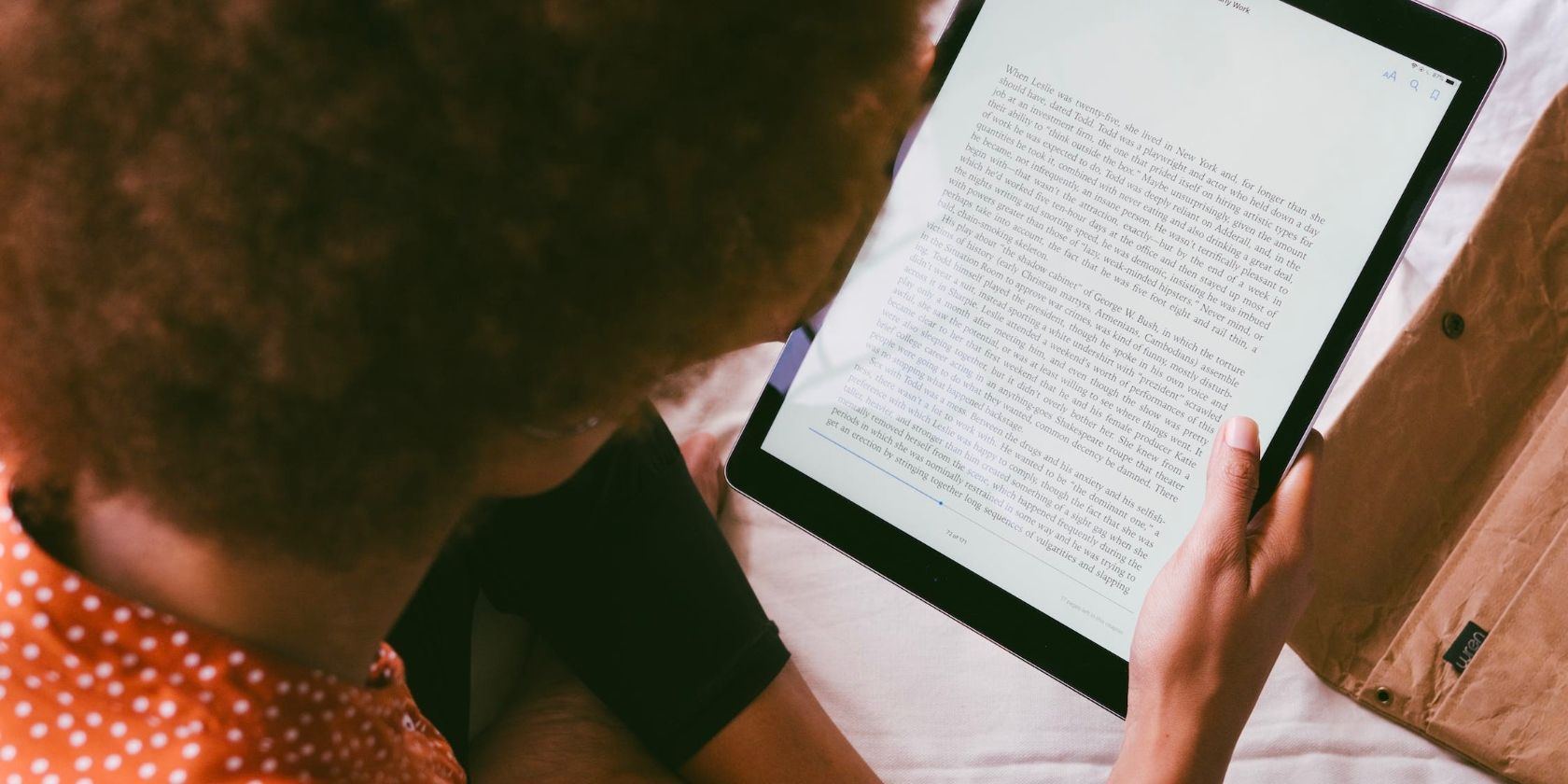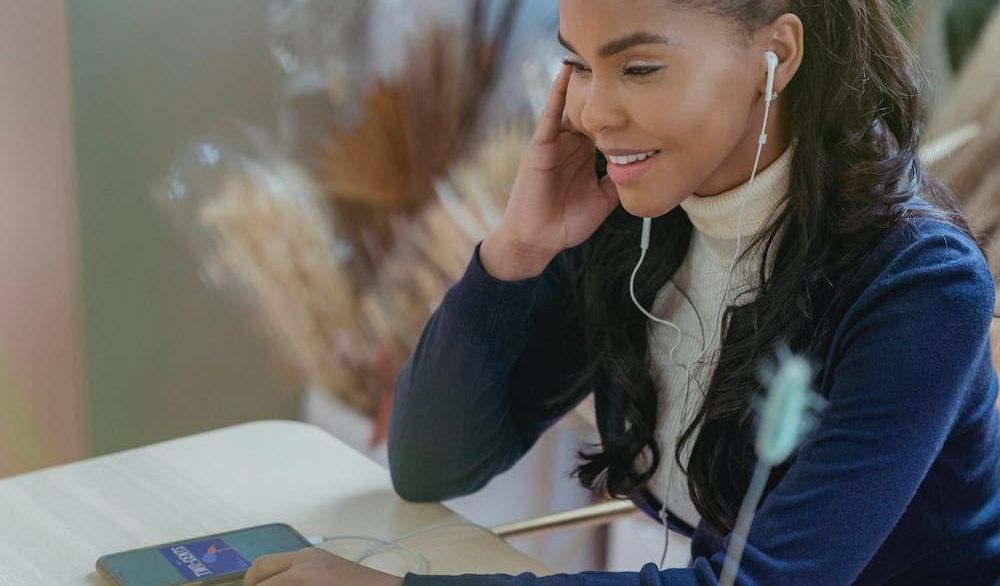Many of us book lovers set reading goals for ourselves where we decide to read a specific number of books within a certain period. Sometimes, reaching those goals takes us a while, which can be discouraging.
Of course, reading isn’t a race, but it’s always rewarding to be able to reach your goals and even more rewarding to reach them earlier than you expected. If you use Apple Books, you’re in luck because we have several tips to help you reach your reading goals faster.
1. Set Reading Goals
The first step is to set a reading goal. Apple Books simplifies the process of setting reading goals with its aptly named Reading Goals feature. With this feature, you can set both yearly and daily reading goals. You can decide how many books you aim to read in a year and set daily targets for the minimum number of minutes you want to dedicate to reading.
Here’s how to set your daily reading goals in Apple Books:
- Select Reading Now.
- Scroll down until you see Reading Goals.
- Tap on Today’s Reading, then select Adjust Goal.
- Choose the number of minutes you’d like to read per day.
- Tap Done.
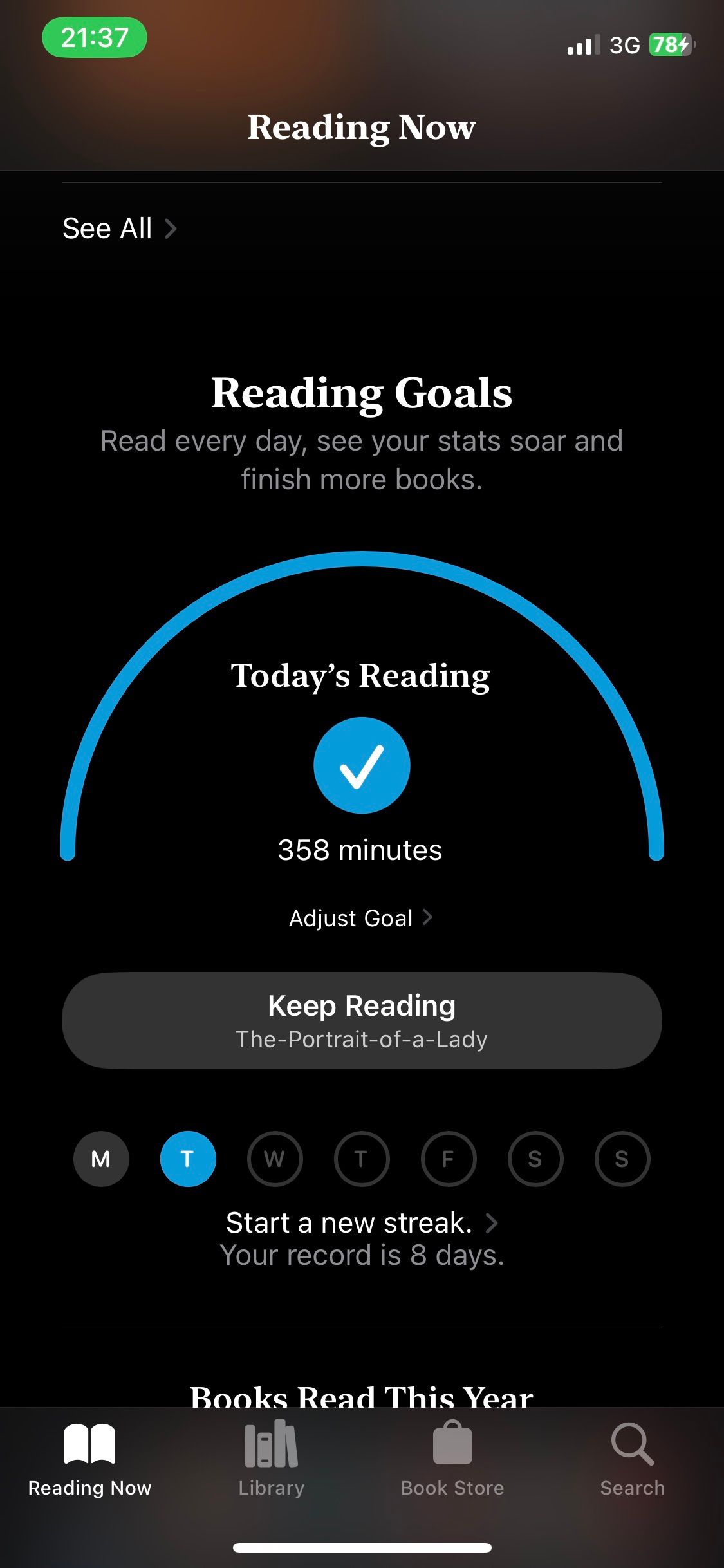
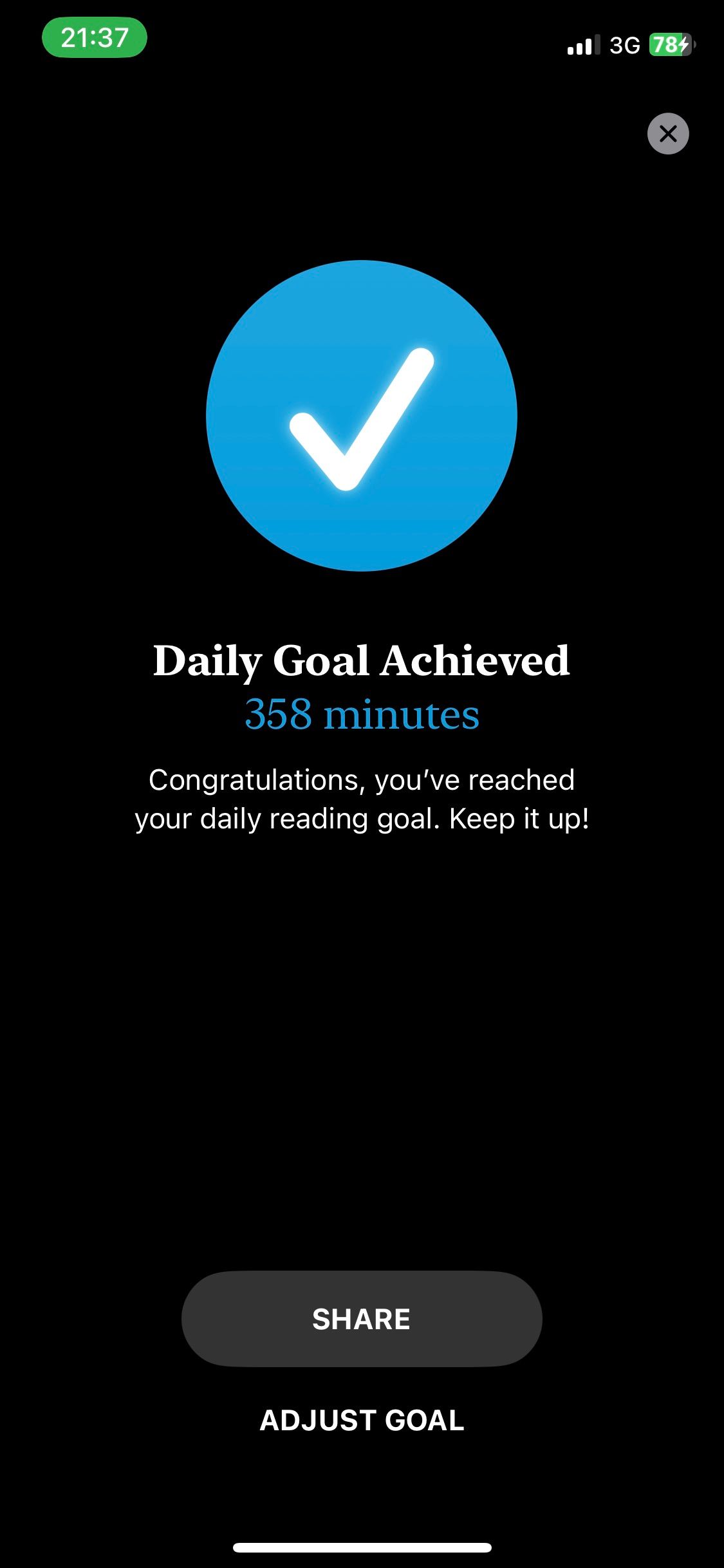
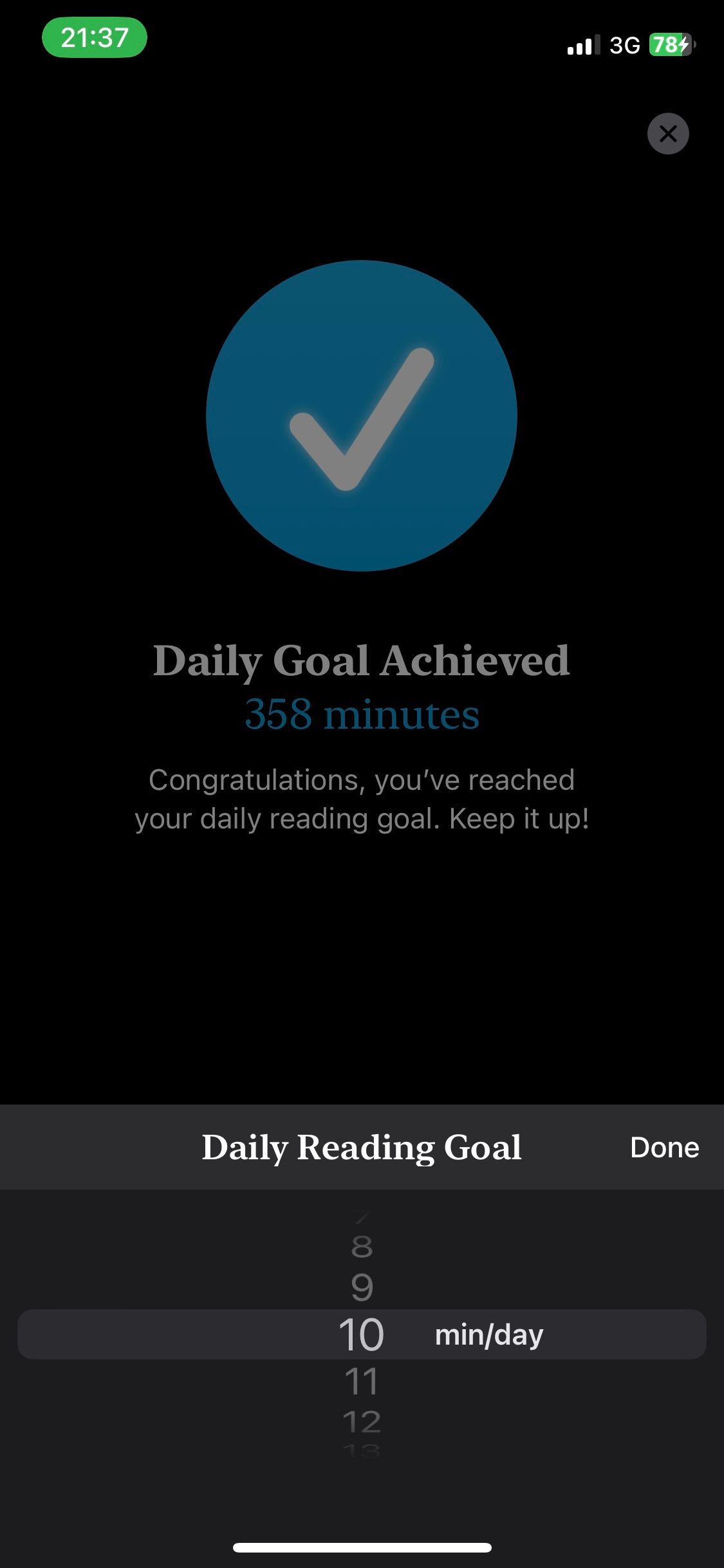
After doing this, you’ll see a notification that you’ve completed your daily reading goal when you read in Apple Books for that amount of time.
To set your yearly reading goal:
- Scroll to the bottom of Reading Now and tap on Books Read This Year.
- Select Adjust Goal.
- Choose the number of books you want to read in a year.
- Tap Done.
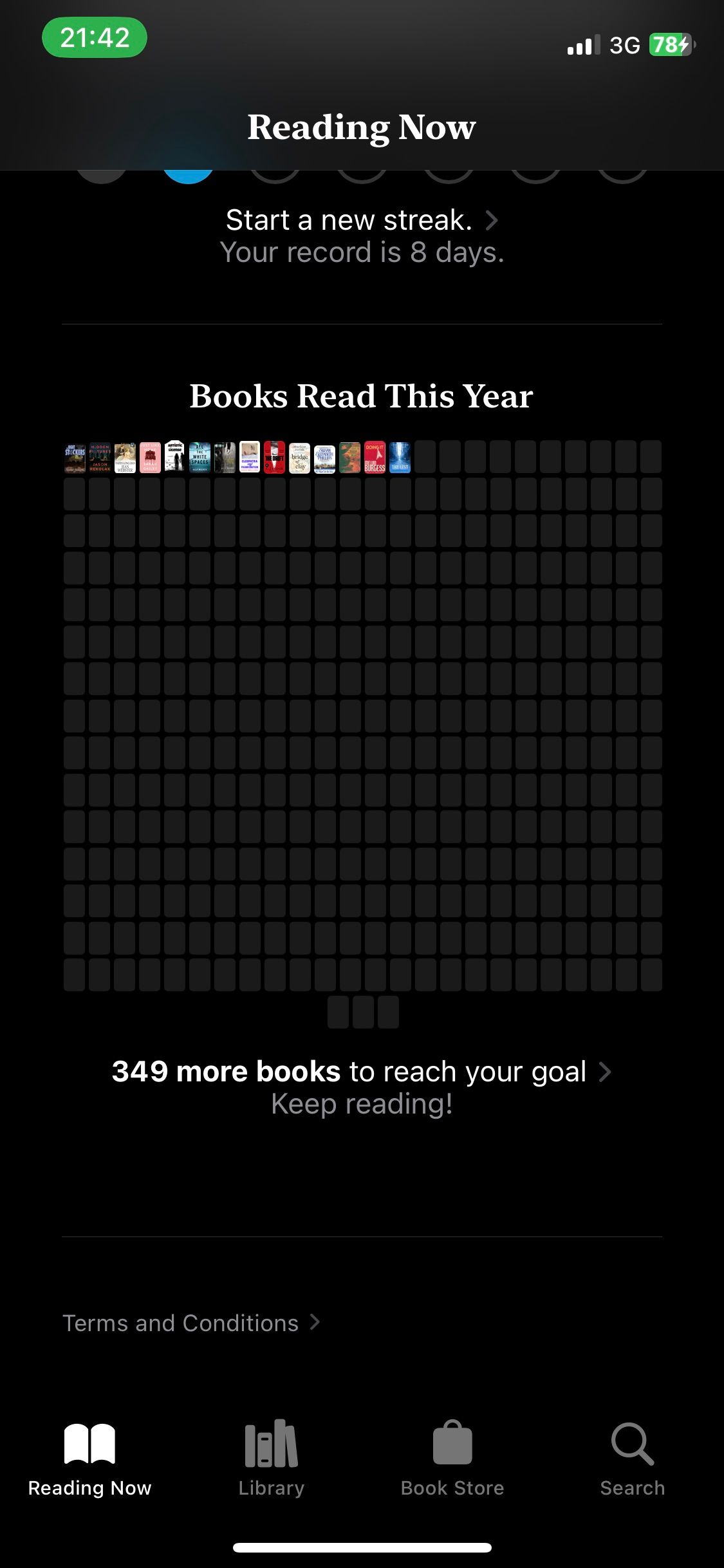
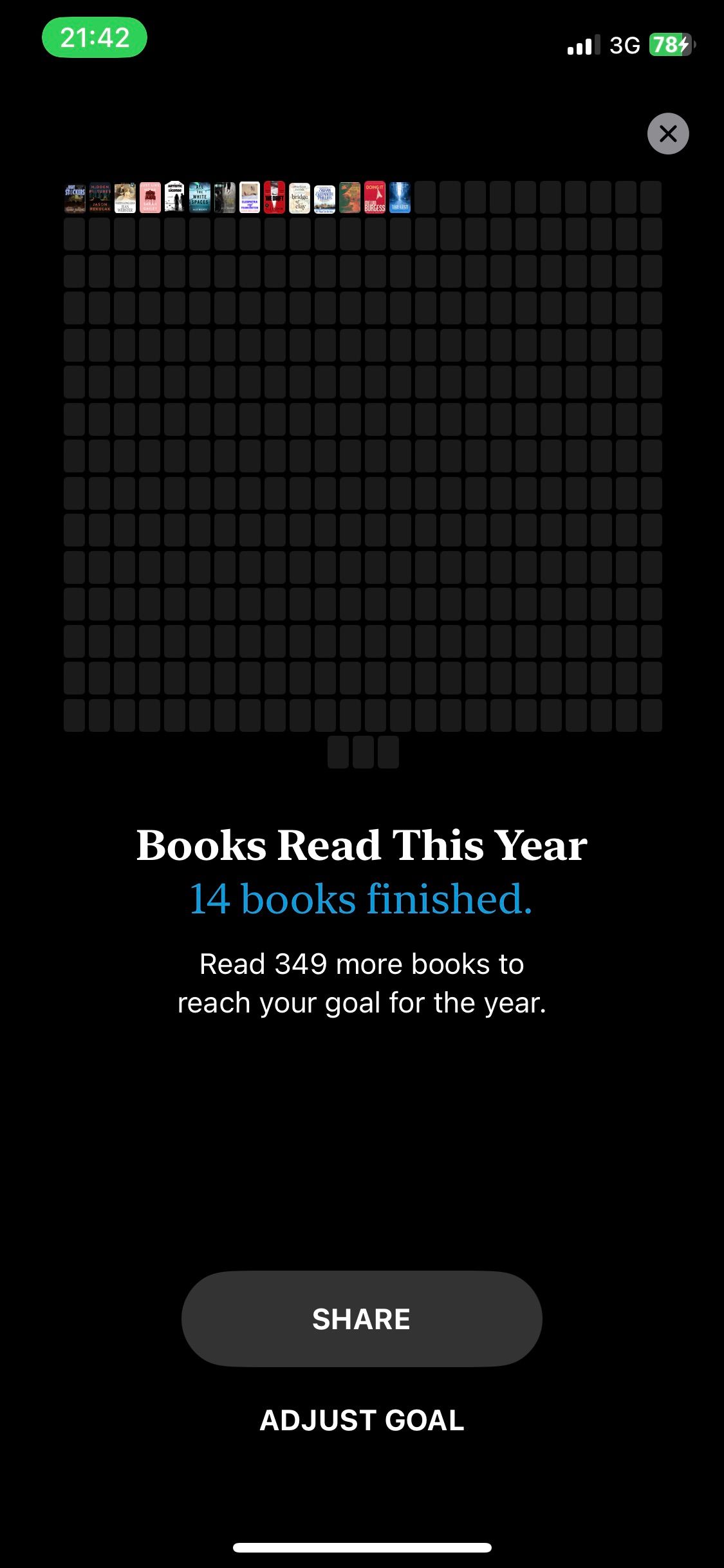
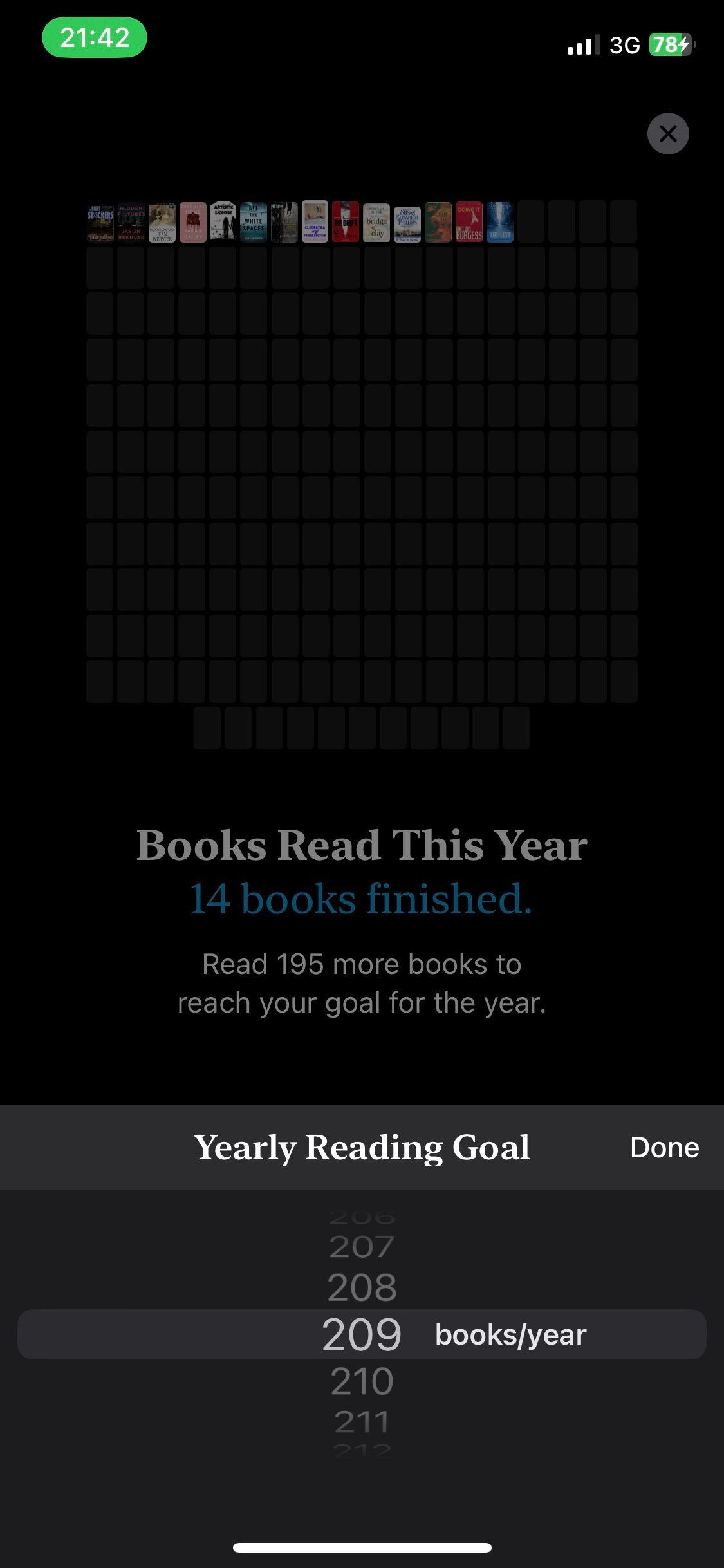
When you finish reading a book, it will be added to the list of books you’ve read that year. Setting your daily and yearly reading goals in Apple Books will motivate you to read more often.
2. Adjust Font Size and Style
How the words look on the page can influence your reading speed. If you're not a fan of the font, it might slow down your reading. Fortunately, Apple Books gives you plenty of options to personalize your book's font.
To tweak the font size in Apple Books, open a book in the app, then do the following:
- Tap on your screen, then tap the hamburger button in the bottom right.
- Select Themes & Settings.
- Tap the larger A to increase your font size or the smaller A to reduce it.
- You’ll be able to see the font change as you adjust the size. When you’re satisfied, tap X in the top-right.

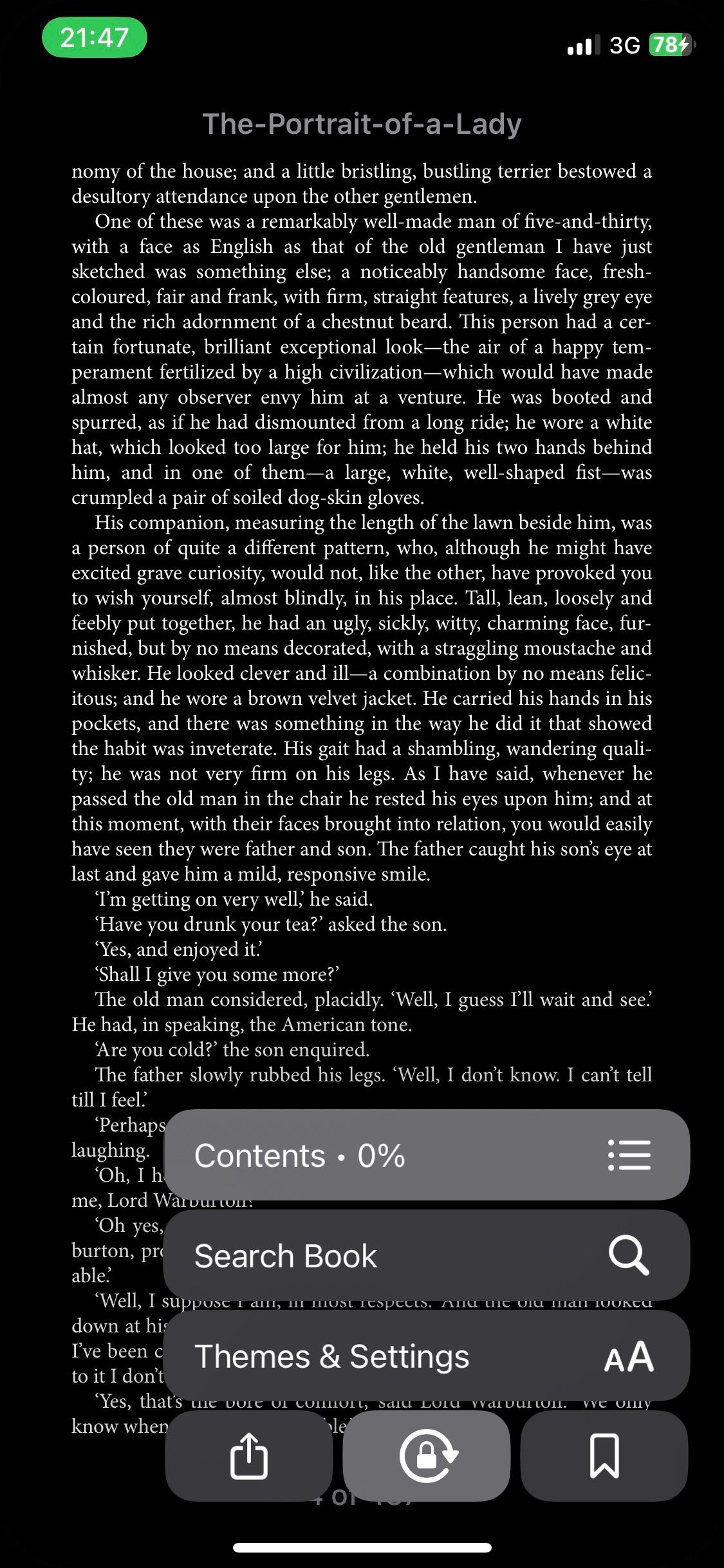
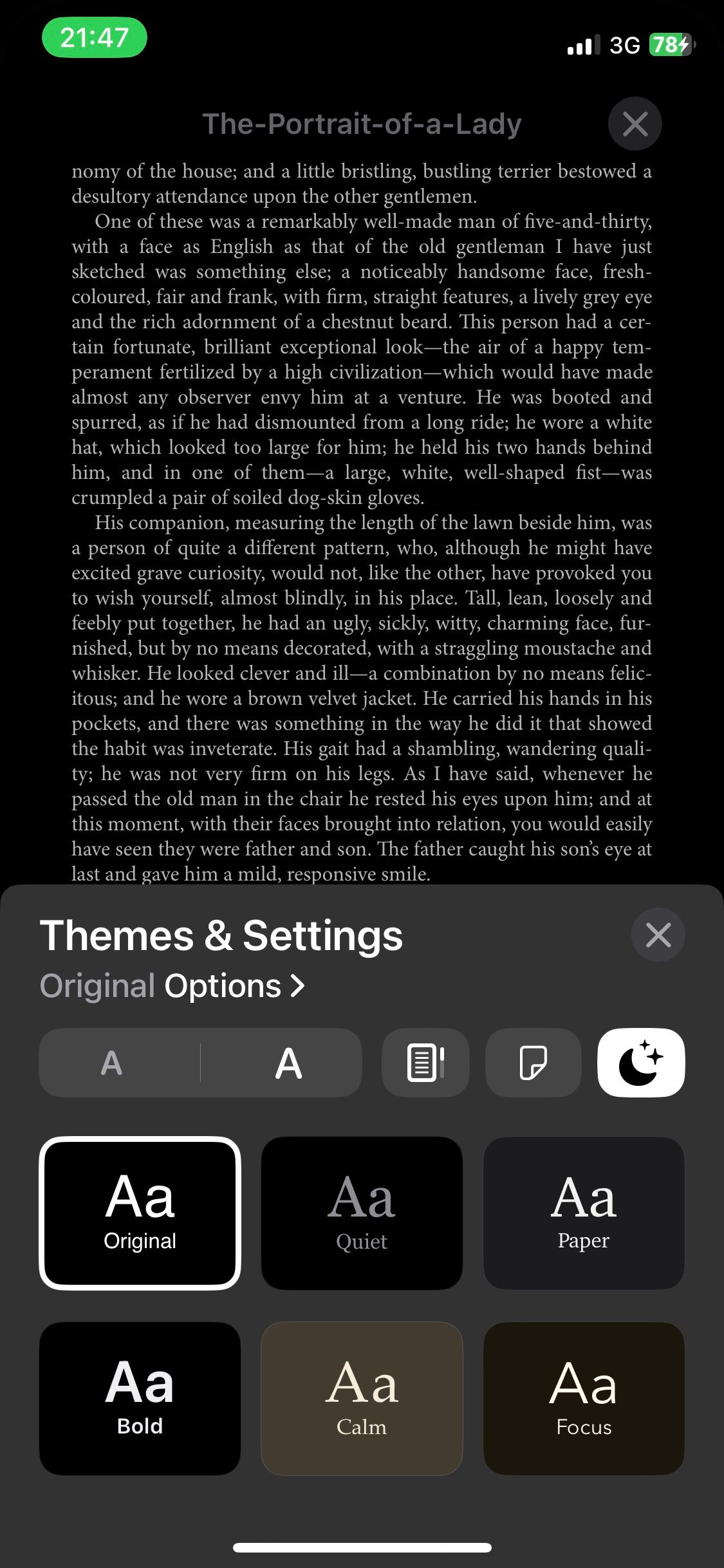
You can opt for a smaller font to make books seem shorter. Or you’ll benefit from increasing your font size if you have difficulty seeing smaller fonts. Here’s how to change your font style:
- Tap on your screen, then tap the hamburger button in the bottom right.
- Select Themes & Settings.
- Choose a theme. Alternatively, tap Original Options, then select Font under Text.
- Select a font, then tap Done.
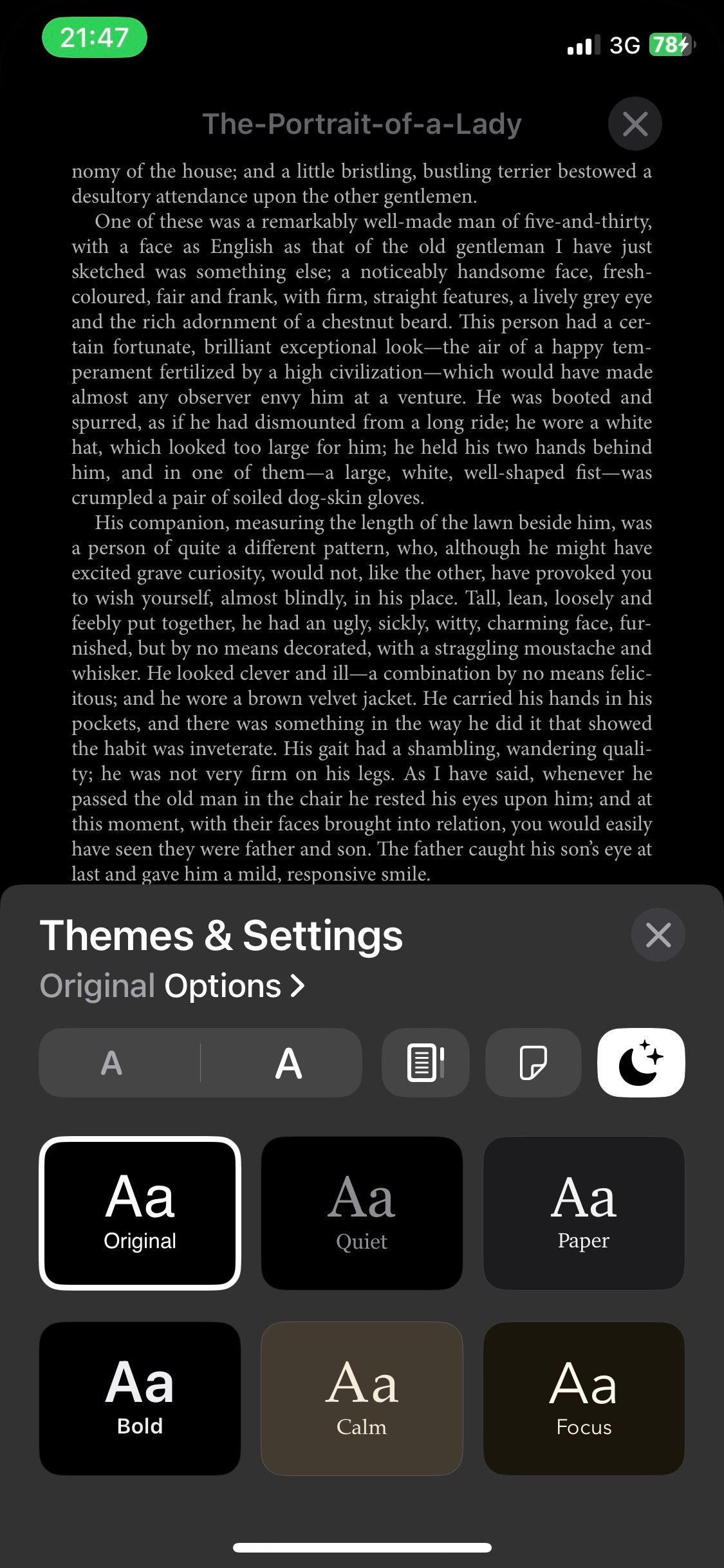
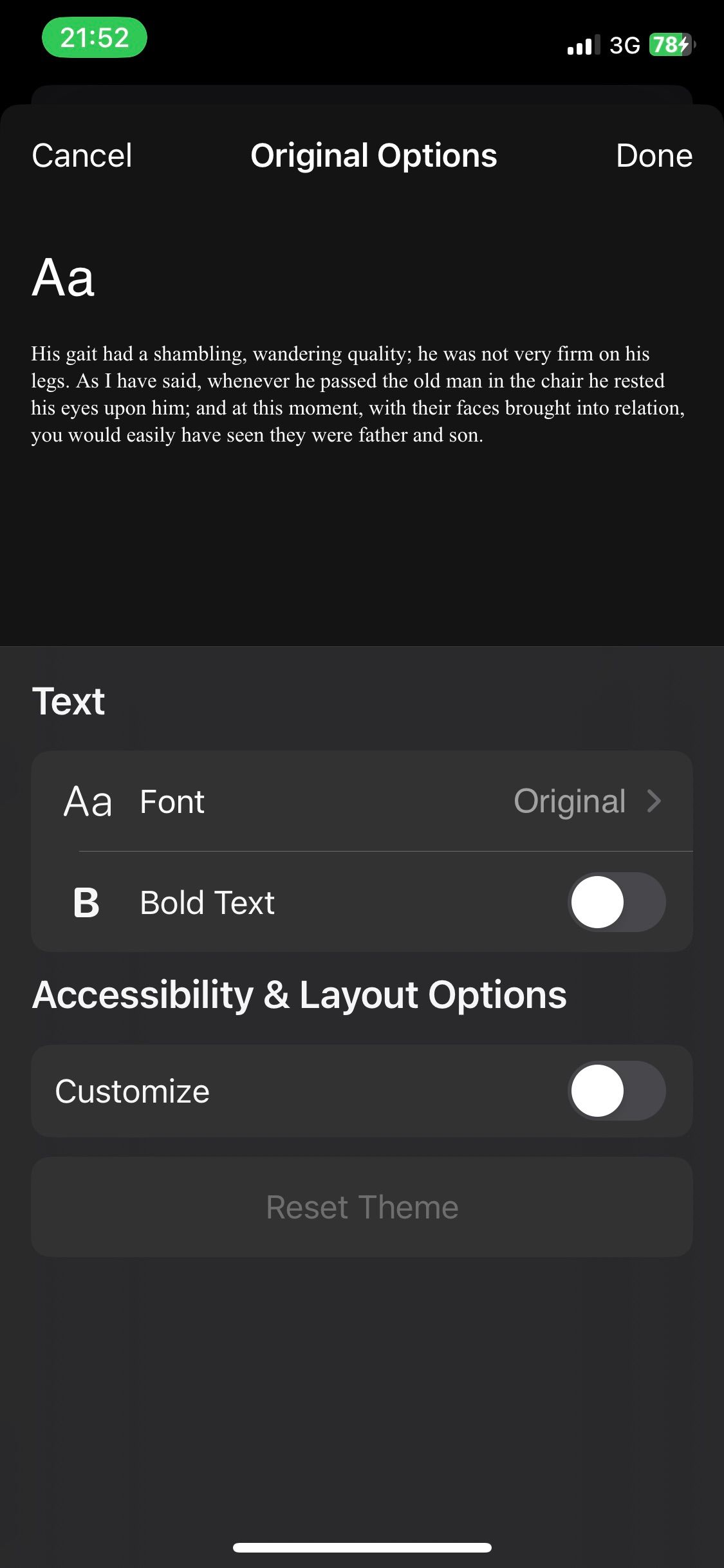
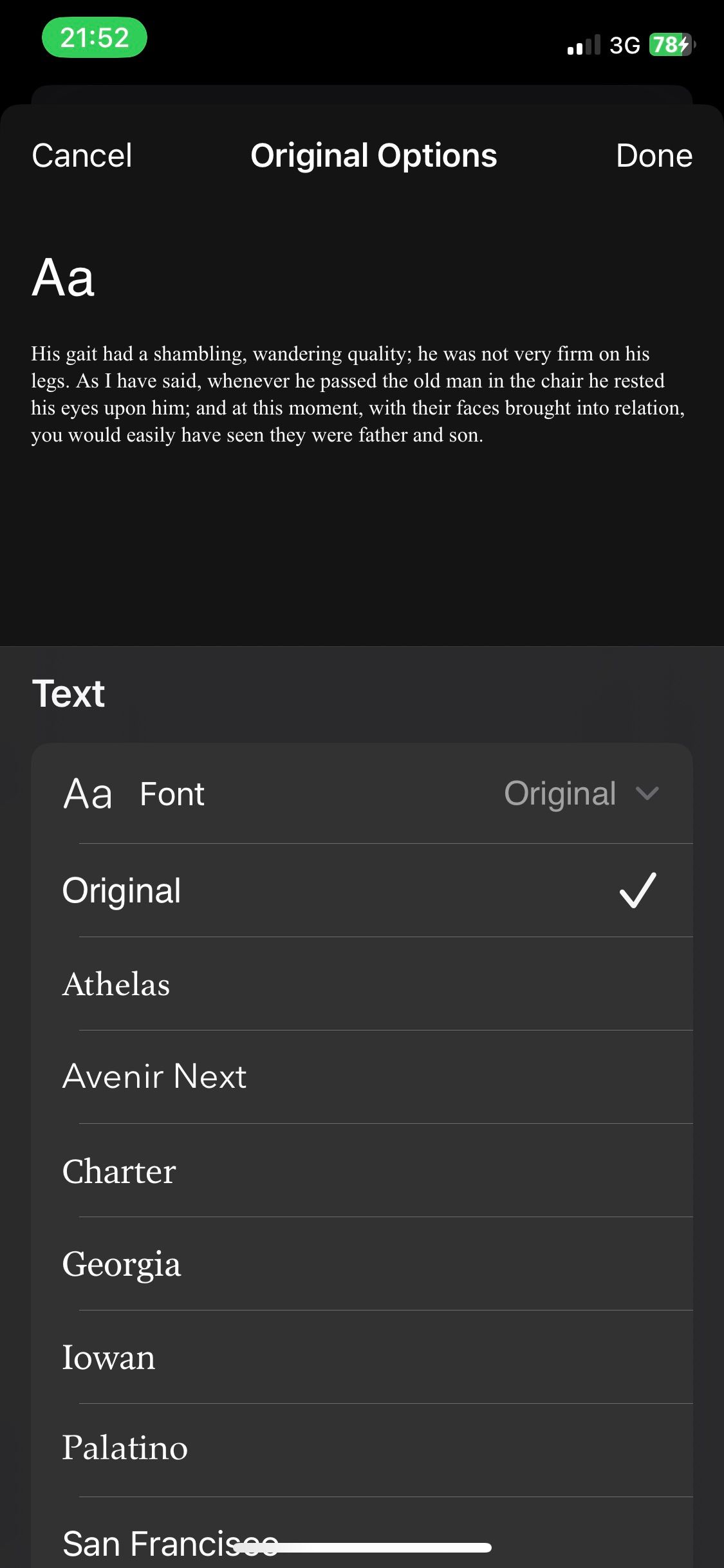
And that’s it. Adjusting your font size and style to suit your preferences in Apple Books can enhance your reading experience and ensure you remain engaged.
3. Listen to Audiobooks
Books require your undivided attention, but with audiobooks, you can listen while doing something else to finish books quickly. You can use Apple Books’ extensive audiobook library to ensure you keep up with your reading goals.
Audiobooks are also a great option if you’re a slow reader, allowing you to cover more ground than if you were reading instead. You’ll find information on how to listen to audiobooks in Apple Books in our beginner’s guide to using Apple Books on an iPhone.
4. Enable Dark Mode
Using dark mode in Apple Books helps you to read comfortably for extended periods, potentially making you a fast reader. To use dark mode in Apple Books, do the following:
- Open a book in Apple Books.
- Tap your screen, then tap the hamburger button in the bottom right.
- Select Themes & Settings.
- Tap the half-moon button, then select Dark. If your device is set to dark mode, select Match Device.
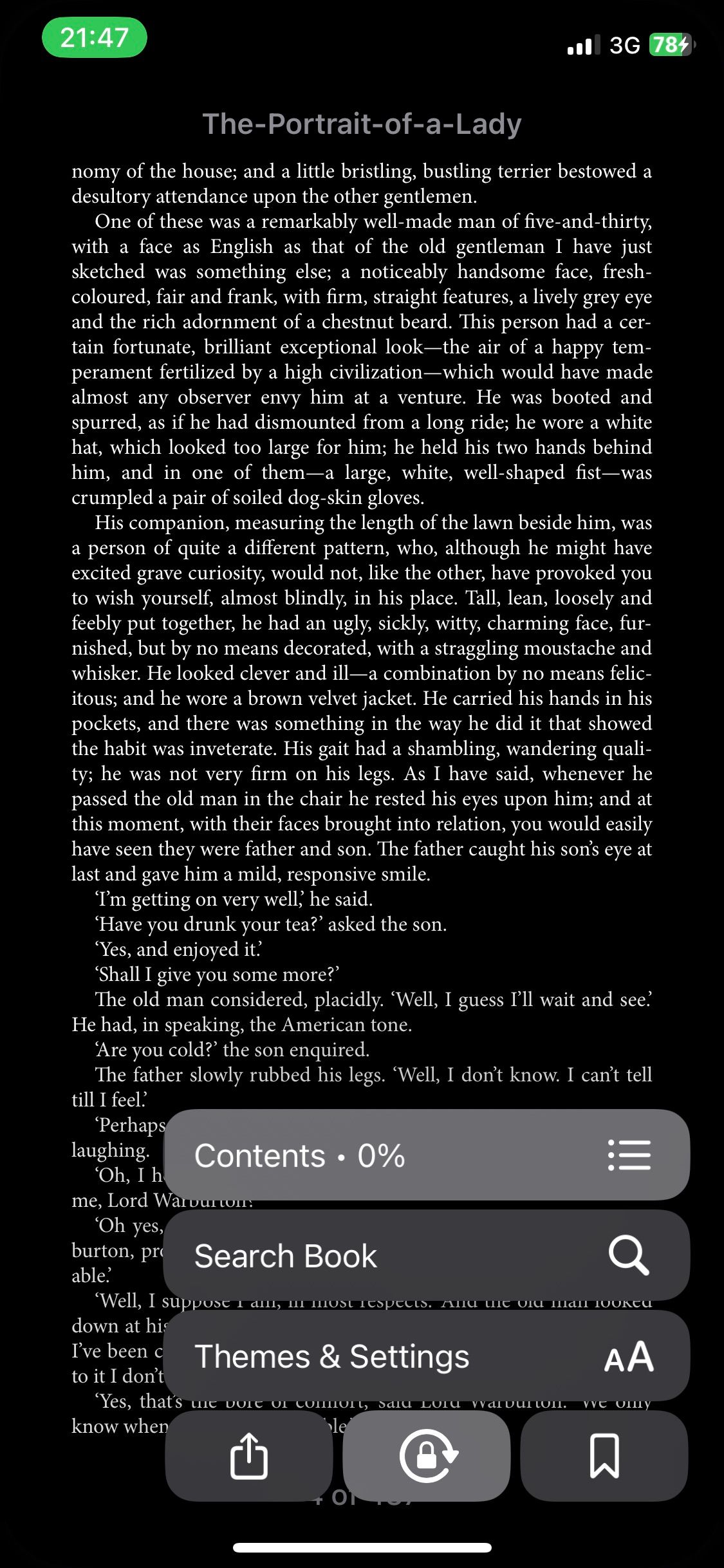
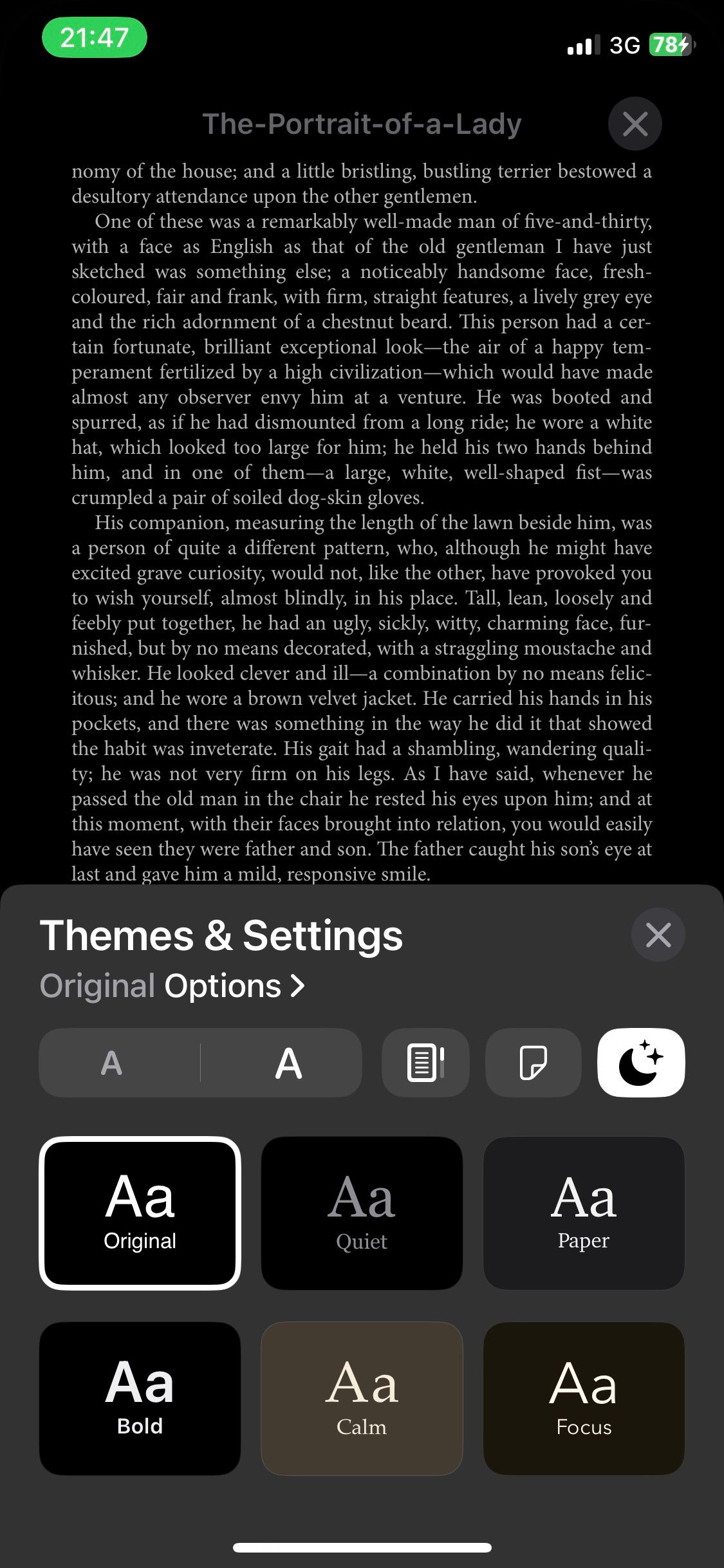
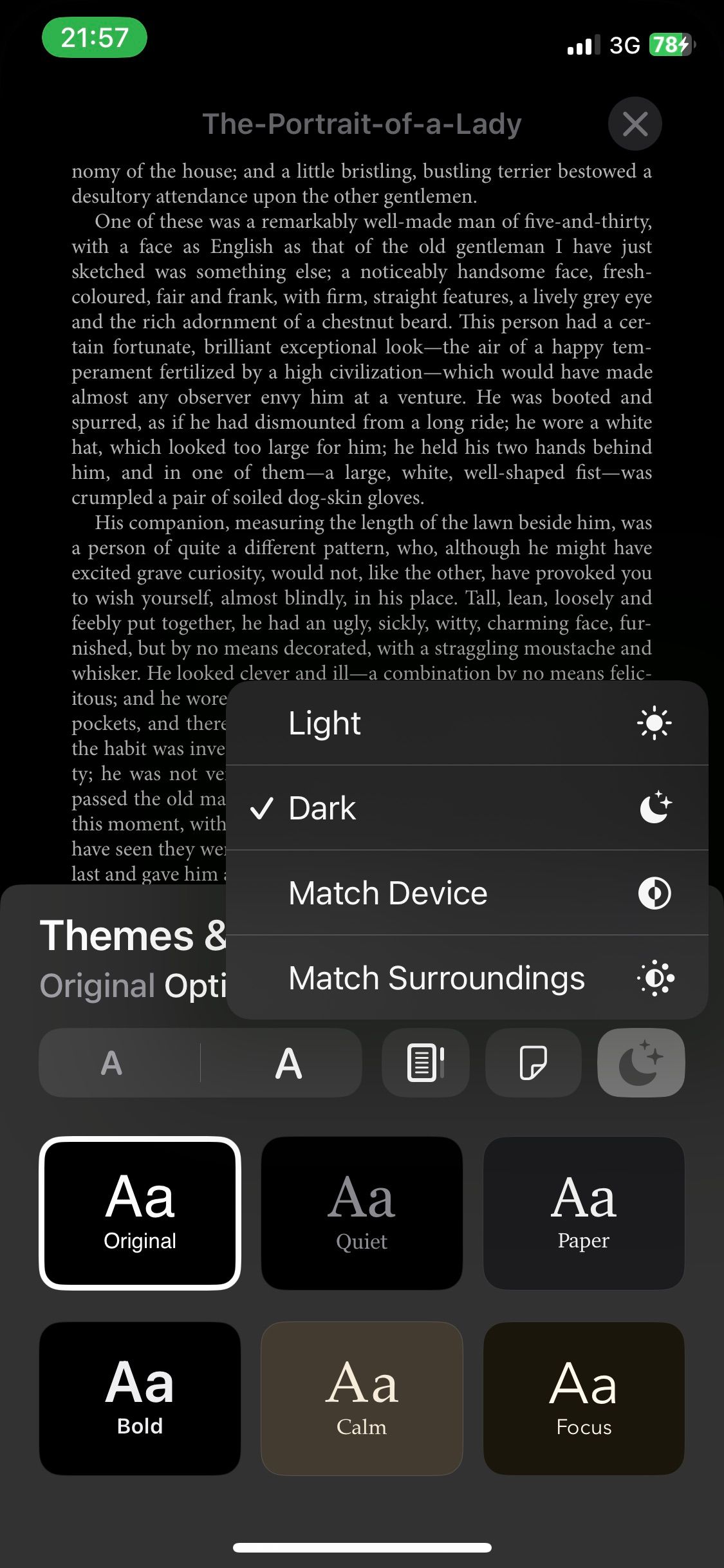
Enabling dark mode in Apple Books allows you to read for hours without developing eye strain, so it’s ideal if you’re trying to read as much as possible to meet your reading goals.
5. Use Bookmarks to Locate Pages Quickly
You can bookmark pages in Apple Books to revisit later, which helps you save time searching for book sections when you need to find them.
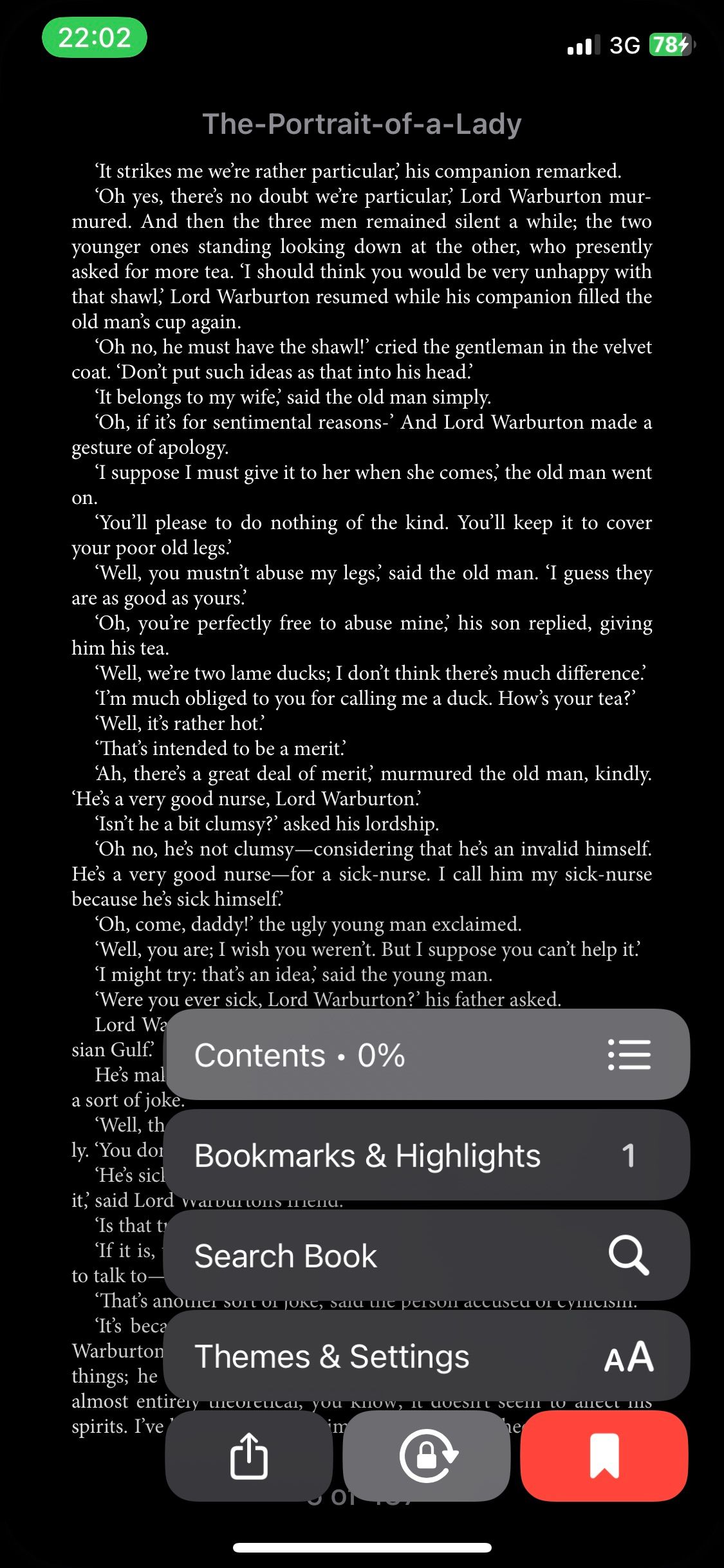
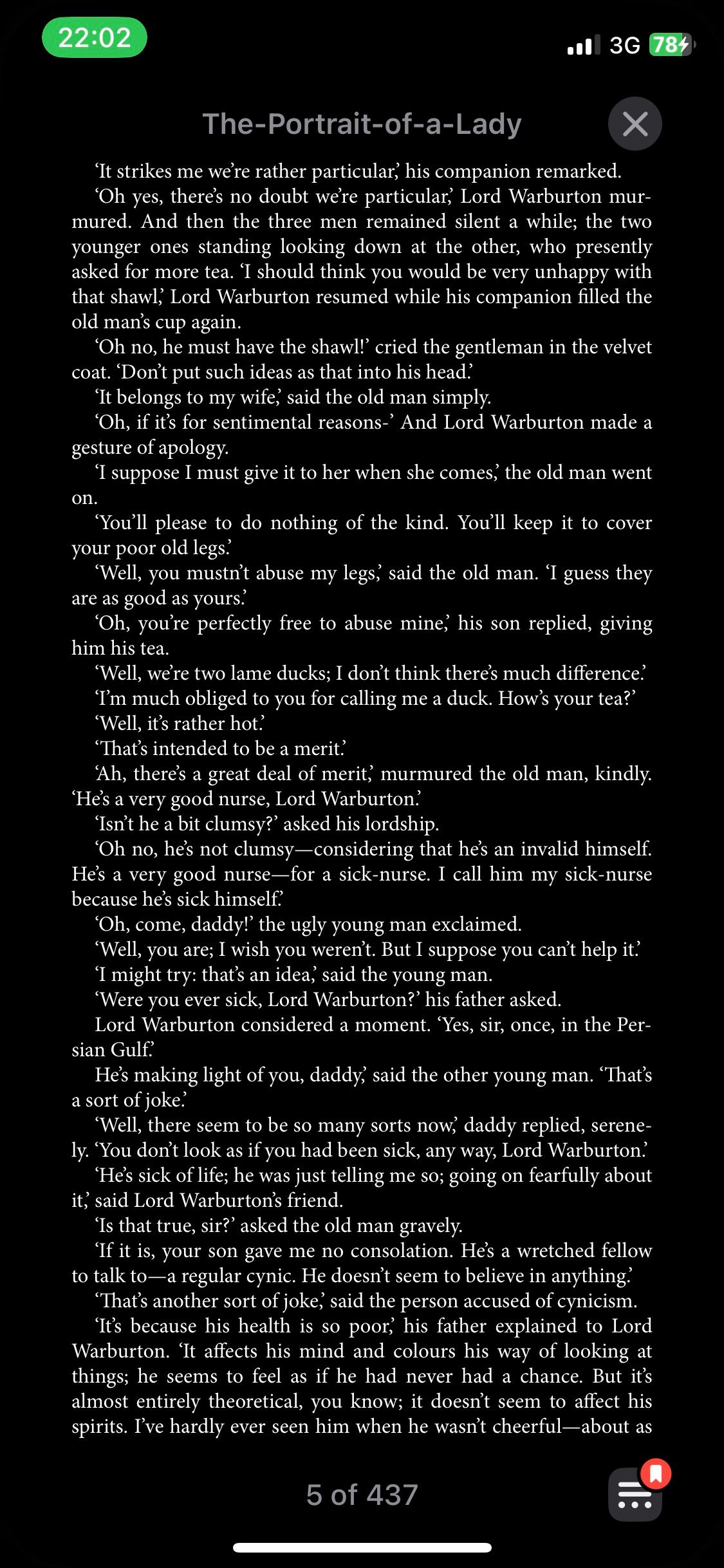
To use the bookmark feature in Apple Books, simply tap your screen, followed by the hamburger button in the bottom right. Next, tap the bookmark button in the bottom right, and that’s it.
6. Enable Focus Mode
When you enable the Do Not Disturb Focus mode on your device, it silences all notifications, incoming calls, and texts. Focus mode allows you to avoid distractions while using your device. Specifically, we’re talking about Do Not Disturb mode, which silences all notifications, incoming calls, and texts.
You can enable Do Not Disturb on your iPhone while using Apple Books to ensure you can remain fully focused on your reading; this focus will allow you to meet your daily or weekly reading target.
7. Read Shorter Books
If you struggle to get through lengthy books, opt for shorter ones on Apple Books. After all, achieving your reading goals isn’t about the length of the books you read but how many. So it still counts whether you read three wordy novels or fifteen short ones.
Finishing several short books in succession will help you feel accomplished and encourage you to keep your momentum going. That way, you’ll find it easier to reach your reading targets.
Meet Your Reading Goals Faster in Apple Books
If you’re having a hard time meeting your reading goals in Apple Books, there are several things you can do to fix this. You set reading goals in the app, adjust your font style and size, or enable focus mode to avoid distractions.
However, try to avoid getting caught up in wanting to meet your reading goals quickly. Once reading becomes less about enjoying yourself and more about reaching goals, you should step back and slow down.