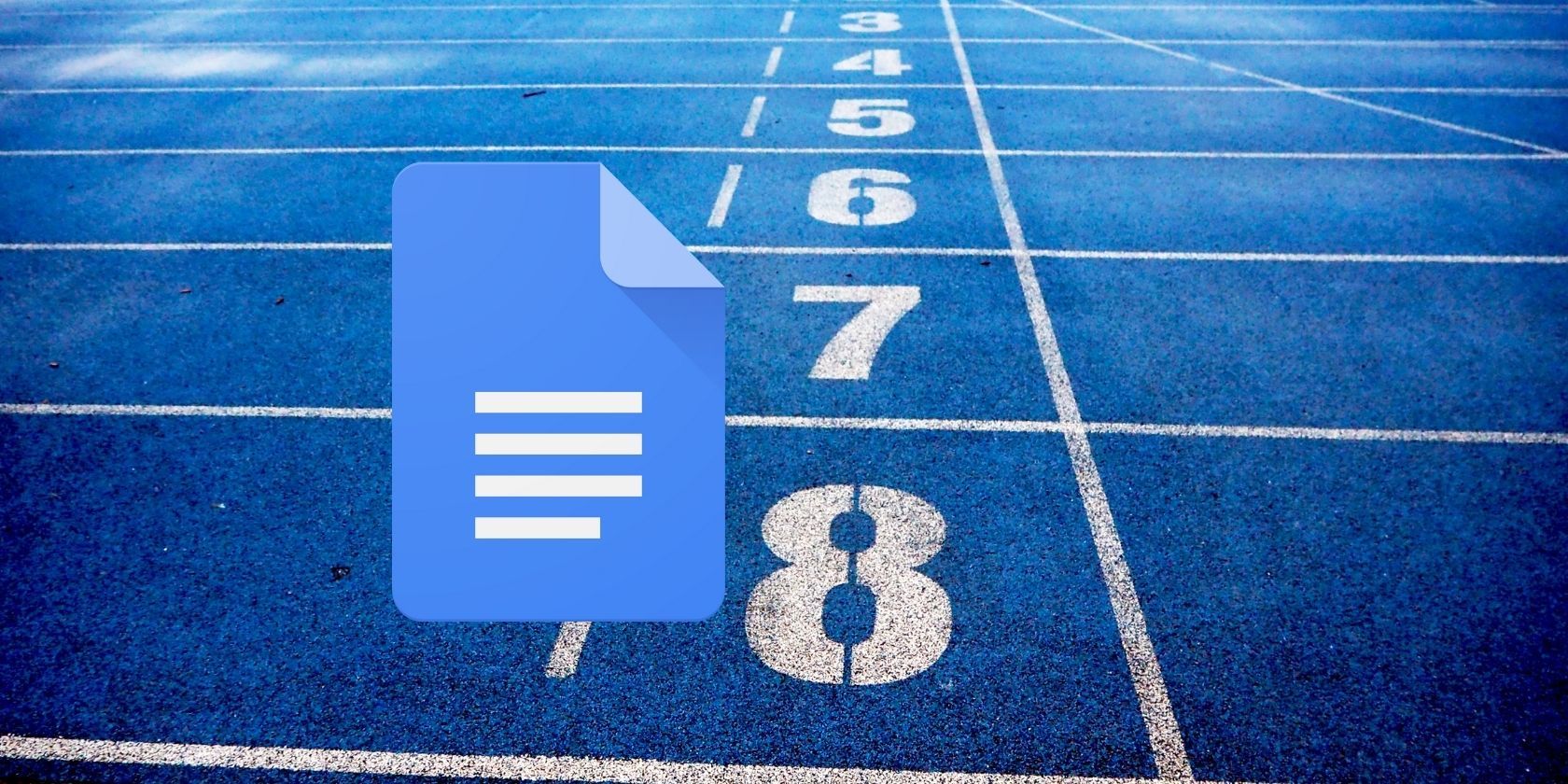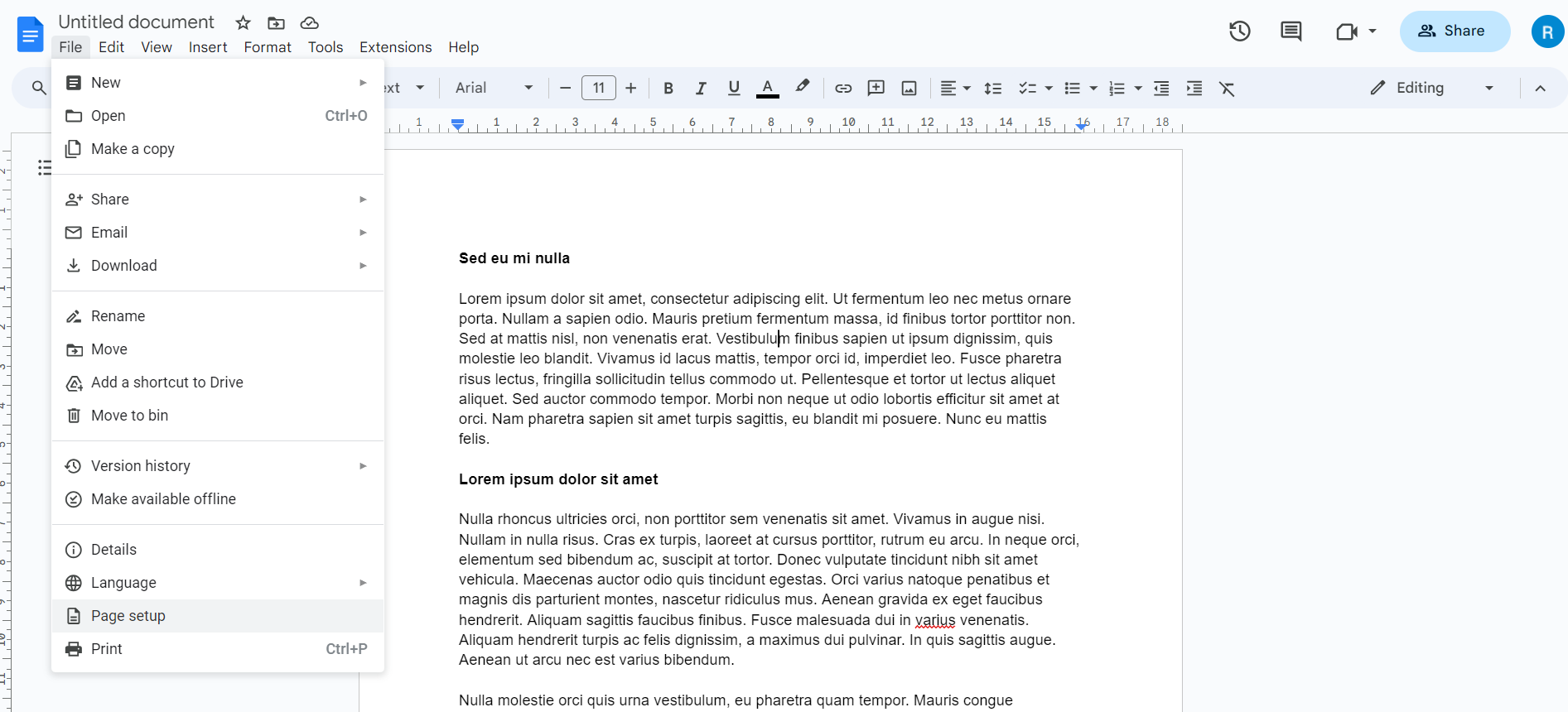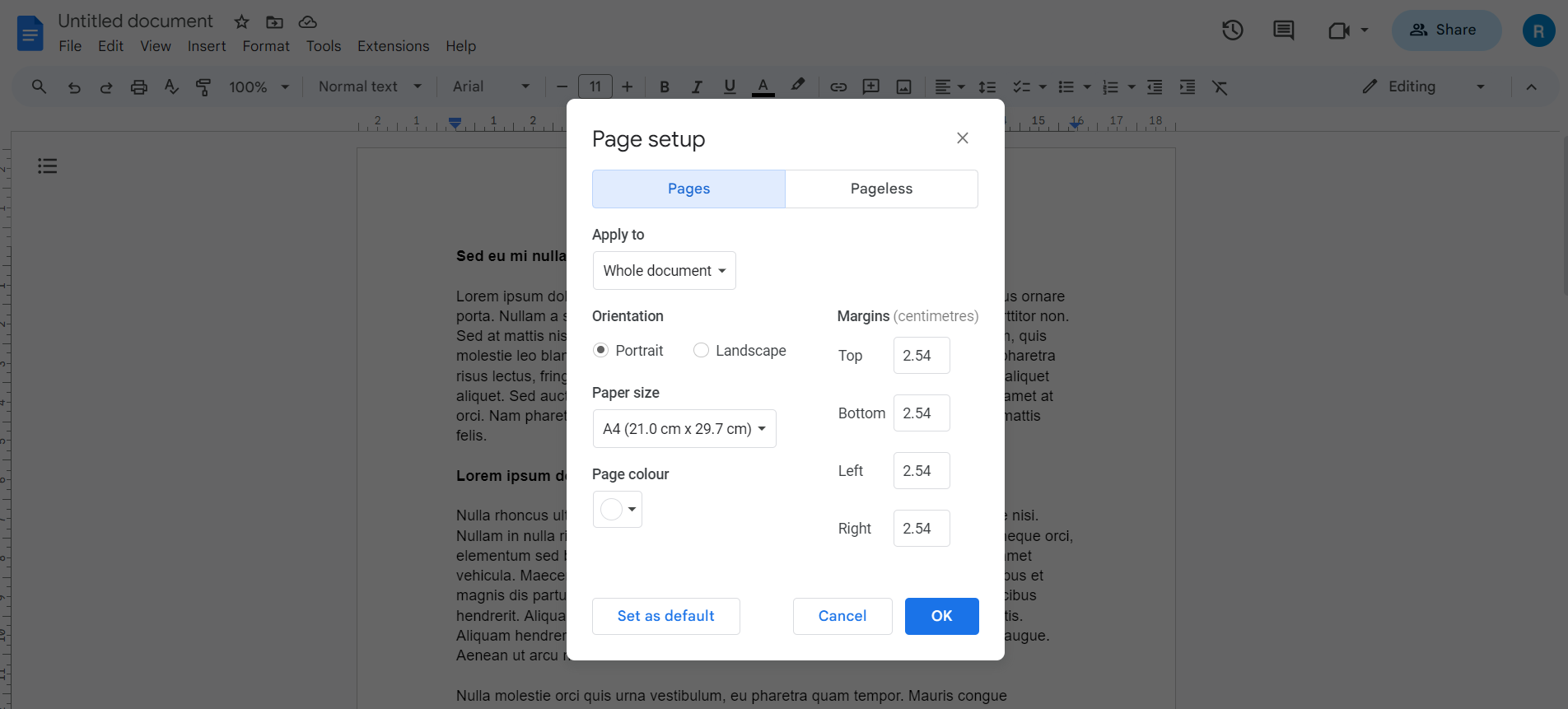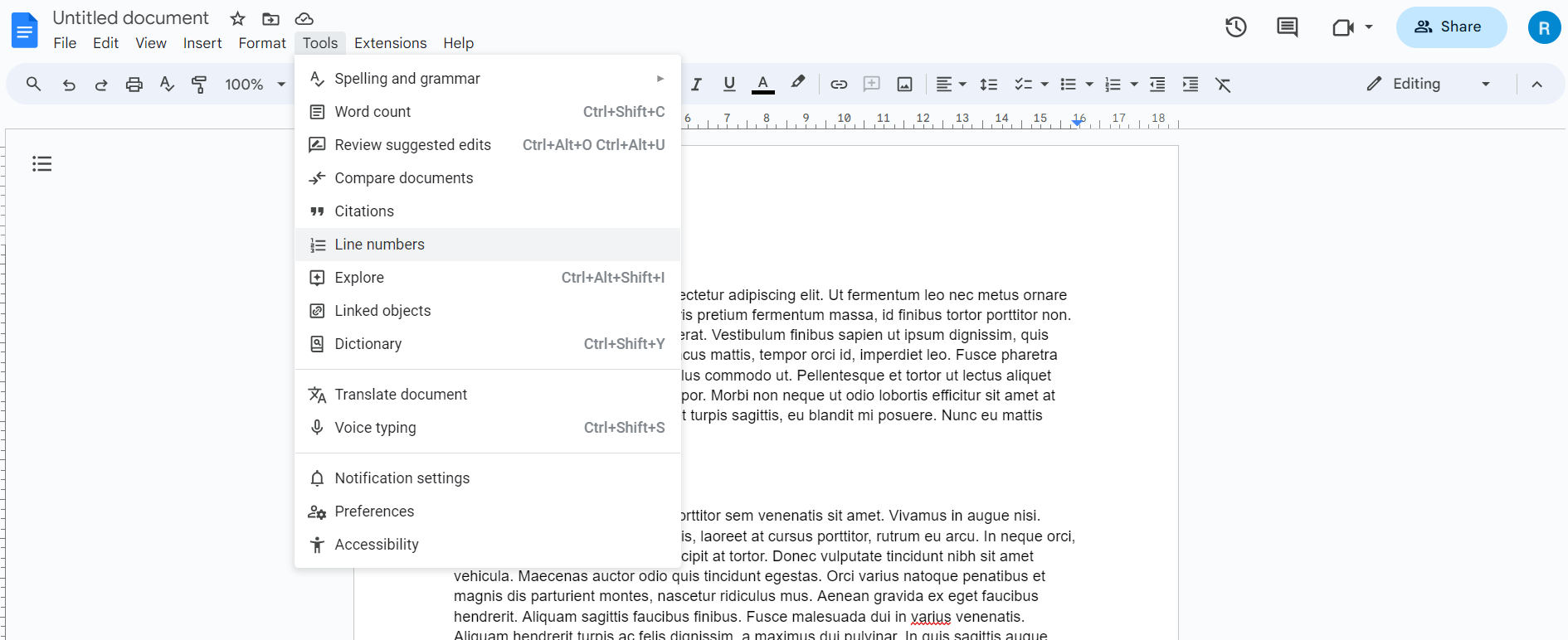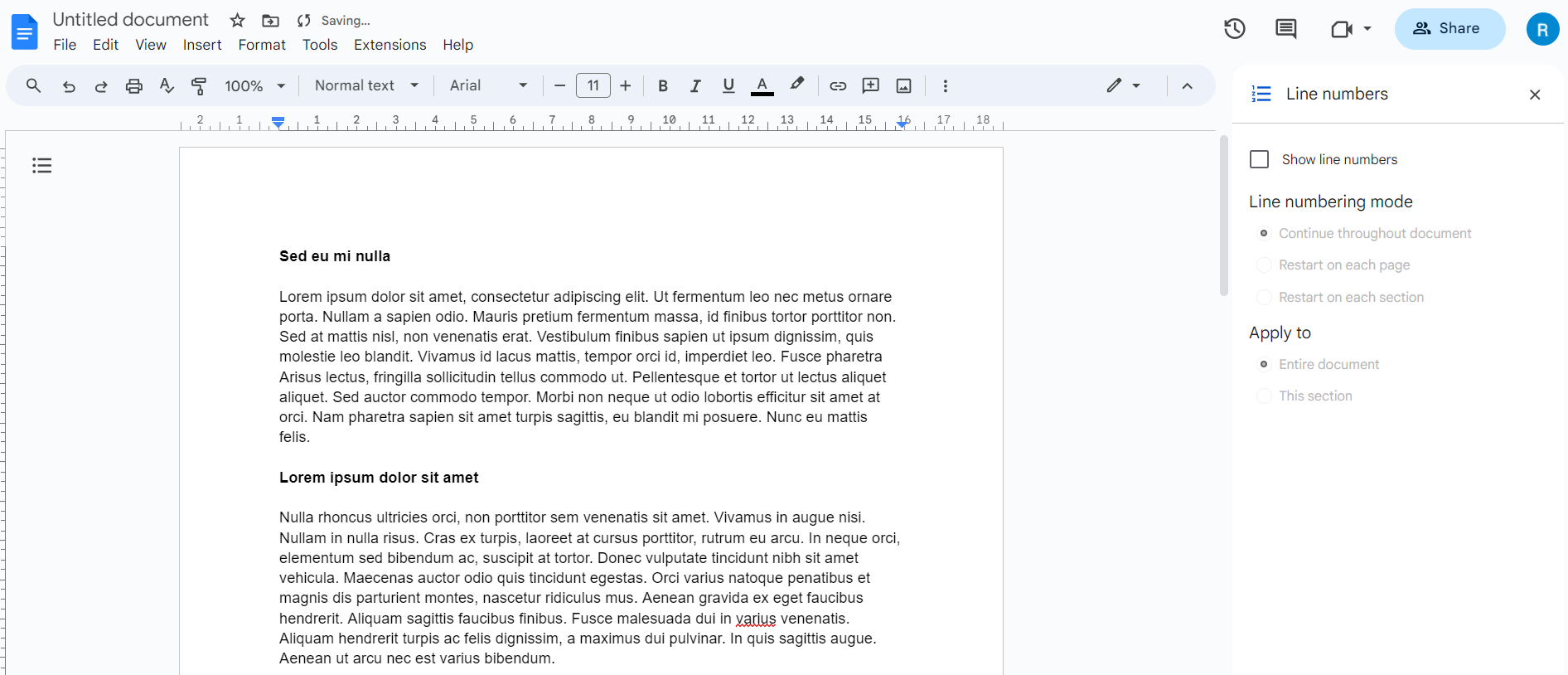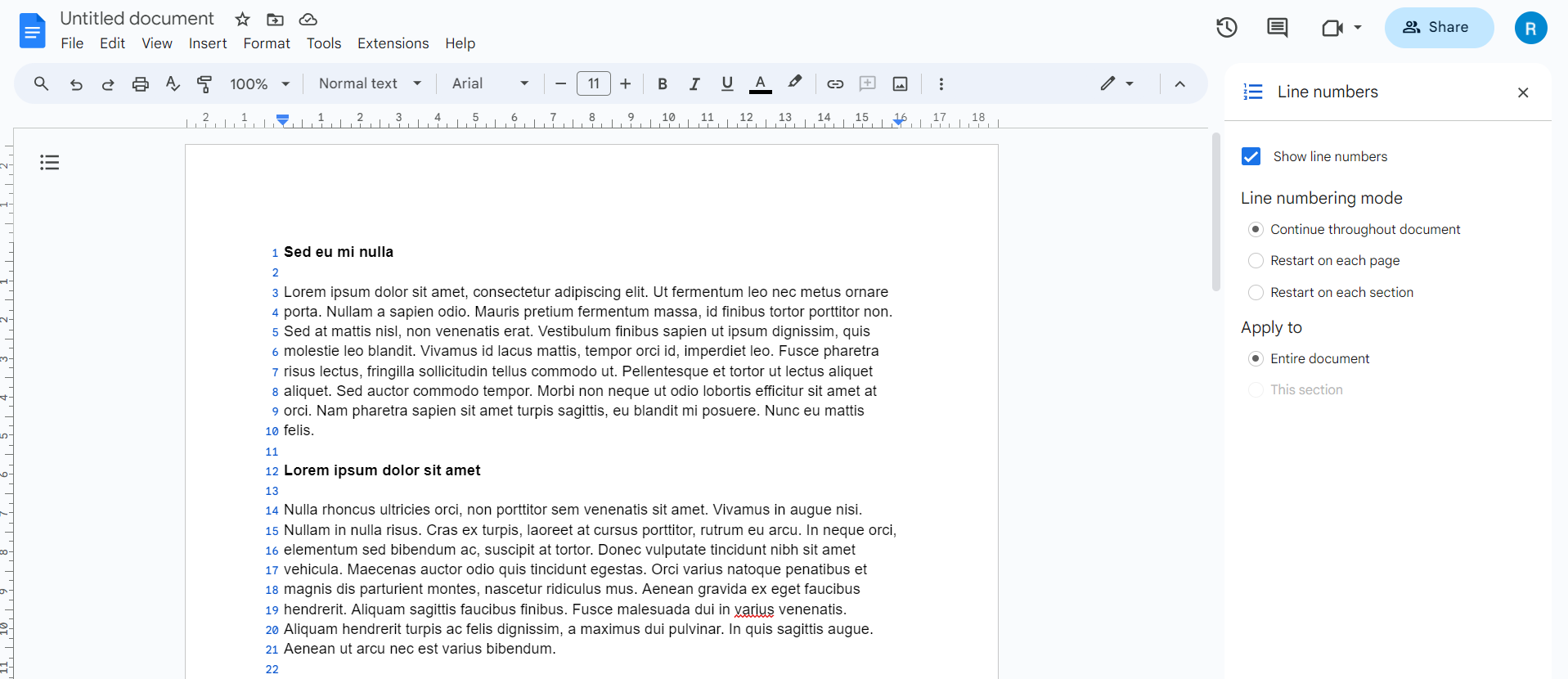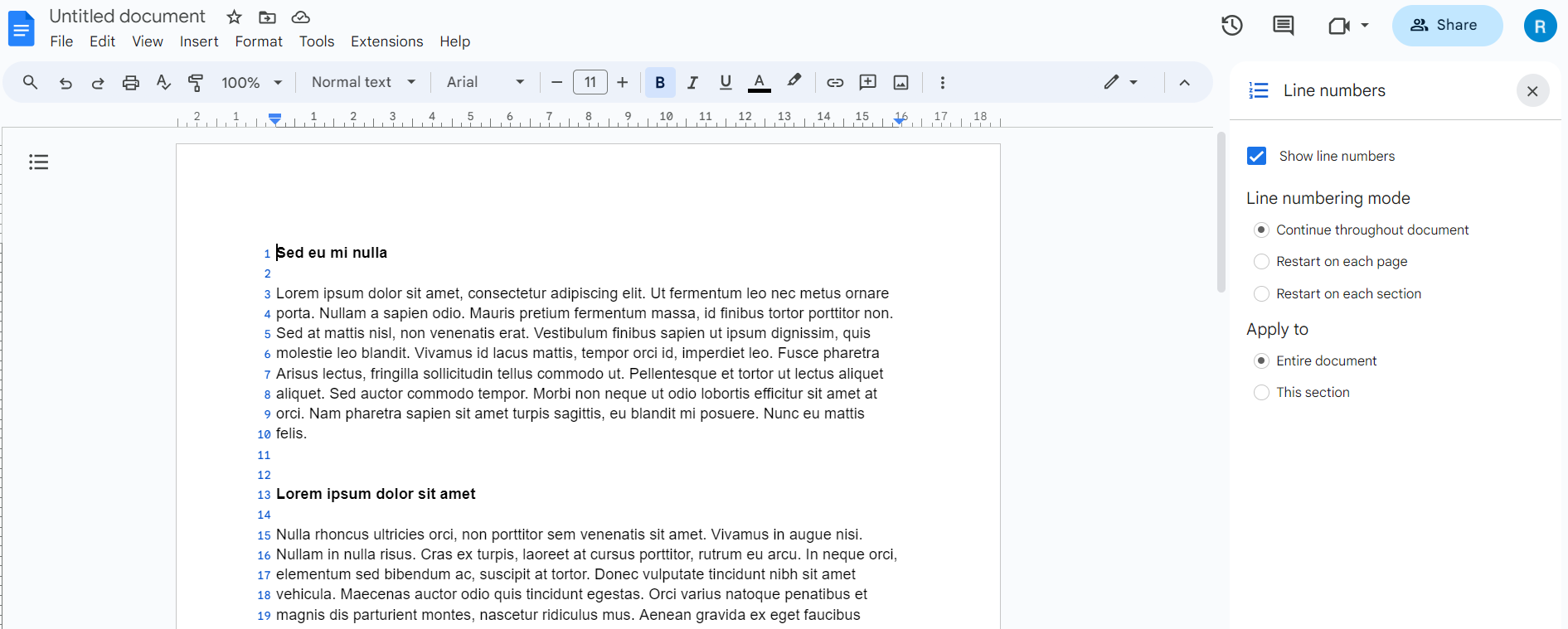If you're working on lengthy documents in Google Docs, you might need to add line numbers to make referencing and collaboration easier.
Fortunately, Google Docs has a built-in feature that automatically adds line numbers to the documents. When enabled, the feature will automatically calculate and display numbers next to each line in the document.
You can also customize the line numbers to suit your needs. Follow the steps below to learn how to add line numbers to Google Docs.
How to Add Line Numbers in Google Docs
Adding line numbers in Google Docs makes it easier for you to reference specific lines in long documents, especially when collaborating with others. Both personal Google accounts and Workspace accounts have access to the line numbers tool.
Line numbers are pretty easy to set up in Google Docs. However, line numbers won't be displayed in Google Docs' Pageless format. Your document must be set to the default Pages display format before you can see line numbers in Google Docs. Here's how you can double-check this:
- Open Google Docs and go to the File menu.
- Select Page setup from the drop-down menu.
- Select the Pages tab on the new pop-up window.
- Click Ok.
You can add line numbers to your document once you've got that out of the way. The process and customization options are similar to adding line numbers in Microsoft Word.
- Go to the Tools menu.
- Select Line numbers from the drop-down menu.
- Select the checkbox next to Show line numbers in the line numbers sidebar.
>This will enable line numbers for your document. By default, line numbers are displayed in incremental order throughout the entire document. However, you can change this setting if it doesn't suit your needs.
You can restart line numbers for each page or section with the options in the Line numbering mode section.
You can choose which parts of the document to number by using options in the Apply to section. Additionally, line numbers will appear when you print the document.
Benefits of Using Line Numbers in Google Docs
You can benefit from using line numbers in your Google Docs document in numerous scenarios. To mention a few:
- Line numbers can be an extremely helpful feature if you need to highlight or refer to a certain line or section in an academic document.
- When working on long or complex professional documents, line numbers can increase document readability and navigation by providing a clear reference to specific content positions.
- Line numbers are crucial in improving collaboration with remote contributors on Google Docs, as they offer a consistent method for referencing specific sections of the content.
- Line numbers help edit and proofread documents by allowing you to pinpoint areas requiring attention.
- Legal professionals often use line numbers to pinpoint specific parts of a document, making it a valuable tool in the legal field.
Line Numbers Improve Navigation Within Google Docs
Adding line numbers to Google Docs can be a helpful feature for academics and professionals alike. With this feature, you no longer need to install third-party extensions just to include line numbers in your documents.
This feature is especially useful for longer documents, and you can easily customize it to suit your specific needs to make your document more accessible and user-friendly.