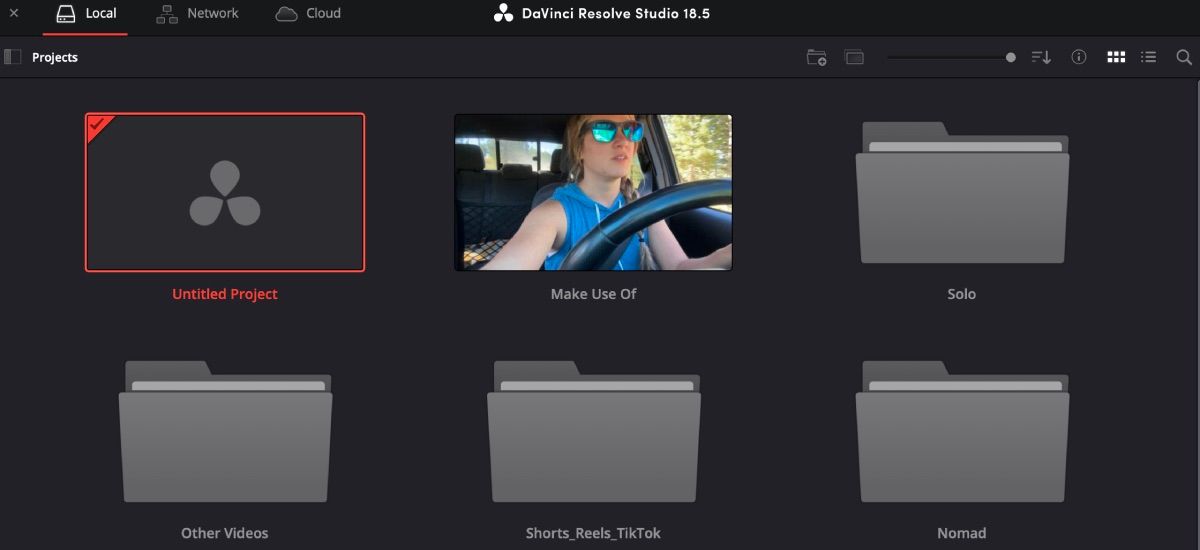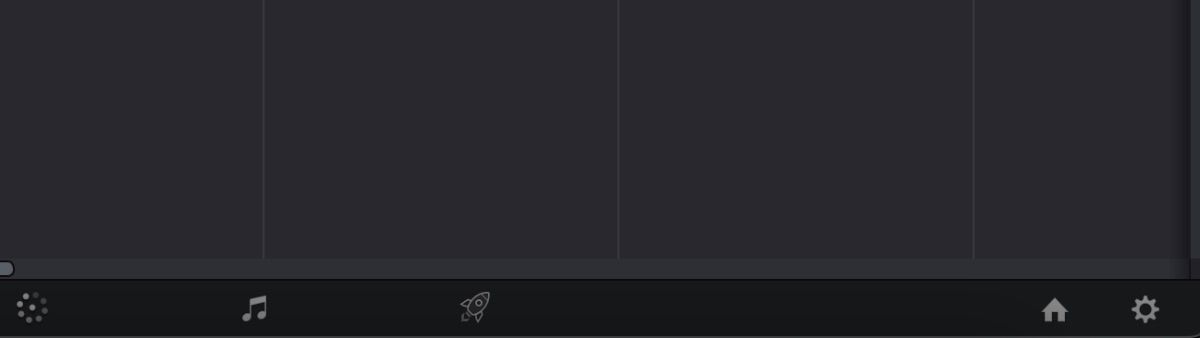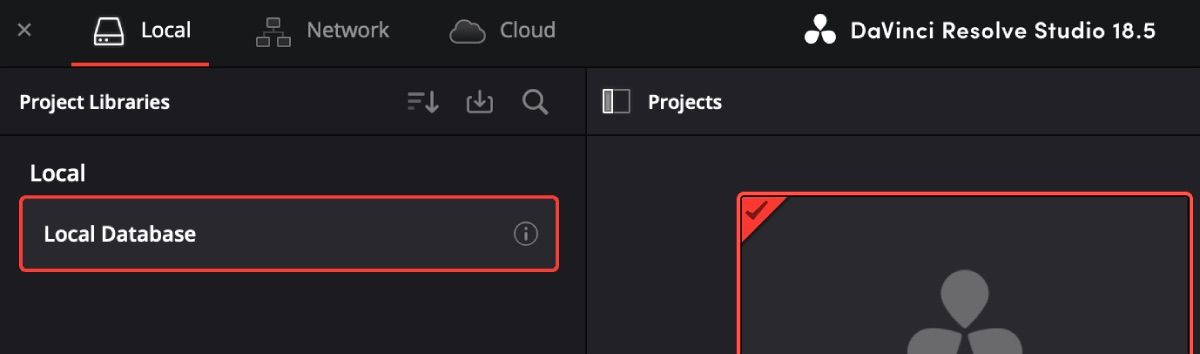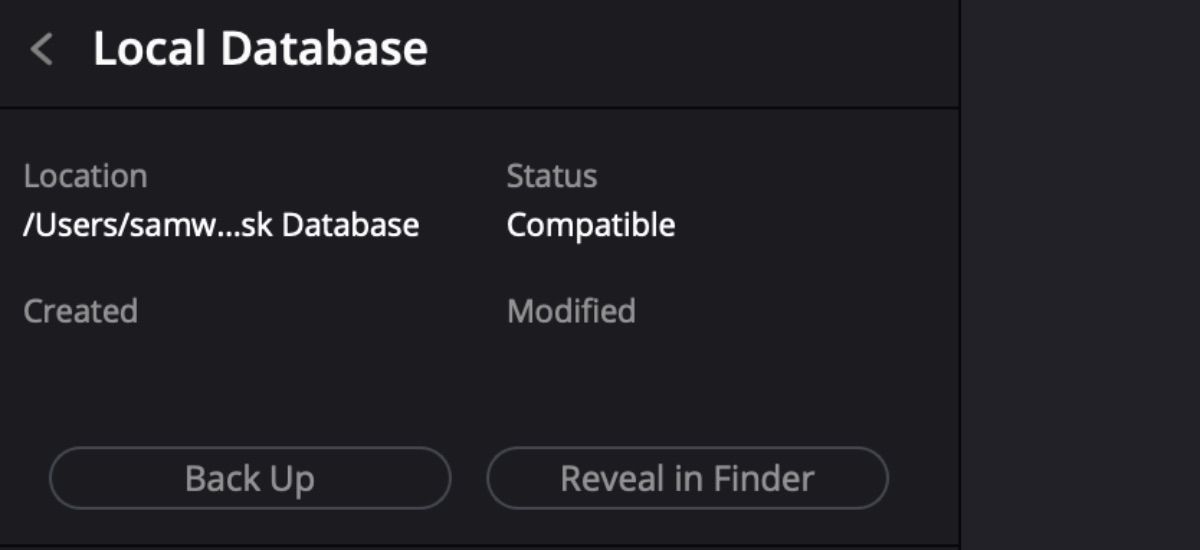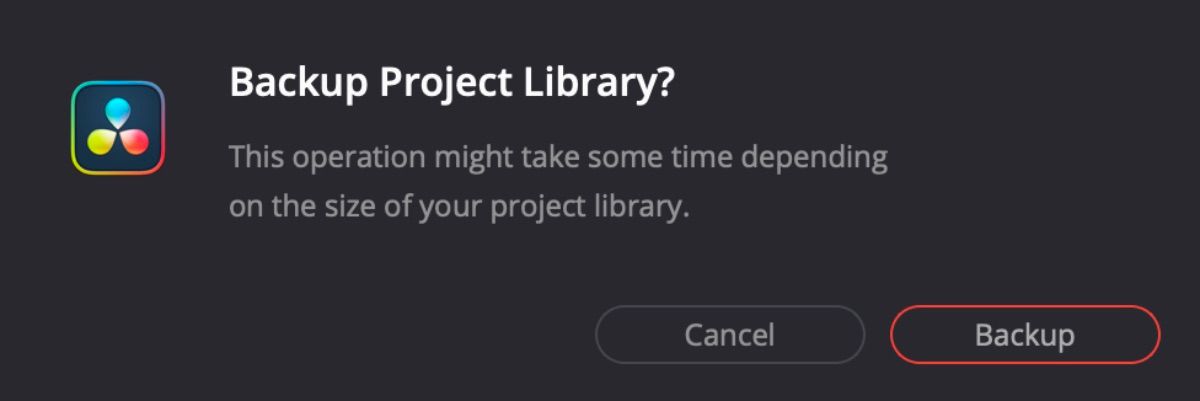DaVinci Resolve is always coming out with improvements for their product, which means you have to frequently update the software.
Any video editor’s worst nightmare is updating their editing software and losing all of their work. However, no matter if it’s a small update or a full upgrade, if you back up your DaVinci Resolve data, you’ll always have that safety net to fall back on.
Below is a guide for how to back up your work on DaVinci Resolve before you update your software.
Why You Should Back Up Your Database on DaVinci Resolve
Not backing up your data is just one of the DaVinci Resolve mistakes many beginners make. However, there are numerous reasons why you should back up your database before downloading any updates.
- Protecting Your Projects: The most obvious reason is to preserve your work. You’ve spent hours of hard work creating your videos, and without a backup, you risk losing everything if something goes wrong with the update.
- Preserving Customizations: DaVinci Resolve allows you to have personalized settings like any color grading presets or Power Bins. If there is a glitch or the computer crashes, you could lose all the work you’ve done to make better use of your time while you’re editing.
- Update Safety: Simply put, if for any reason the downloaded update is not compatible, you have the ability to revert to a stable version you know works.
- Peace of Mind: Just the act of backing up your data can give you a sense of calm and allow you to focus more on the next video you’re editing instead of wondering if your data will still be there after an update is complete.
How to Back Up Your Database on DaVinci Resolve
Backing up your database is incredibly easy. To begin, when you open DaVinci Resolve, the Project Manager will be the first thing to open. This is where you’ll need to start.
If you’re already inside a project and want to update the software before you continue, you can open the Project Manager by clicking on the little house icon on the bottom right-hand toolbar.
From the Project Manager, click on the Projects icon in the upper left-hand corner. From there, you’ll see your Local Database. If you have your database saved to the cloud, here is where you’ll see it as well—just click on the Cloud tab.
Next, click on the Details icon within the Local Database. You’ll see your options for Back Up and Reveal in Finder. Reveal in Finder gives you the ability to quickly find your backup if you need them. To back up your database, click on Back Up.
From there, name your backup, select a place to store it, and click Save. It is recommended that you save your database to an external hard drive just in case your computer is ever compromised.
A pop-up will ask you again if you want to back up. Click Backup, and DaVinci Resolve will take care of the rest.
Should You Back Up Every Time You Update?
It is recommended that you back up your database before every update.
However, it is incredibly important that you absolutely do a backup before upgrading to a new version of DaVinci Resolve. For example, when DaVinci Resolve 18.5 came out of beta, it was not backward compatible because it upgraded the database as well.
To play it safe, always back up your database. Even 18.1 came with a project library upgrade, which would have affected your previous work.
Backing Up Your Data Will Save Your Work in DaVinci Resolve
Nothing is foolproof. There is a chance that even a small update on DaVinci Resolve can cause you to lose all your work—which is why it’s so important to always back up your database.
Before you check for an update and go through the process, follow the instructions above. Creating the backup habit may just pay off one day.