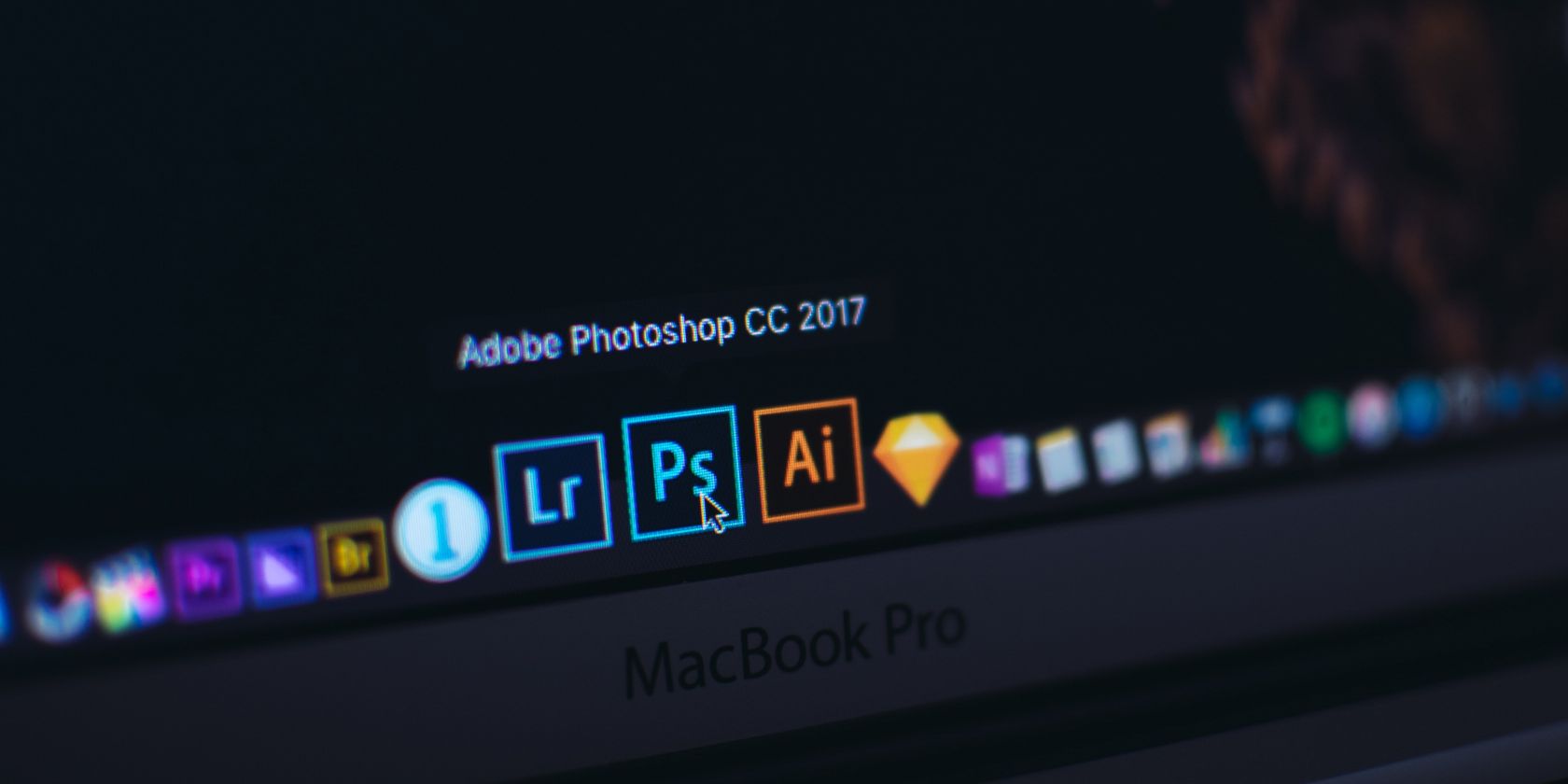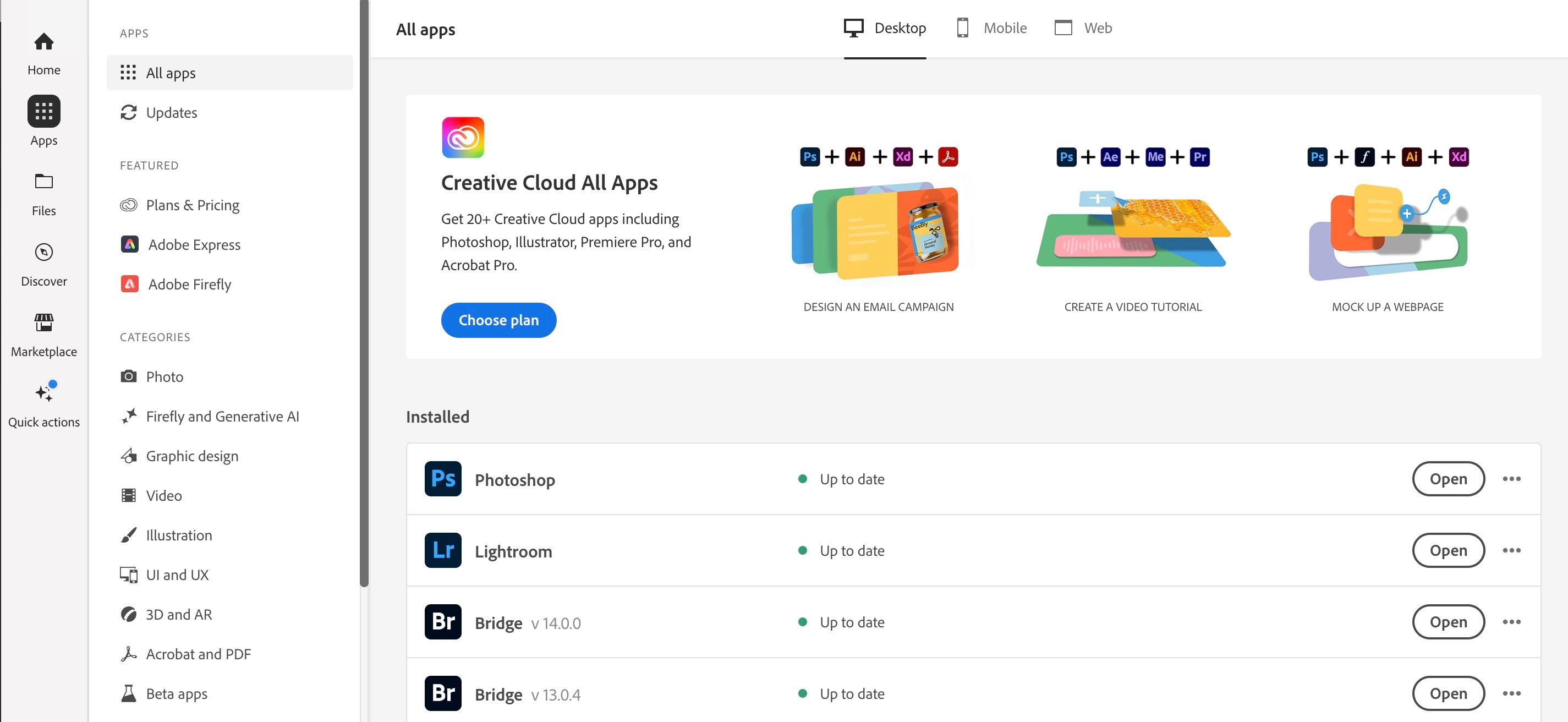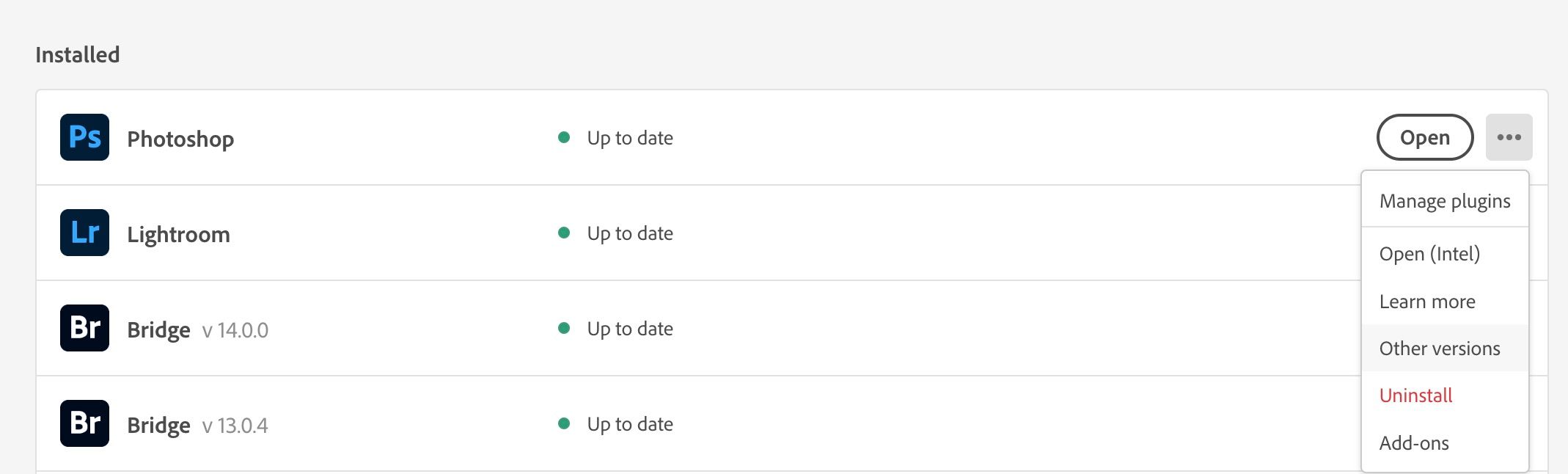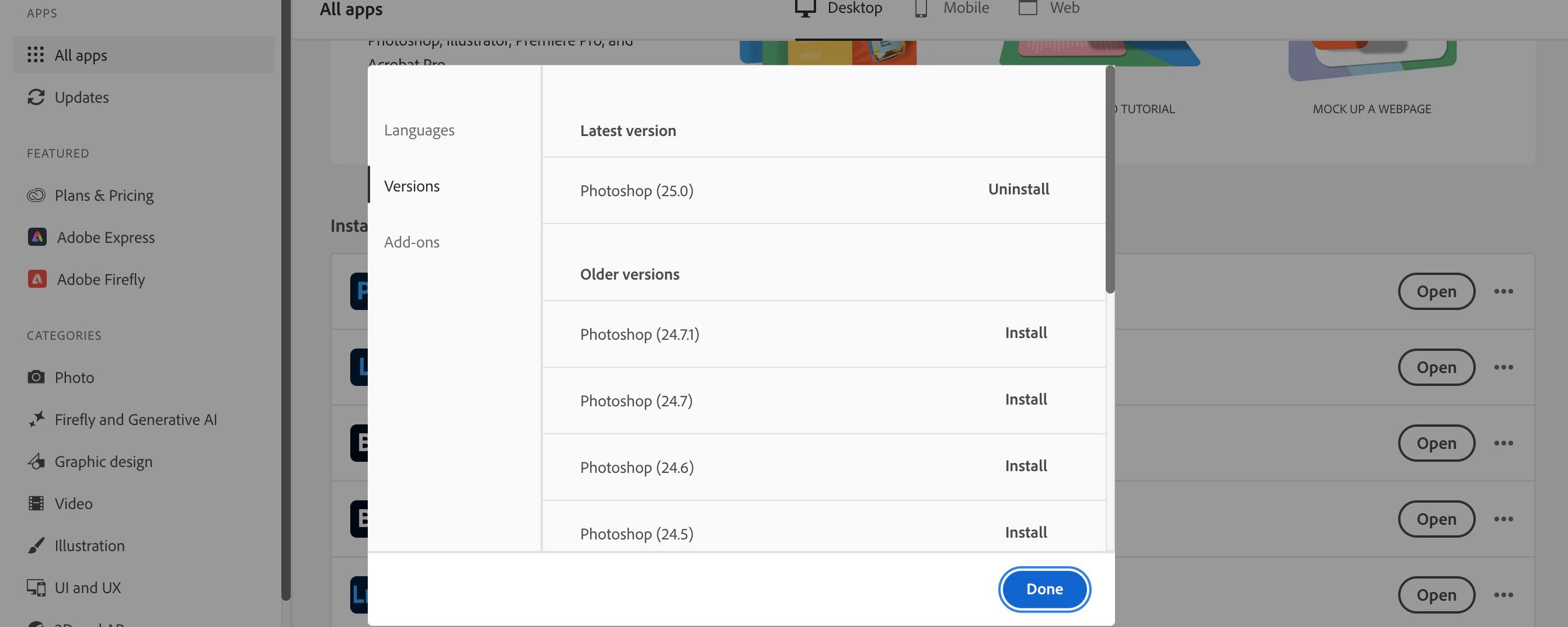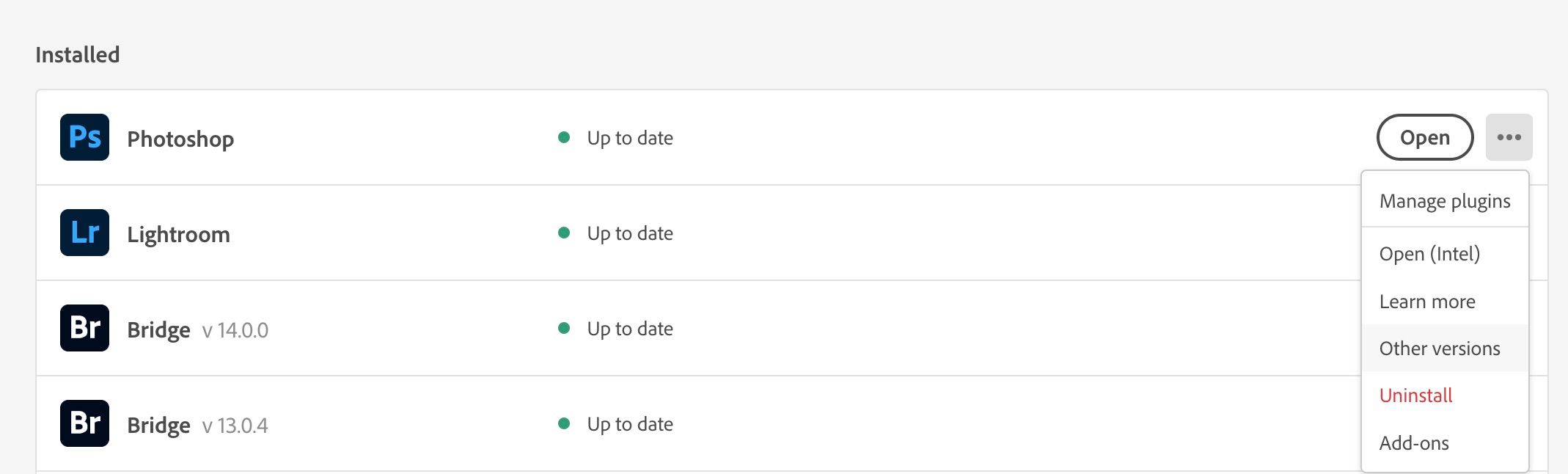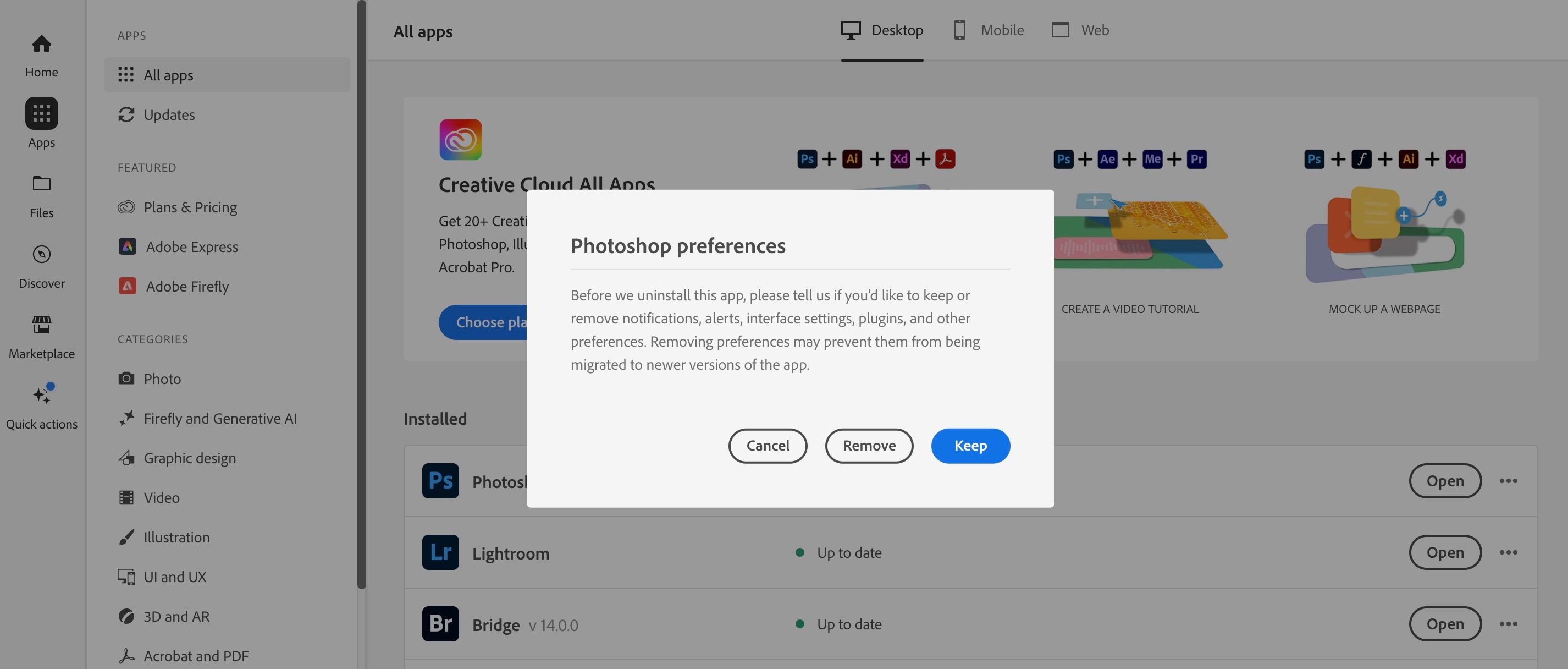Millions of photographers and designers use Photoshop to bring their creative dreams to life. Adobe regularly updates the software, and in recent years, its interface has become more user-friendly than it once was. However, some users might unknowingly have two versions of Photoshop on their computers.
If you’ve got more than one version of the app installed, you’ve come to the right place. We’ll reveal why that’s the case, along with how to remove the app and fix this problem.
Why Are There Two Versions of Photoshop on My Computer?
Generally speaking, most users will have two versions of Photoshop installed on their computer because they haven’t yet deleted old variations of the app. Between June 2015 and September 2023, Adobe released 11 versions including the full releases and .5 (e.g. 24.5) ones. With that in mind, it’s possible that you may have more than one of these on your device.
If you use the Adobe Creative Cloud app, you normally won’t have this issue. When a new update is released, your device should automatically install these. Nonetheless, the problem is easy to fix if you do have more than one version—as we’ll discuss later.
Should I Be Worried About Having Two Versions of Photoshop on My Computer?
Most of the time, having two versions of Photoshop installed on your computer is nothing to worry about. From a performance point of view, you also shouldn’t notice anything dramatic.
The main thing to be concerned about is how much storage space the programs consume on your device. Because of that, it’s a good idea to remove the old version(s) of Photoshop from your computer.
How to Remove Photoshop From Your Computer
So, you’ve confirmed that you have two versions of Photoshop on your computer. How do you go about fixing this problem?
You have two options. The first is to delete and reinstall Photoshop with the Adobe CC app. If you don’t already have that installed on your computer, you can download it from the Adobe website.
Alternatively, you can uninstall individual versions of Photoshop from Adobe Creative Cloud. We’ll show you how to do both.
How to Uninstall a Specific Version of Photoshop
If you only want to uninstall one version of Photoshop, follow these steps:
- Open the Adobe Creative Cloud app and select the All apps tab on the left-hand sidebar.
- Under Installed, look for Photoshop and select the three dots icon on the right-hand side.
- When the dropdown menu appears, click on Other versions.
- A list of Adobe Photoshop versions (both current and old) will appear. Look for the version you want to remove and select Uninstall.
Should you later choose a different program for your creative pursuits, you can also learn how to uninstall the Adobe Creative Cloud desktop app.
How to Uninstall and Reinstall Photoshop
An alternative option is to completely uninstall and reinstall Photoshop, which might work if the previous method did not. Follow these steps:
- Open the Adobe CC app on your computer.
- Go to Installed > Photoshop > three dots icon.
- Select Uninstall.
- A pop-up window will appear and ask whether you want to keep or delete your Photoshop preferences. If you plan to reinstall the app, you should select Keep.
- After choosing your preferences, wait for Photoshop to uninstall.
- Then, search for Photoshop and install the app again.
Saving files is another common issue that Photoshop users encounter. Fortunately, you can try several fixes if you’re unable to save files as JPEG or PNG in Photoshop.
Two Versions of Photoshop on Your Computer Is Usually Nothing to Worry About
If you’ve noticed that you have two versions of Photoshop on your computer, you usually don’t have a huge deal to worry about. But if you only want to have the latest edition of the app installed on your device, it’s easy to remove the other version(s).
As a first option, it’s a good idea to delete just the version of Photoshop that you want to remove. If needs be, you can always restart your computer afterward. Should that not work, delete and reinstall Photoshop; and to minimize disruptions, you can opt to keep your preferences.