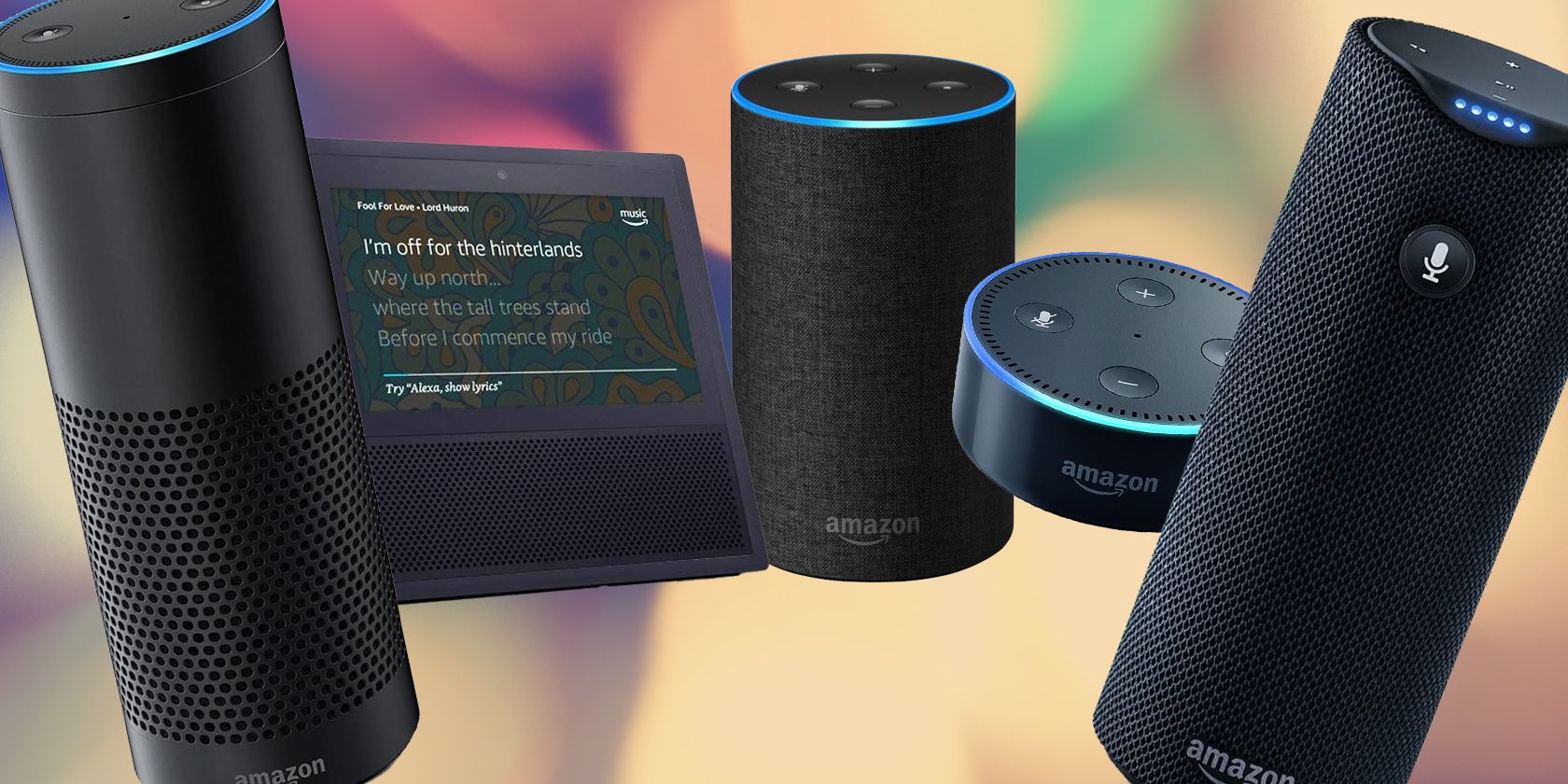If you need to remove Echo or third-party smart home devices from Alexa control, perhaps to help troubleshoot a problem or change your smart home setup, doing so takes just a few steps. We'll show you how.
Why Remove Devices From Alexa?
There are numerous potential reasons to remove devices from the Alexa app. If, for example, you are upgrading to a newer Echo device, there's no need to leave the old version cluttering the app.
The default names assigned to the Echo devices you add to the Alexa app aren't always helpful or descriptive. For example, if you have gone through several versions of the Echo Dot, they could all be named similarly in the app. That can make selecting your current device frustrating.
Knowing how to remove devices can also be helpful for troubleshooting problems. Conflicts between your Echo speaker and other smart home devices can sometimes be resolved by removing and reconnecting them to Alexa.
Removing a device from Alexa control sounds simple. However, the exact method varies, depending on if it is an Amazon device or something from a third party like TP-Link or Philips.
Removing An Echo Device From Alexa
You might think that Amazon would make removing Echo devices an obvious process, but it really hasn't. Rather than providing a simple Delete button, you're looking for the Deregister option.
- Ensure your phone is connected to the Internet, then open the Alexa app for iOS or Android.
- Tap the Devices tab and look for the tile of the Echo device you want to remove.
- Select that device and tap the gear icon to open the device settings.
- Scroll to the bottom of the settings and tap Deregister in the Registered To section.
- Finish by confirming the action and your device will be removed from your Alexa app.
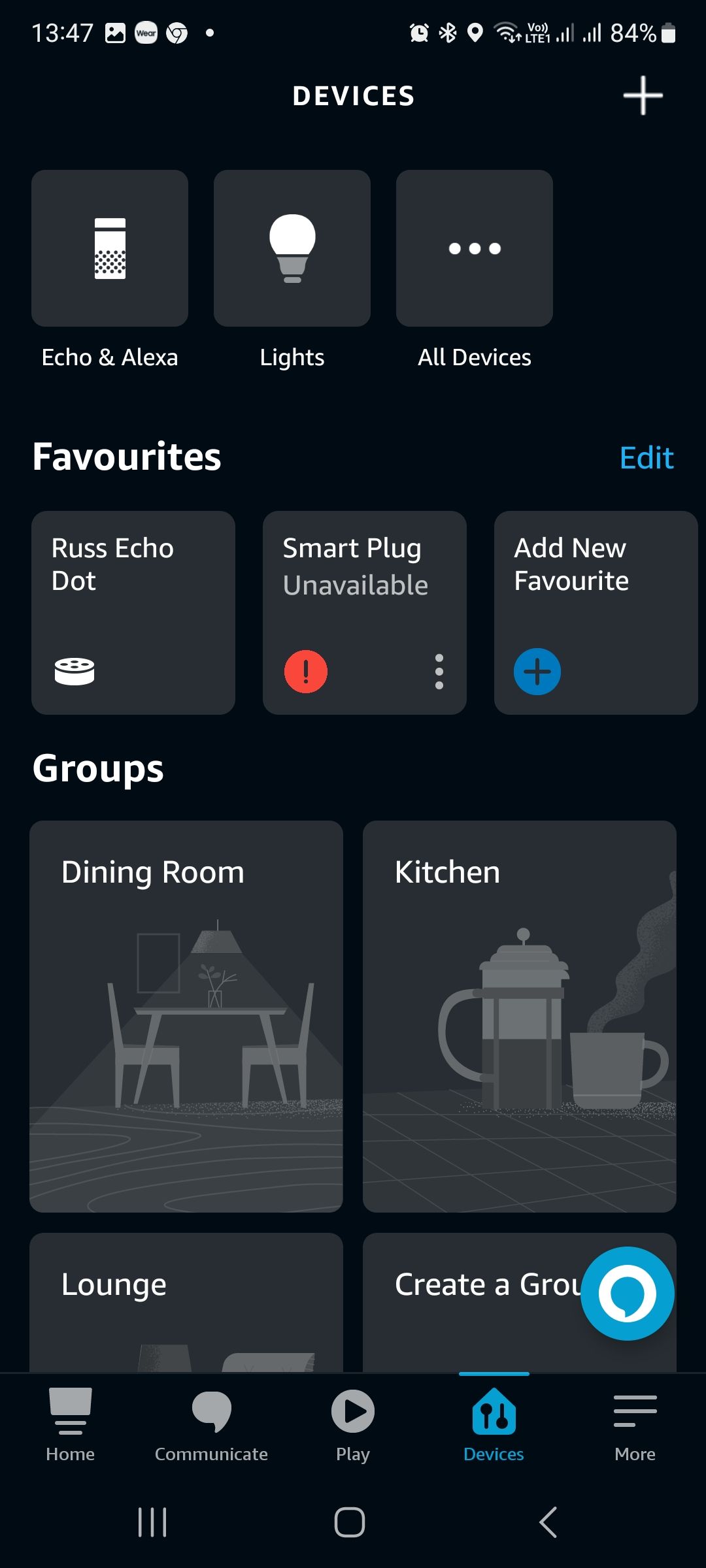
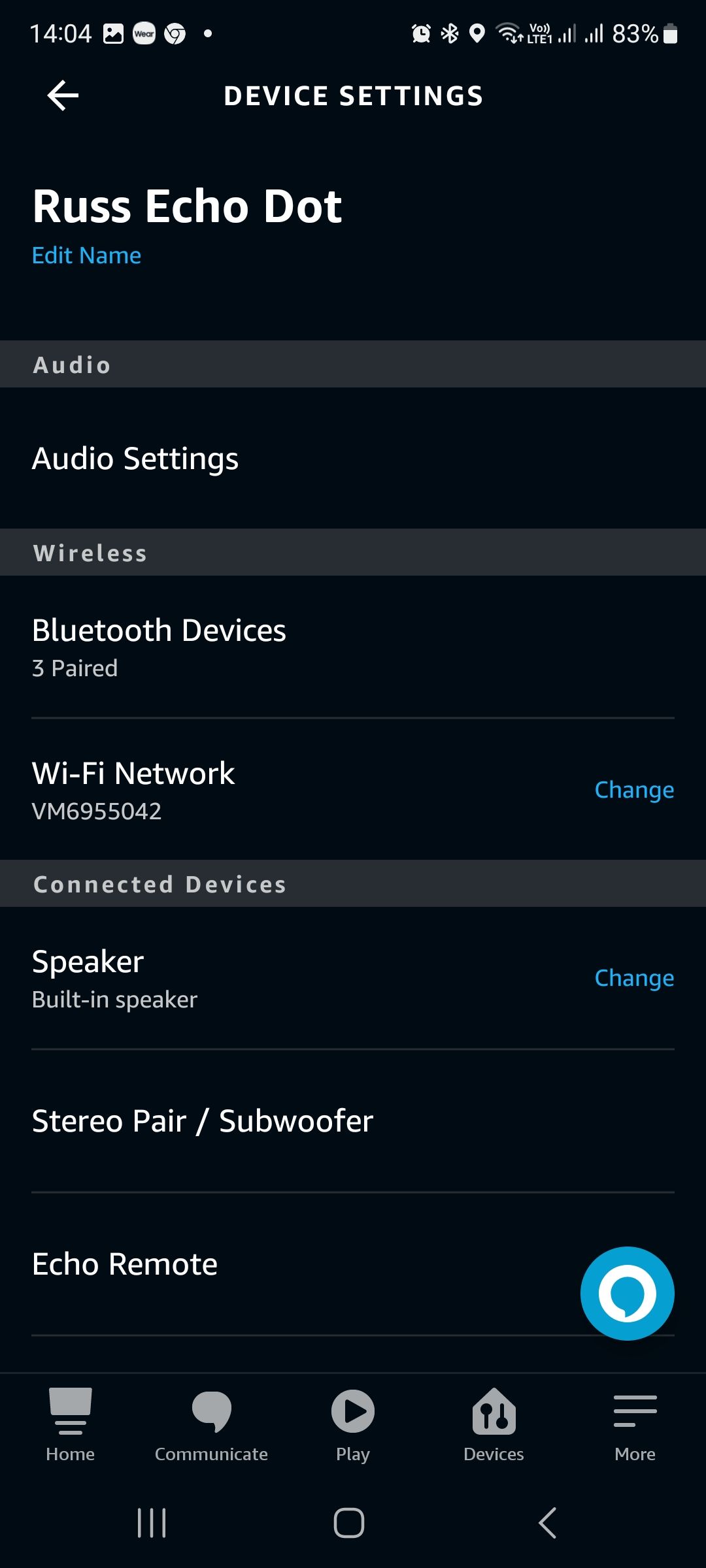
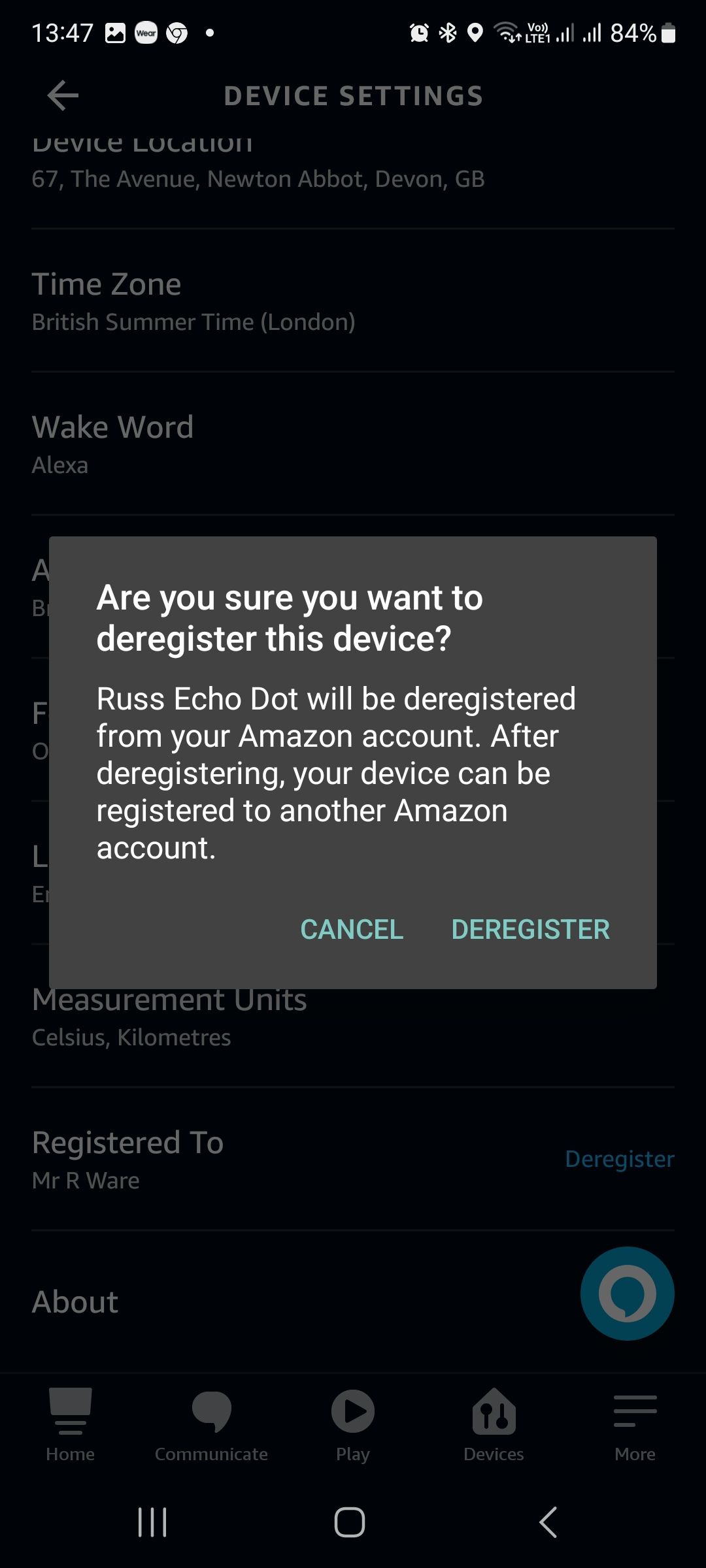
Once removed, you can reconnect the Echo device to the Alexa app using the usual method, if needed. Alternatively, the device can now be added to someone else's account.
Removing Third-Party Devices From Alexa
Third-party devices in the Alexa app comprise almost everything that isn't an Echo smart speaker or display. You can remove devices whenever you like, but it is best to do so when your phone/tablet is online so that changes can be synced to your Amazon account.
- Open the Alexa app and select the Devices tab.
- Tap the tile of the third-party device you want to remove.
- If the device is shown as unavailable, tap the More button (three dots) instead.
- On the device detail screen, select the gear icon to open the settings.
- Finally, tap the Trash icon at the top-right of the settings, and then tap Delete to confirm the action.
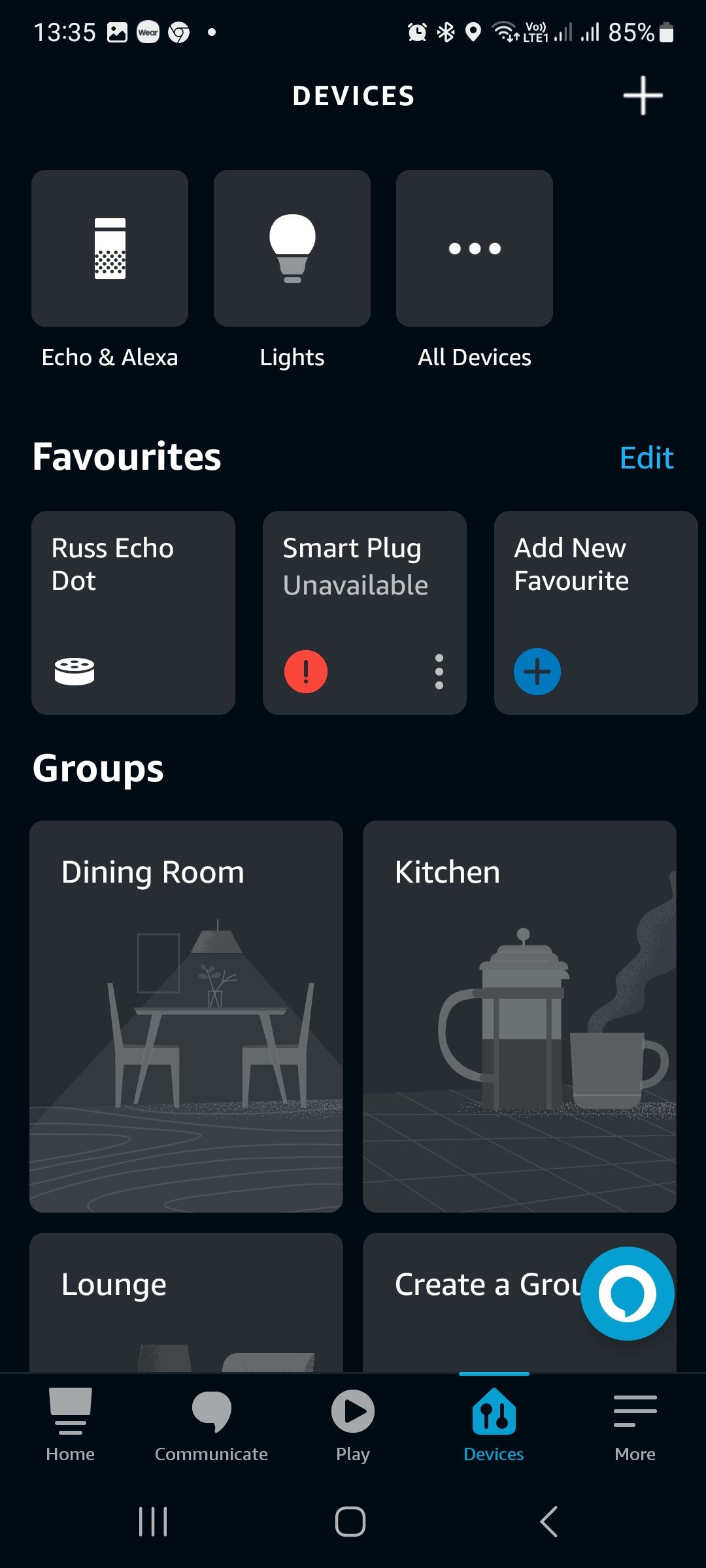
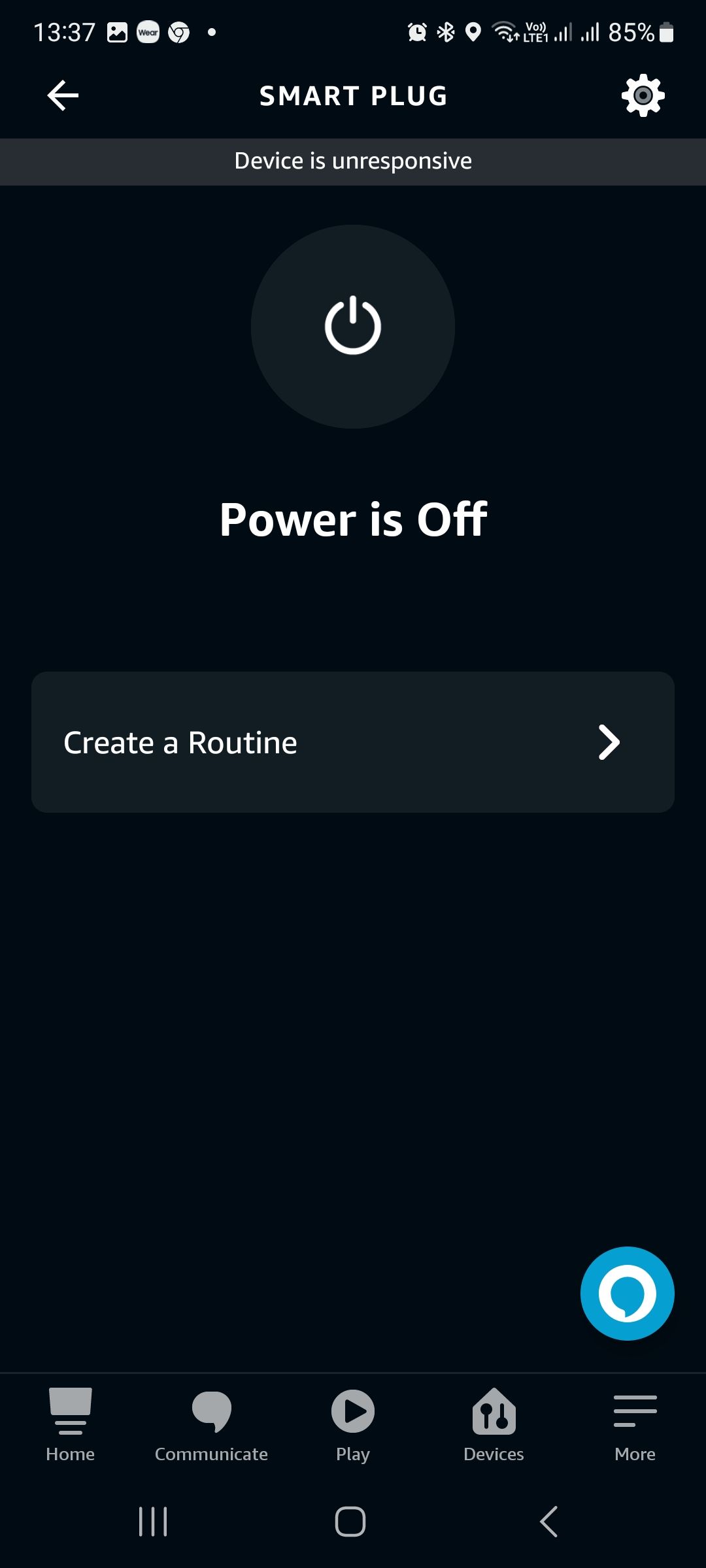
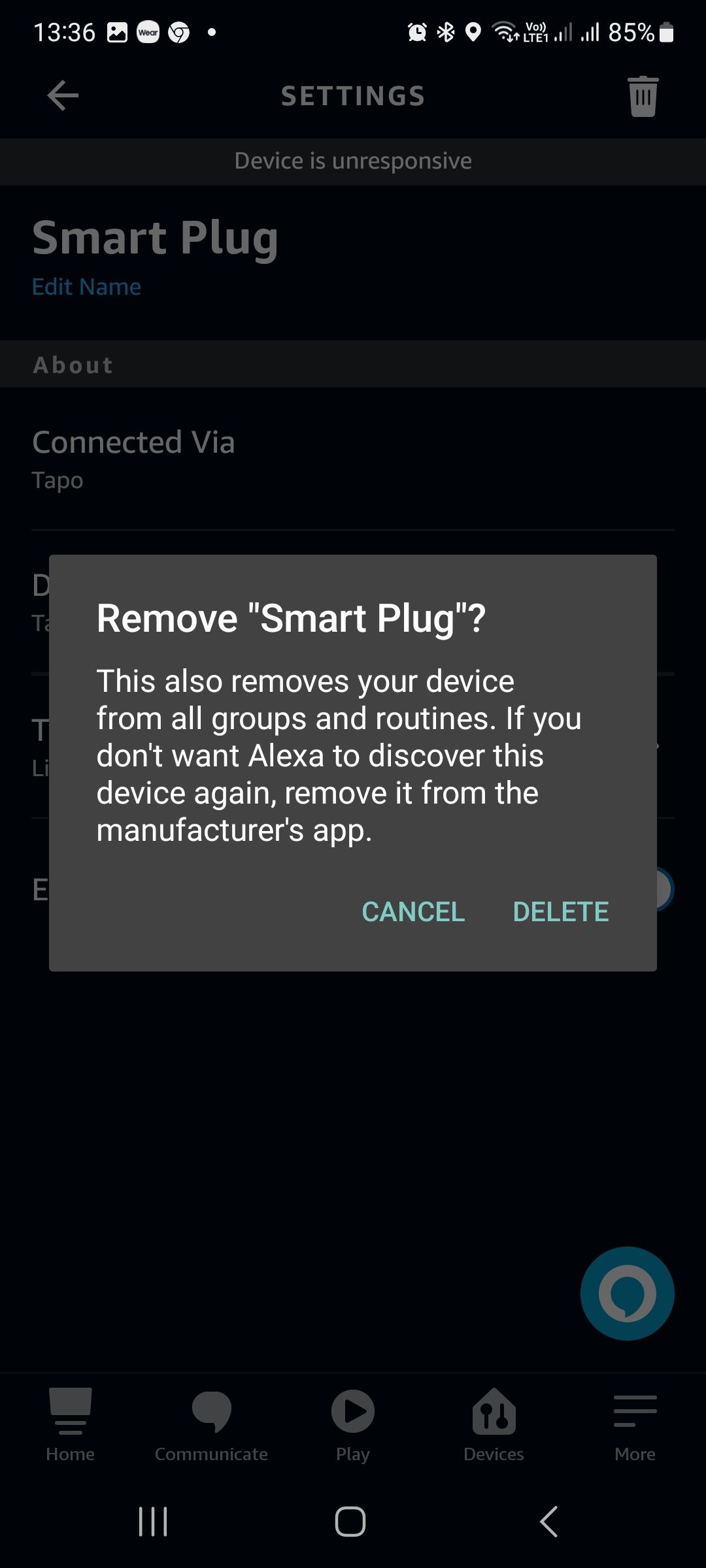
The third-party smart home device will now be removed, is no longer accessible, and won't appear in the Devices tab.
Removing Paired Bluetooth Devices
The final type of device you might want to remove from Alexa is those that connect through Bluetooth. As with Echo or third-party devices, removing Bluetooth devices could be for the purposes of app management or troubleshooting.
- Open the Alexa app and navigate to the Devices tab.
- Select the Echo device you want to manage, and you'll see a list of Bluetooth Connections.
- Tapping one of these with initiate pairing, so tap the gear icon instead.
- Under the Wireless heading, select Bluetooth Devices and then tap the arrow next to the name of the one you want to remove.
- Finally, tap Forget Device to remove it from the app.
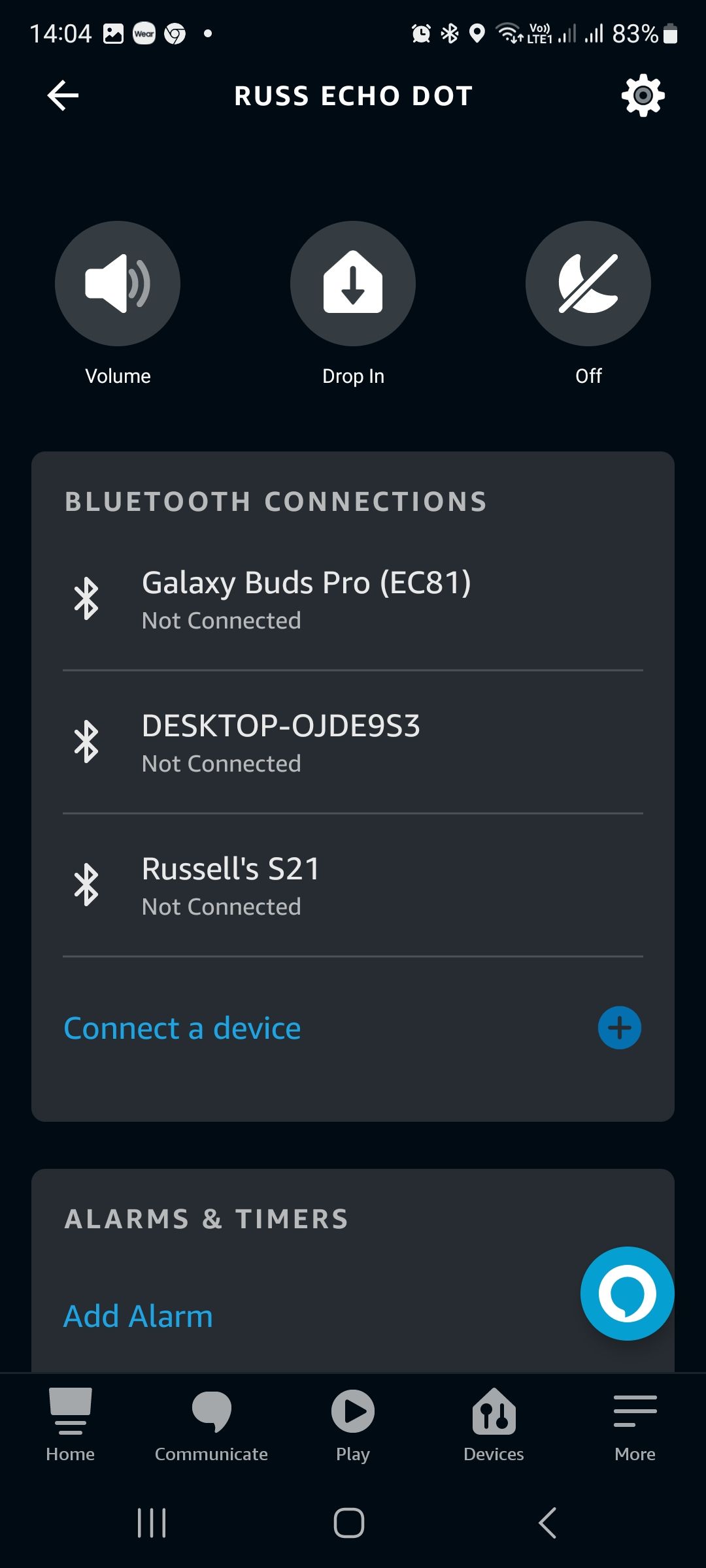
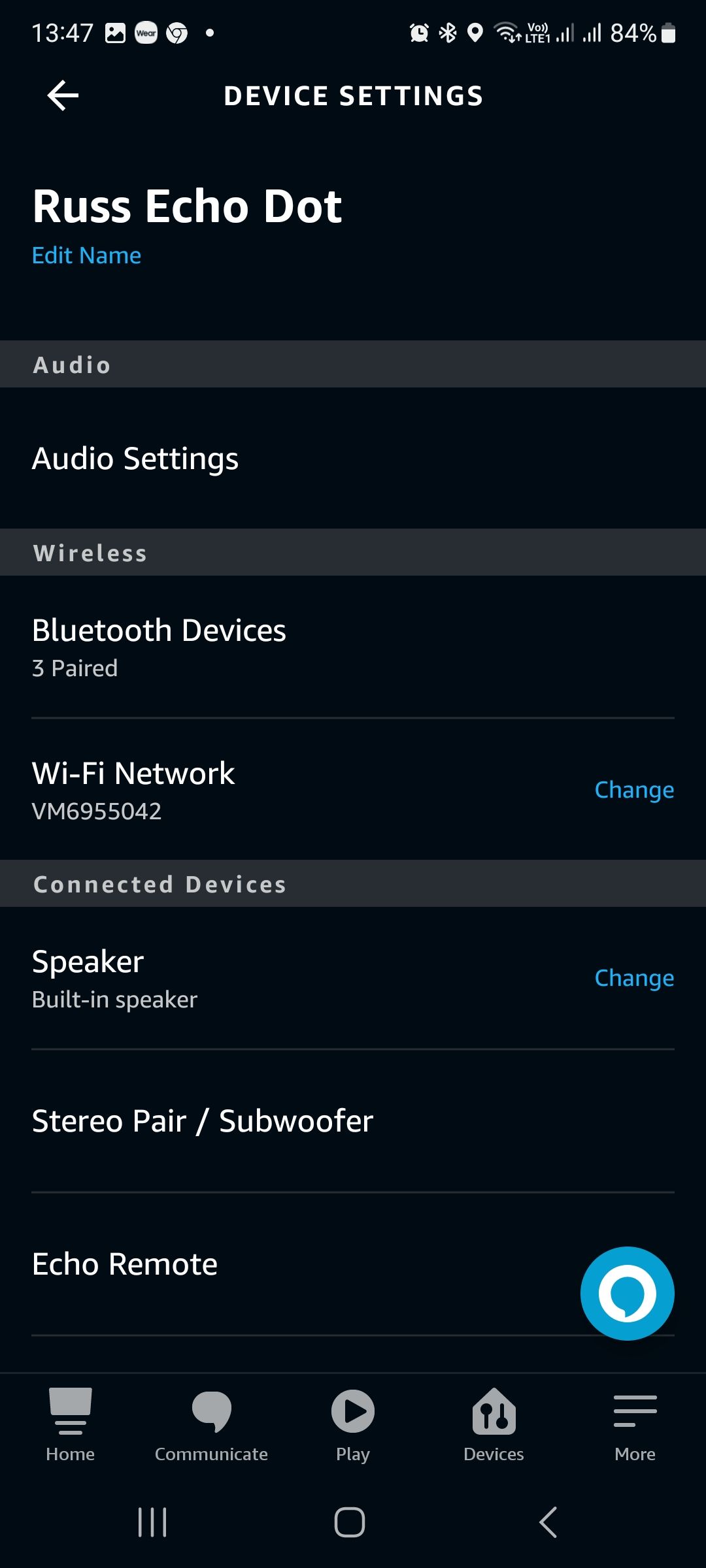
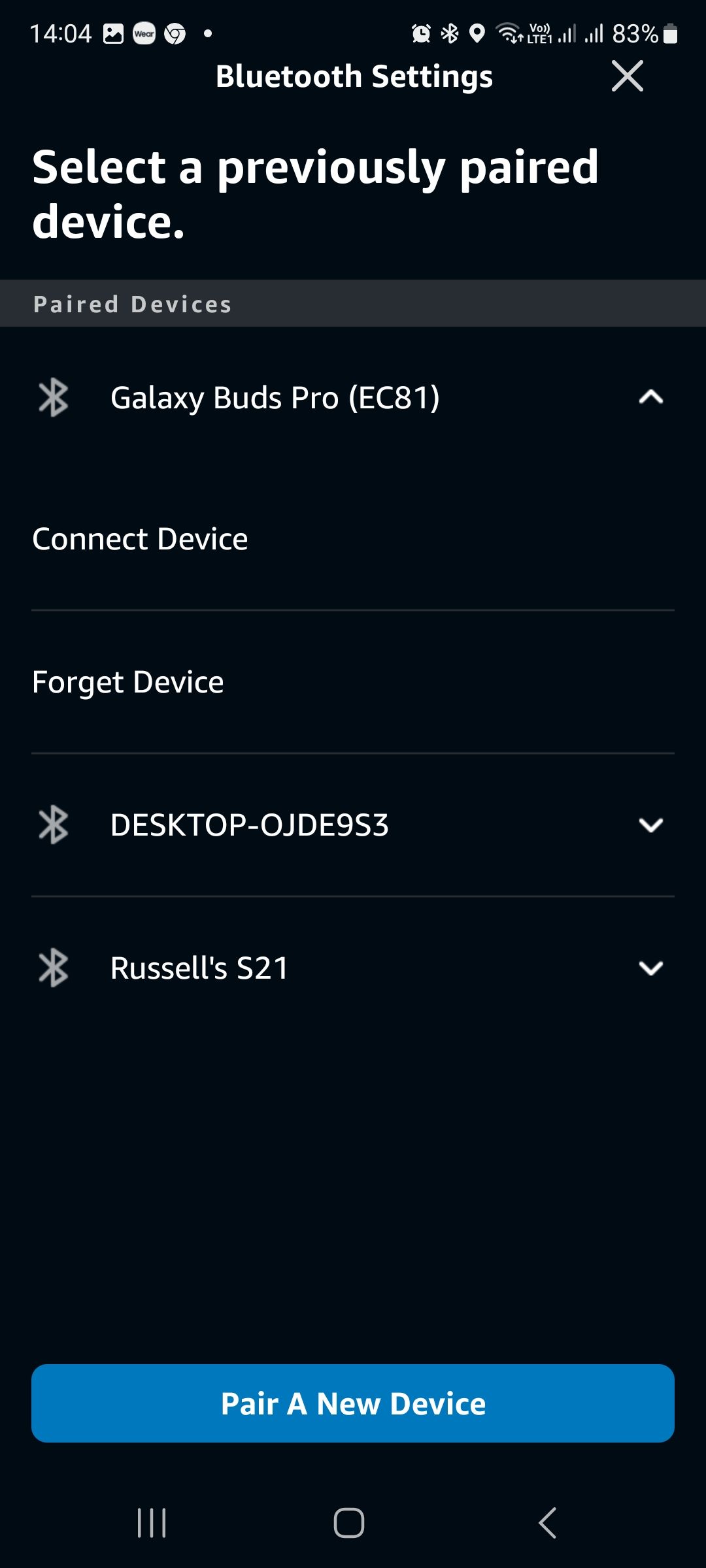
If you want to connect the Bluetooth device to Alexa in the future, you can do so easily.
Removing Devices From the Alexa App
Keeping your Alexa app tidy and well-organized helps to make it more usable and less frustrating. Removing unwanted or malfunctioning smart home devices, including Echo speakers, will allow you to access the ones you need more easily. You can then get on with enjoying your smart home.