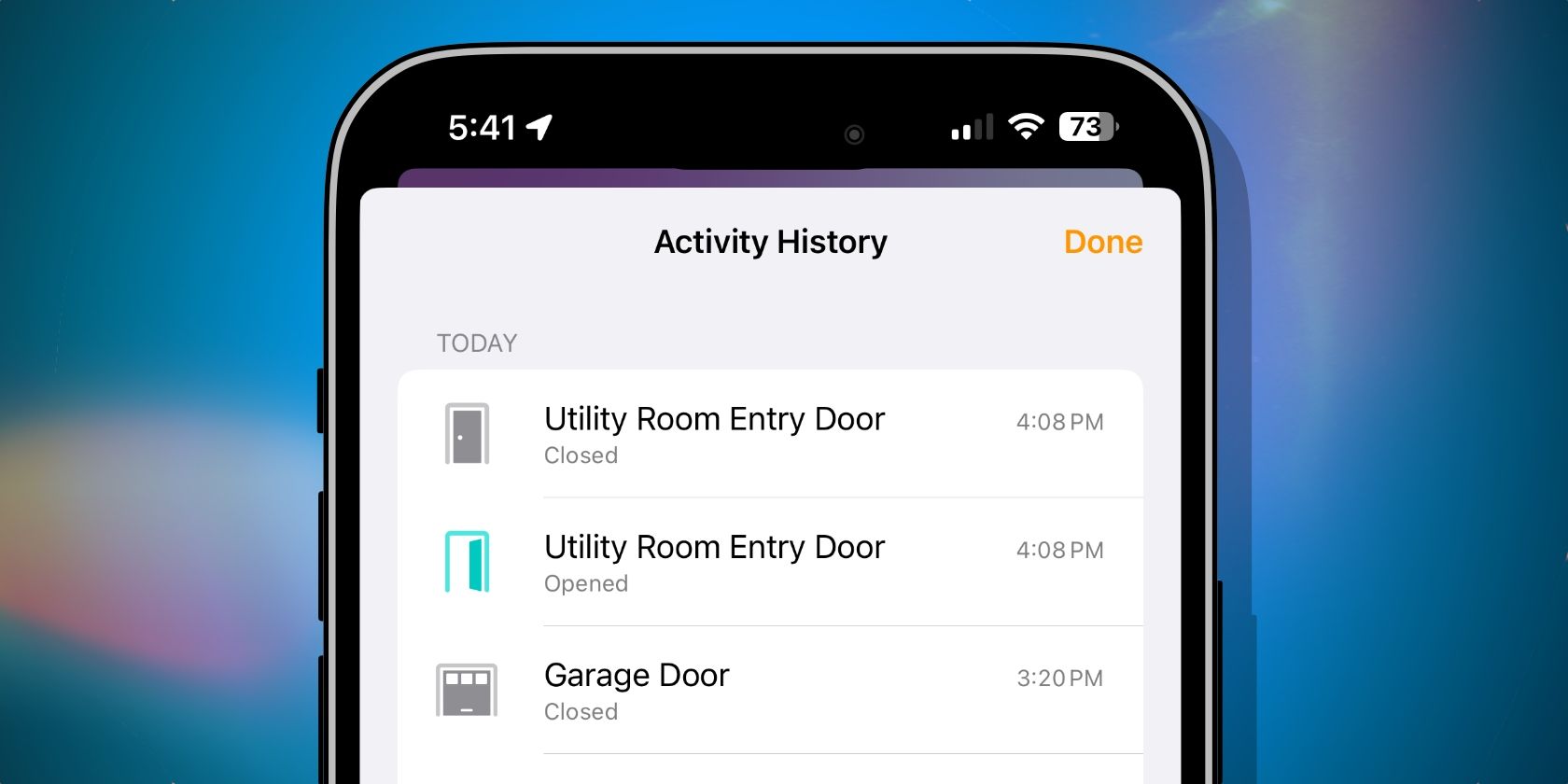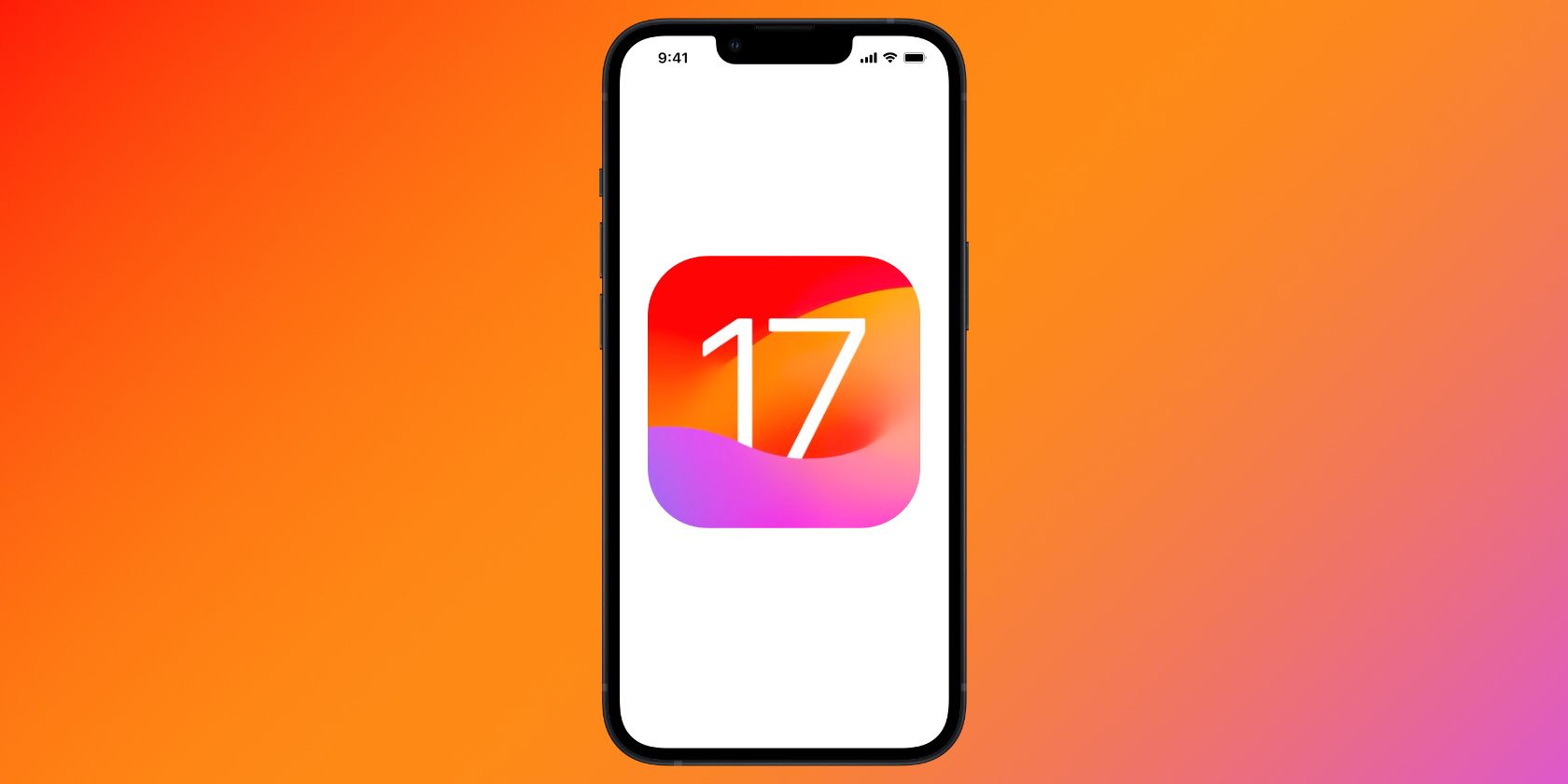With the ability to send timely notifications, security accessories—like door locks and motion sensors—play a vital role in Apple HomeKit homes. However, while convenient, notifications are also easy to miss and even easier to dismiss on accident.
When that happens, you'll need to review your home's Activity History in the Home app to stay up-to-date. We'll show you how to enable Activity History and how to review it for your HomeKit smart home.
Home App Activity History: What You'll Need
In order to enable and view Activity History for your HomeKit home, you'll need to update your iPhone, iPad, and Mac to iOS 17/macOS Sonoma or later. You must also upgrade your Apple Home Hubs to the new Home architecture introduced in iOS 16.2.
iOS/iPadOS 17 and macOS Sonoma are currently in beta, which means you can only use Activity History by installing the public beta.
You'll also need compatible HomeKit or Matter accessories. As with HomeKit security notifications on your Apple TV, Home app Activity History only logs events from security accessories.
Compatible accessories include door locks, garage doors, motion sensors, contact sensors, and alarm systems. Unfortunately, this means that you won't be able to see when someone turned off the lights, but you can see who unlocked a door if you allow others to control your Apple HomeKit accessories.
How to Enable Activity History



Apple's Activity History records one month's worth of events viewable by all members of your home. Before you can view it, though, you'll need to enable it in the Home app.
If you have set up alarm sound recognition on the HomePod, you'll be right at home for this process as it takes place in the Safety & Security area of the Home app.
- Launch the Home app.
- Tap the More... button near the top right corner of your screen.
- Tap Home Settings.
- Scroll down and tap Safety & Security.
- Tap Activity History.
- Tap One Month.
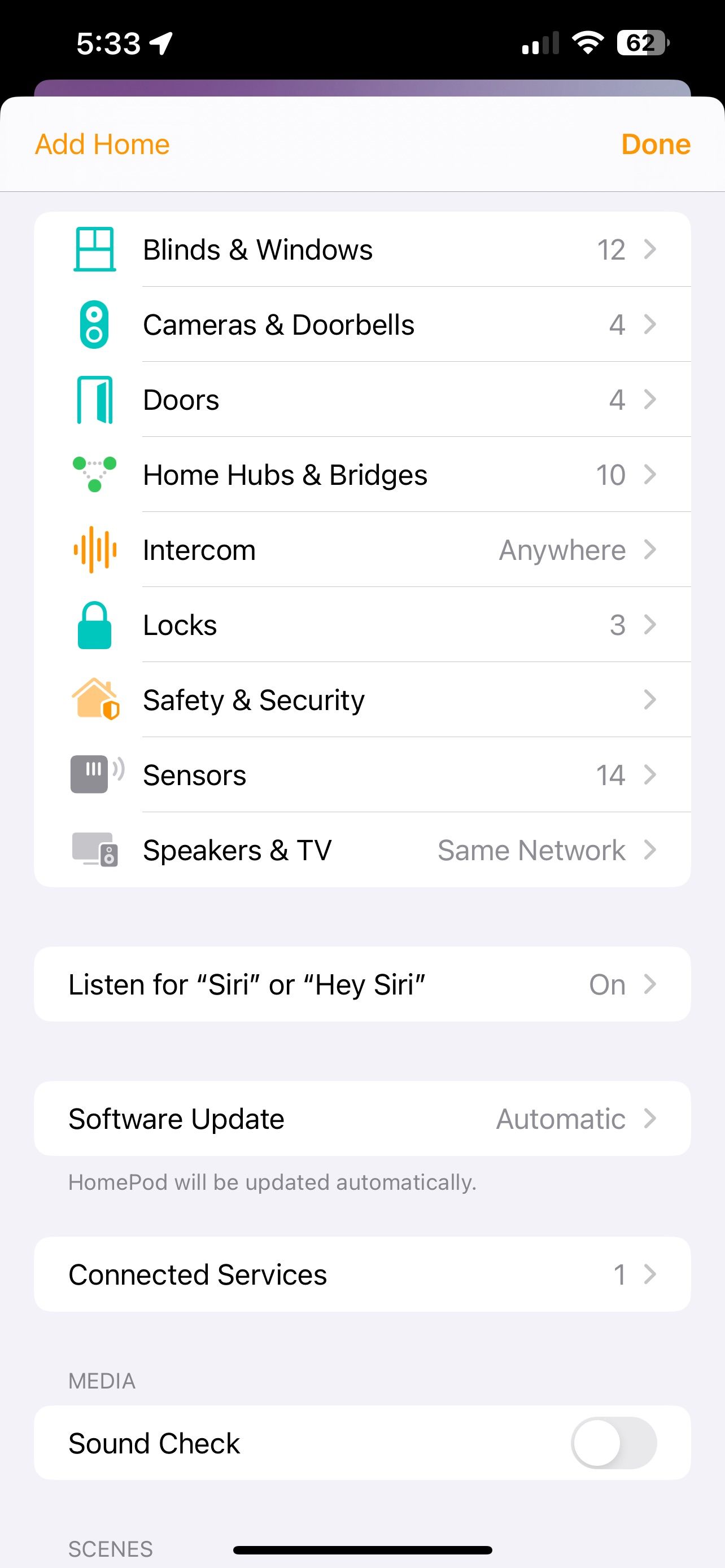
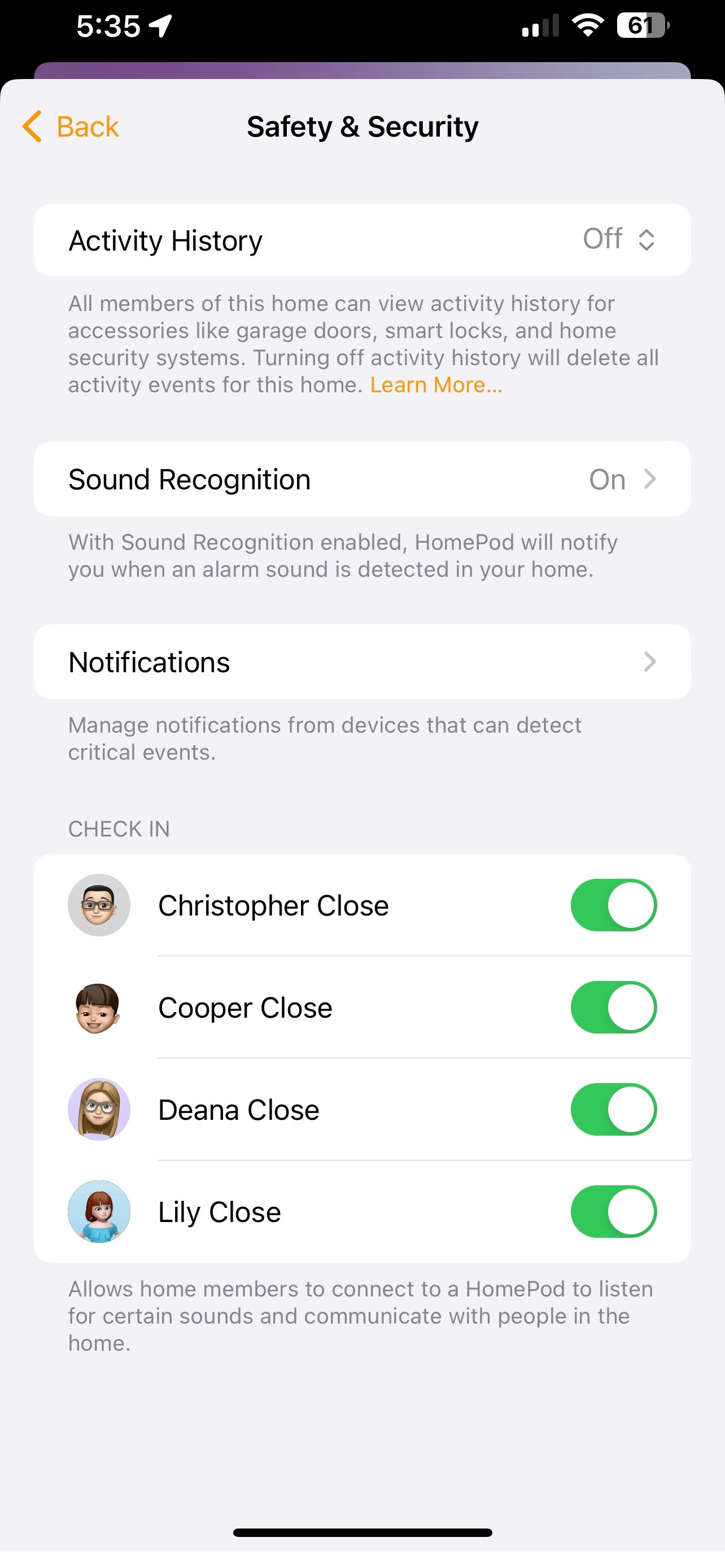
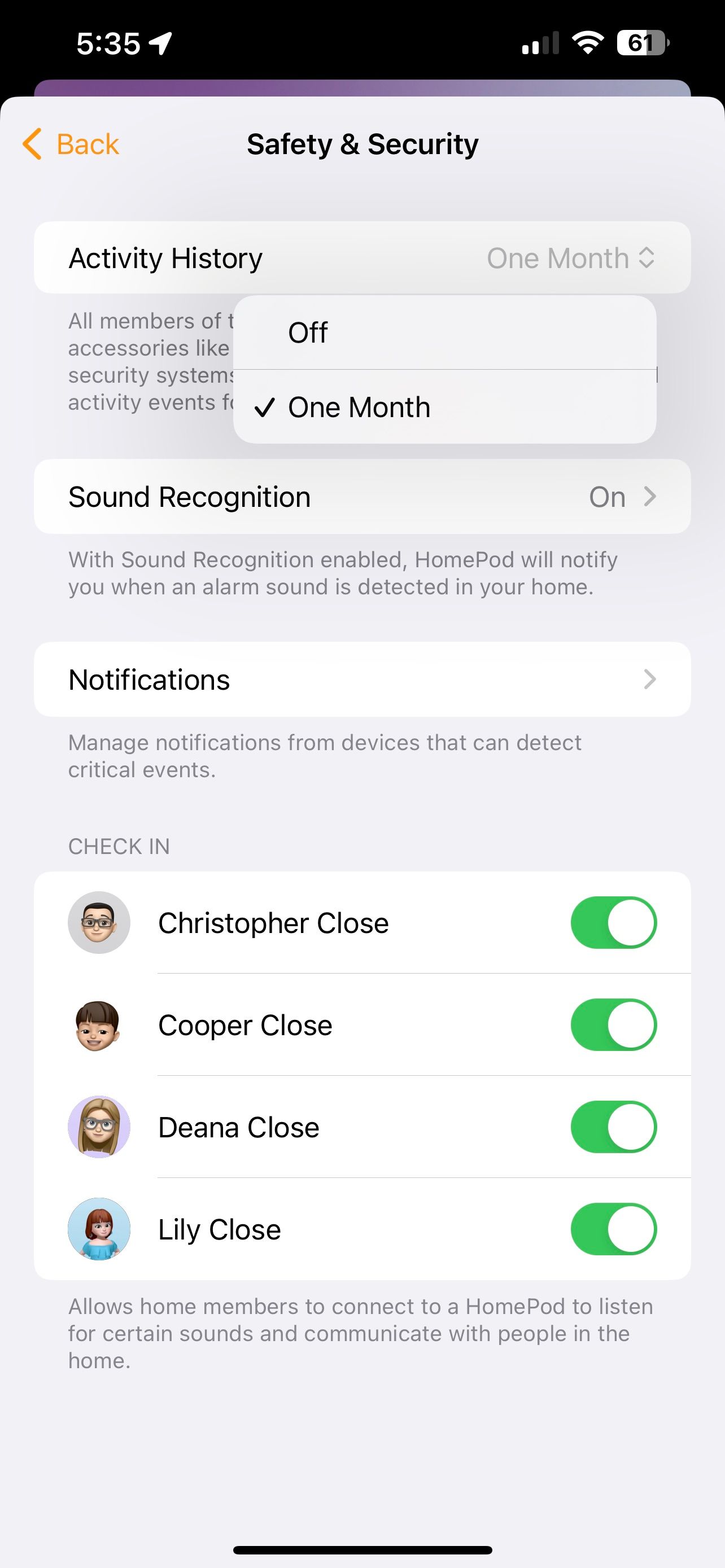
That is all that it takes to enable logging for your home. Now, you can review your home's events by visiting the Security tab in the Home app.
How to View Your Activity History


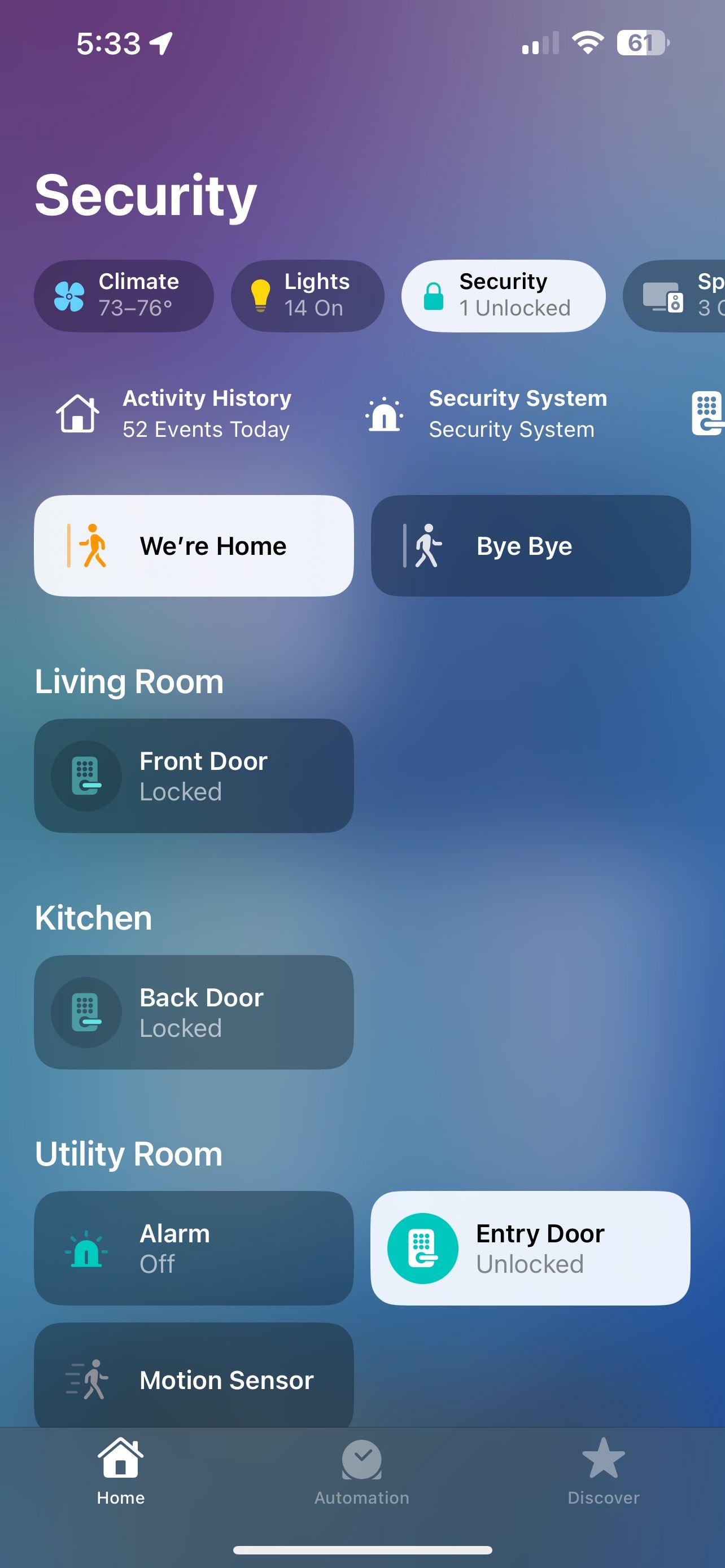
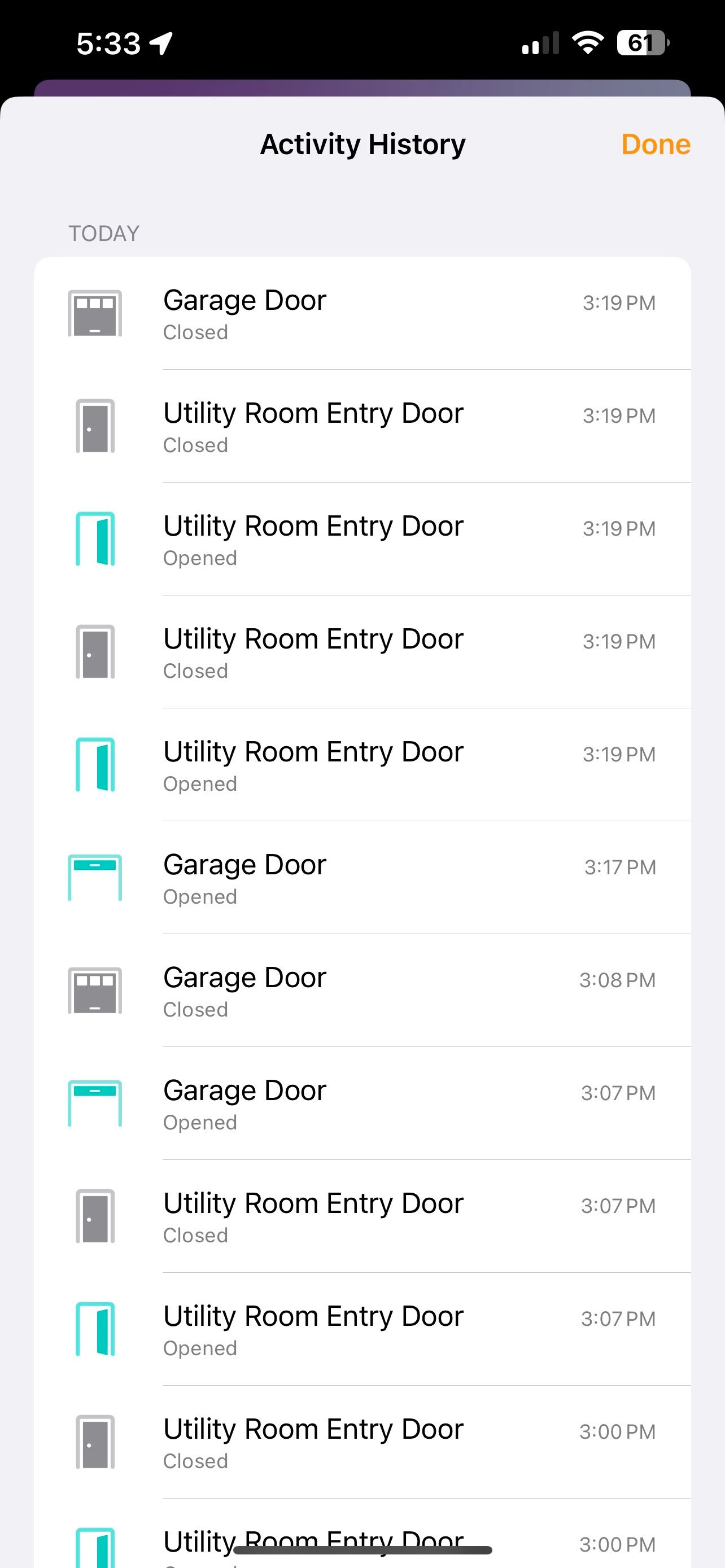
With Activity History enabled you can review your home's security events anytime—if you know where to look. Here's how.
- Launch the Home app.
- Tap Home on the navigation bar if you are not already on the Home screen.
- Tap Security.
- Tap Activity History.
From here, you'll see the accessory, action, date, and time when a security event occurs—like when a door opens. Activity History is view-only; you cannot export it for archival purposes at this time.
How to Delete Your Home's Activity History



If you need to delete your Activity History, you can do so via Home Settings in the Home app. Deleting your home's Activity History will remove all events for all members of your home.
- Launch the Home app.
- Tap the More... button on the right side of your screen.
- Tap Home Settings.
- Scroll downward and tap Safety & Security.
- Tap Activity History.
- Tap Off.
- Tap Turn Off.
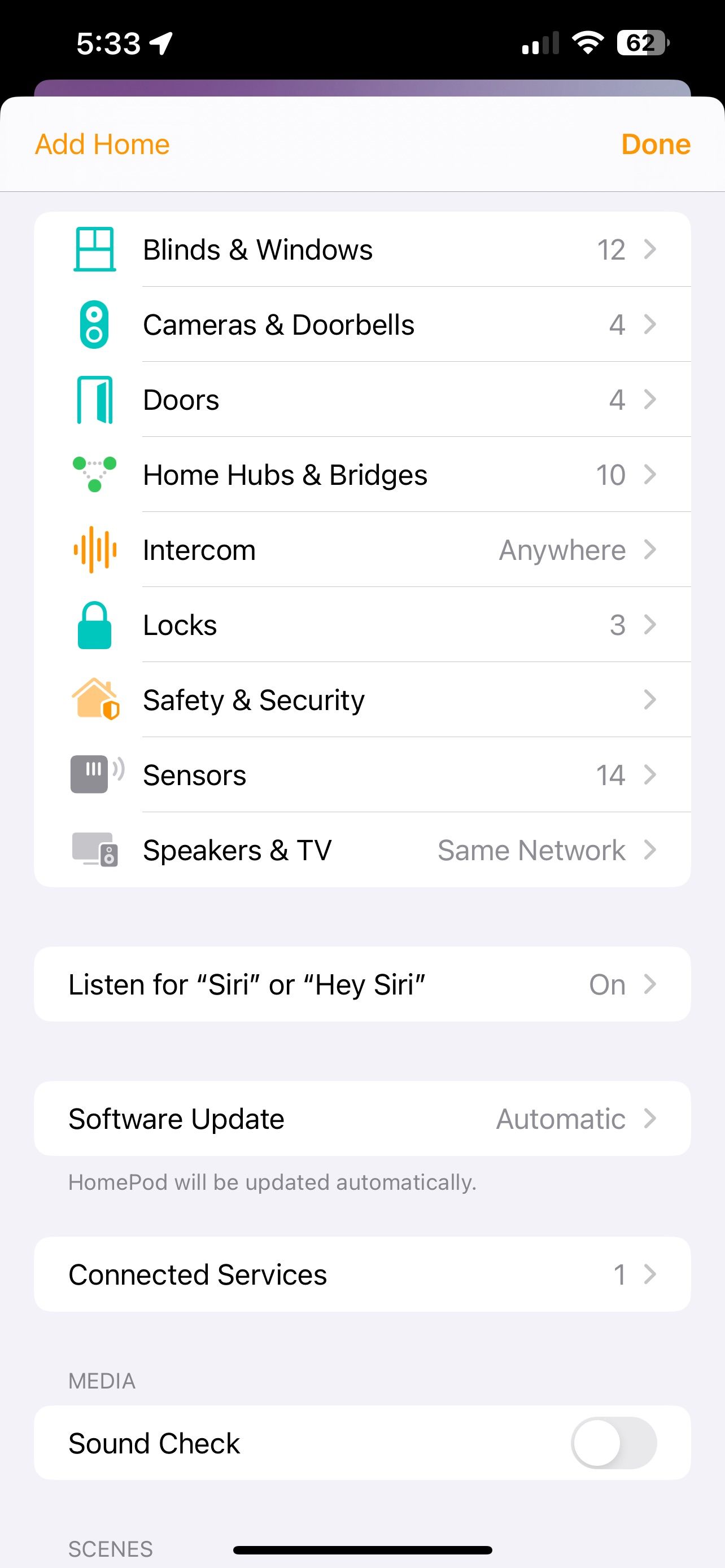
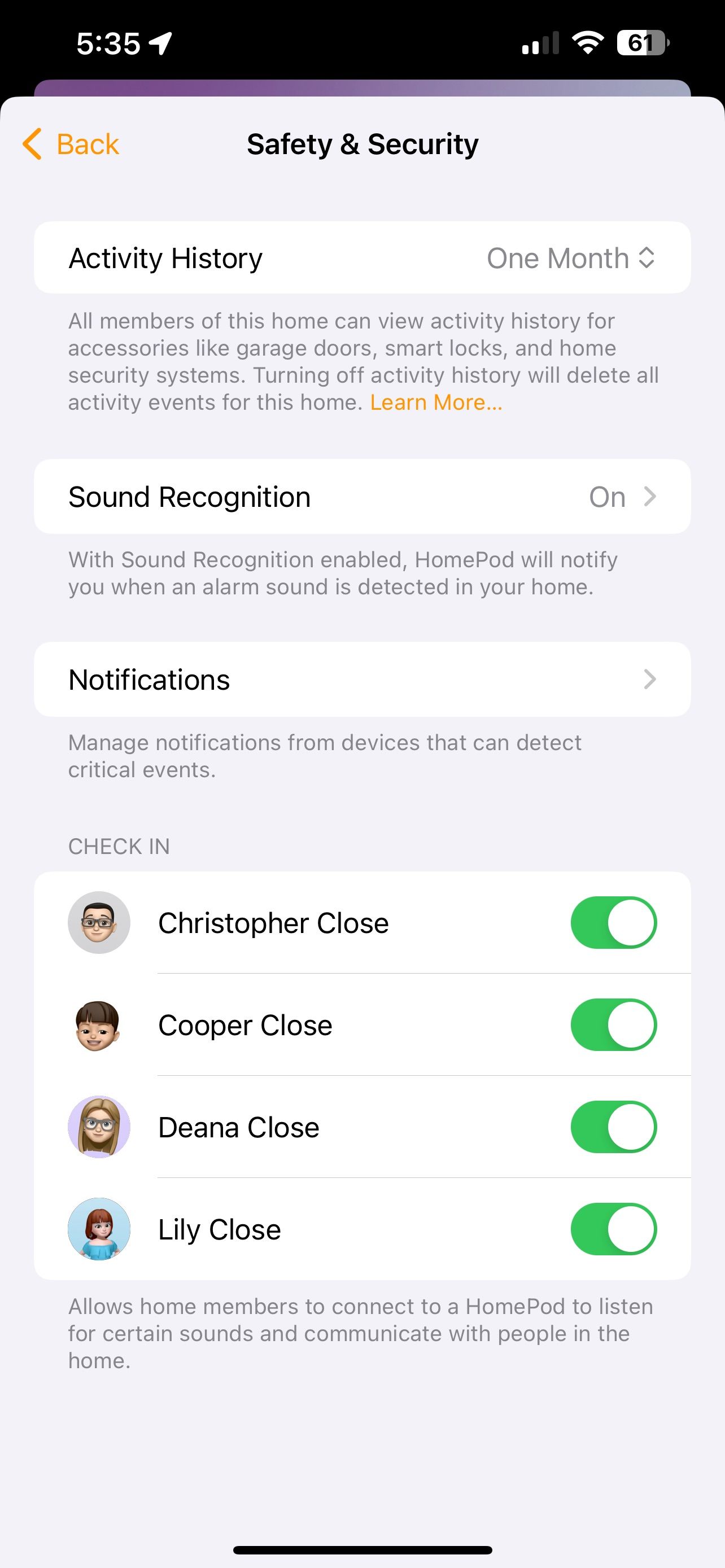
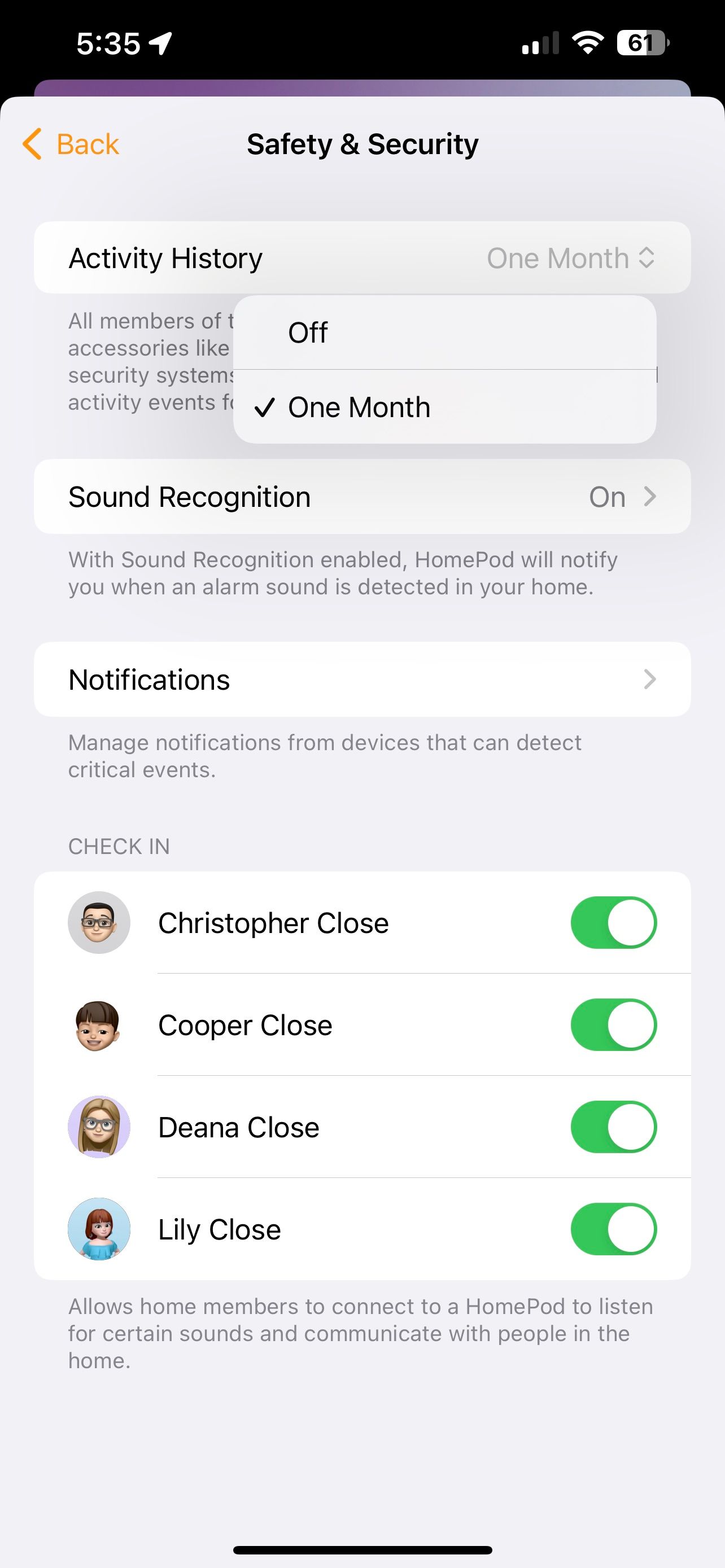

Tapping Turn Off will immediately delete your home's Activity History permanently. Since there is no way to archive your history, you'll have to start from scratch, so be mindful before turning it off.
Stay on Top of Your Home With Activity History
As you can see, with just a few taps in the Home app, you can enable Activity History for your HomeKit smart home. Whether you missed a motion sensor notification or just want to review the day's activity—the Home app will help you stay on top of all the action in and around your home.