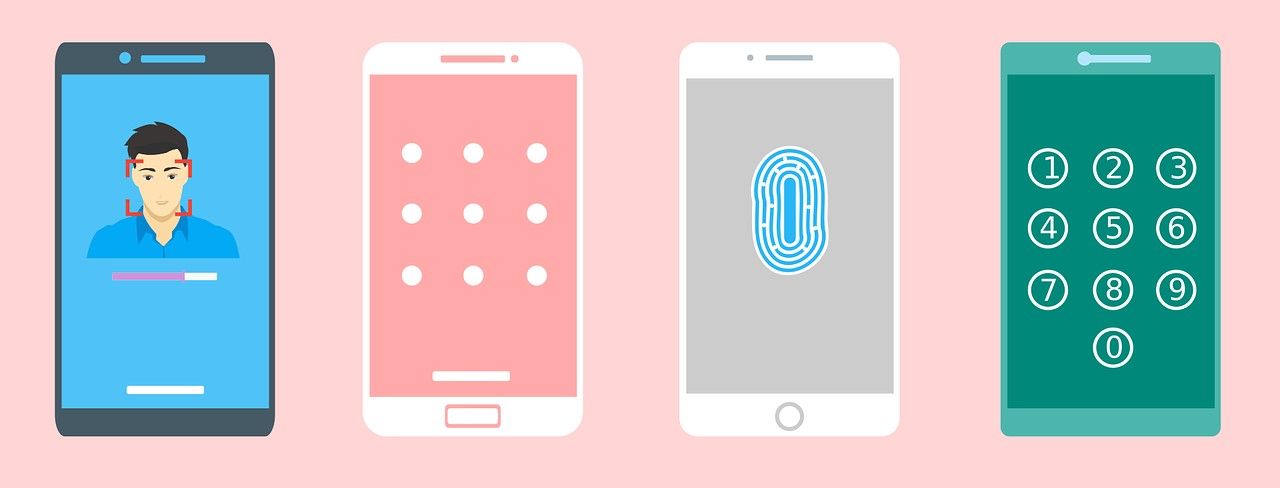If you own a Fitbit, you can maximize and streamline your experience by connecting it to Apple Health. However, as Apple and Fitbit are direct competitors (Fitbit is owned by Google), there isn’t a native option to sync the two on your iPhone. If you want to connect your Fitbit to Apple Health, you’ll need to follow a workaround.
Learn the benefits of linking a Fitbit to Apple Health, what you need to connect the two, and how to sync your Fitbit data to Apple Health.
Why Should You Connect Your Fitbit to Apple Health?
There are several reasons why you might want to connect Fitbit to Apple Health, including the following:
- Health integration. Connecting your Fitbit and Apple Health will allow you to view all your health and fitness data in one place.
- Receive an accurate picture of your health. While Apple Health is a brilliant tool, there are some health and fitness metrics a wearable device can track better than your iPhone, such as sleep and heart rate. If you link your Fitbit to Apple Health, you’ll gain a more accurate picture of your health.
- Gain Apple Health insights on Fitbit data. Apple Health provides detailed summaries of your health metrics. Sync Fitbit to Apple Health and you’ll gain even better insights into your health.
- Back up your Fitbit data. By syncing your Fitbit with Apple Health, you’ll have a backup of your health and fitness data.
While there are benefits to connecting your Fitbit to Apple Health, you need to consider a few things before you commit to syncing.
What to Consider Before Connecting Fitbit to Apple Health
As competitors, Fitbit and Apple Health don’t actually work directly with each other. In order to connect the two, you need to use a third-party app.
While this may sound like a simple solution, the main concern is data privacy. Some third-party health apps are known to sell private data, which can threaten your safety.
When it comes to your Fitbit, as long as you’ve signed up with your email address, provided a strong password, and limited tracking on your iPhone, then you and your data should be secure. Apple Health also offers end-to-end encryption and is pretty solid when it comes to protecting your data, so this should also be safe. That is unless you provide a third-party app access to your Apple Health data.
Before you link your Fitbit to Apple Health via a third-party app, make sure your data is secure and learn how to spot a bad privacy policy before installing.
What You Need to Connect Your Fitbit to Apple Health
To connect your Fitbit to Apple Health, you need to download a third-party app. There are a variety of apps available, including the free Power Sync for Fitbit, Fitbit to Apple Health Sync, or Sync Solver - Fitbit to Health which costs $4.99. For the purpose of this article, we will focus on how to use the free app, Power Sync for Fitbit.
You will also need your Fitbit account details so that you can log in on your chosen third-party app. Before you download Power Sync for Fitbit, we recommend reading its privacy policy (it’s brief!), which can be found on the App Store. If you’re happy with the terms, download Power Sync for Fitbit.
Download: Power Sync for Fitbit for iOS (Free, offers in-app purchases)
How to Connect Your Fitbit to Apple Health on Your iPhone
Once you’ve downloaded Power Sync for Fitbit, follow these steps to connect your Fitbit to Apple Health.
- Open Power Sync for Fitbit. (You may see a pop-up for Auto Sync notifications; tap Not now or Turn on to proceed).
- Tap Sync Now to open the login page.
- Enter your Fitbit account email address and password and tap Sign In. (Alternatively, tap Continue with Google.)
- Power Sync for Fitbit will request data access from your device. Tap the boxes next to each metric you want to allow (or tap Allow All to tick all boxes). Tap Allow to proceed.
- A Health Access Instructions pop-up will appear. Read and tap Continue to proceed.
- Choose which data you want to allow Power Sync for Fitbit to write (add Fitbit data to) and read (sync Fitbit data with) Apple Health. Toggle each item individually or tap Turn On All.
- Tap Allow in the top-right corner of the screen to save your preferences.
Your Fitbit and Apple Health should now be connected.
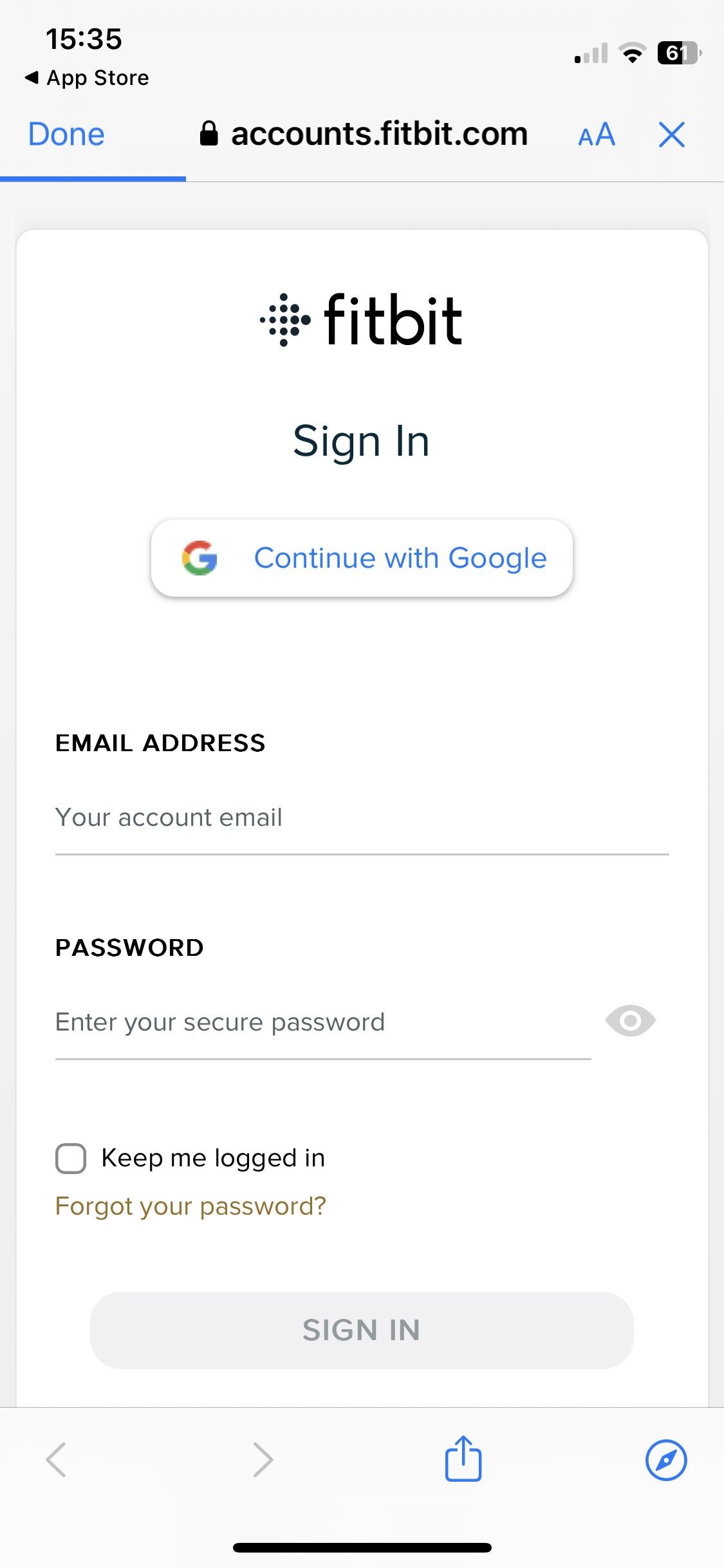
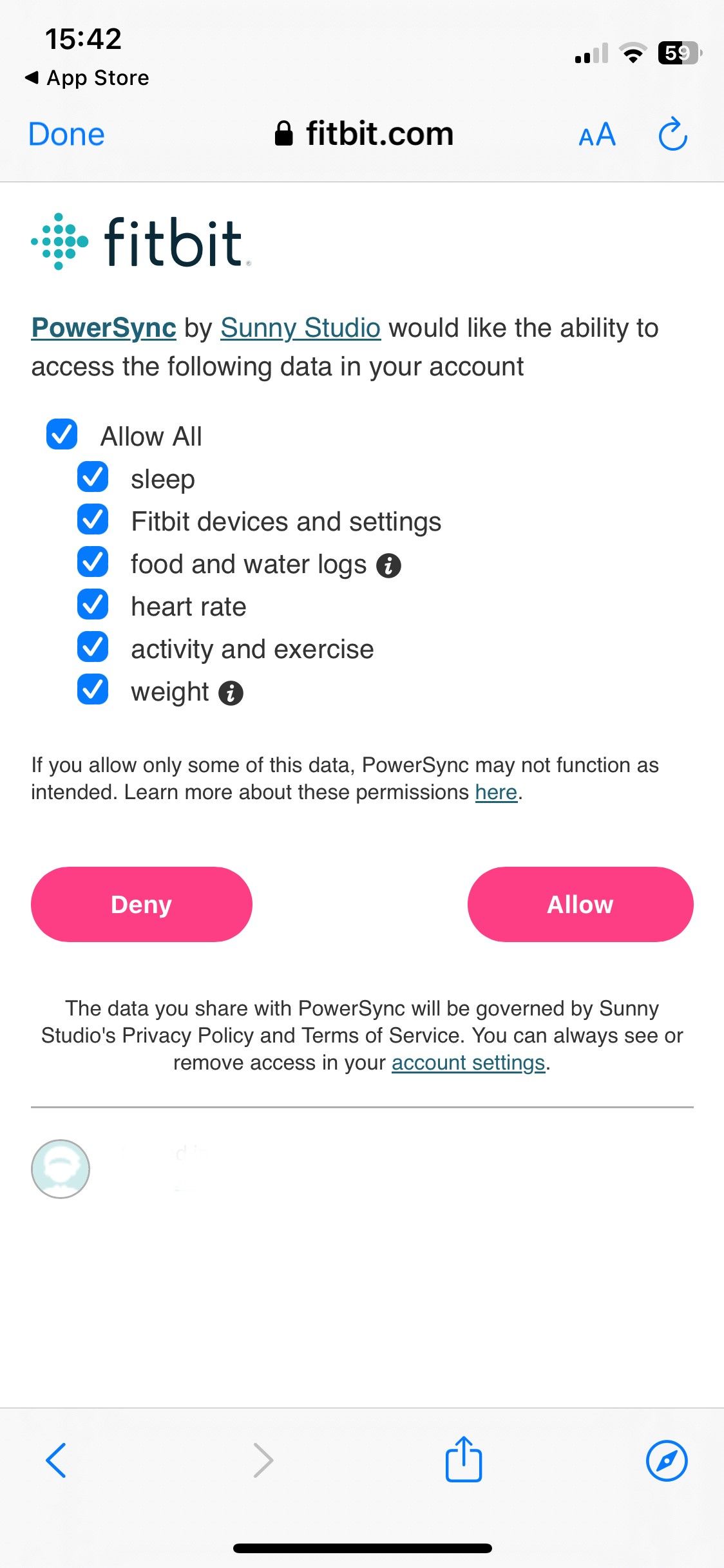
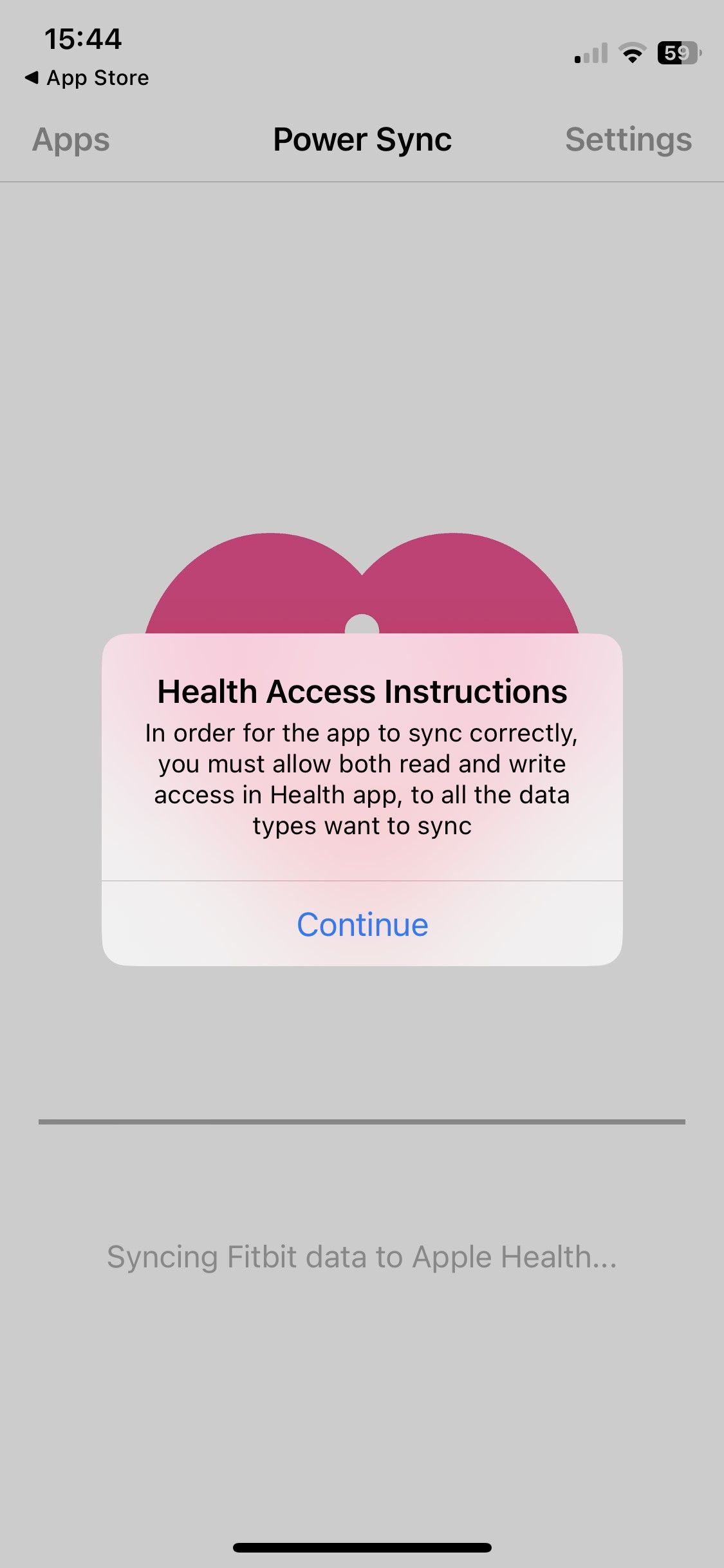
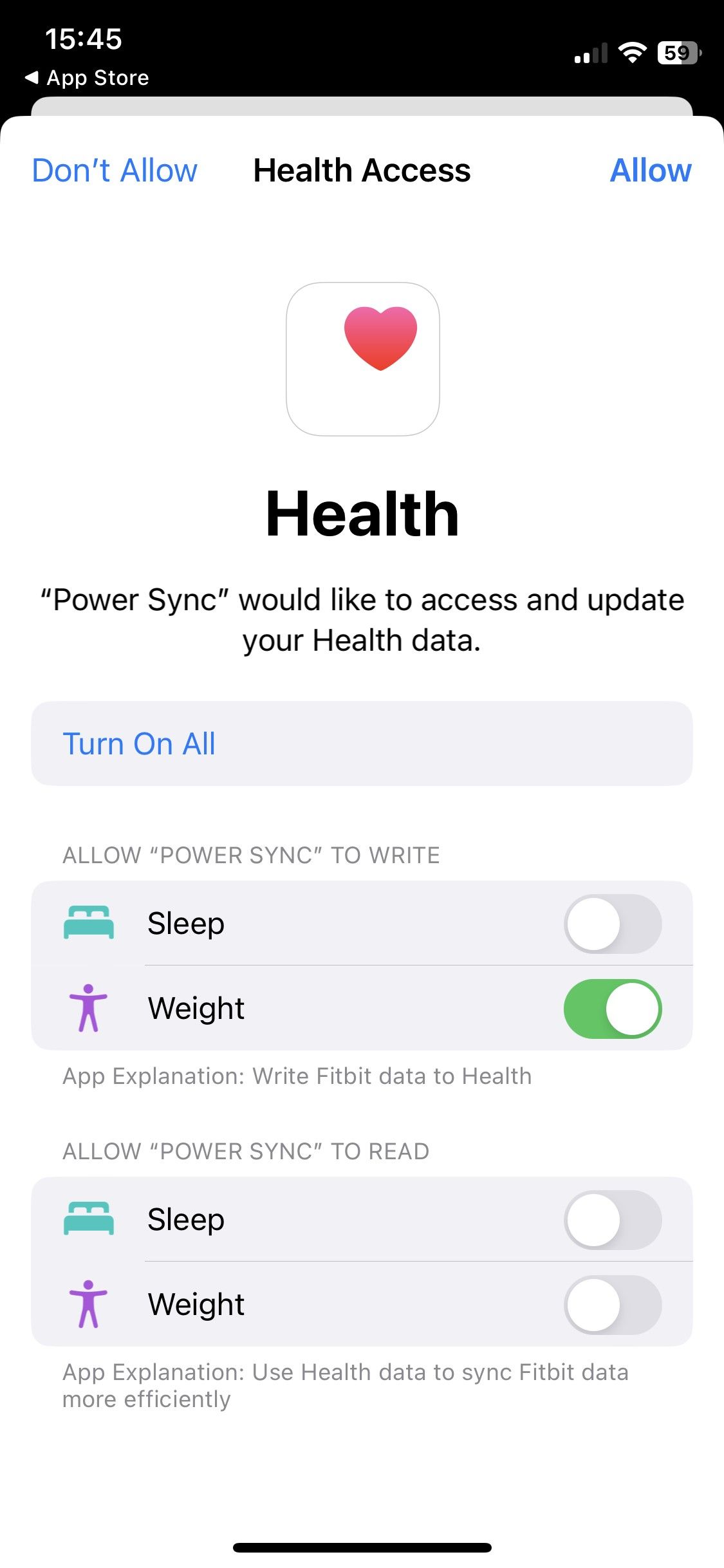
How to Adjust Third-Party Apps' Data Access in Apple Health
For additional data safety, you can also check, add, and remove data permissions for Power Sync for Fitbit within Apple Health. To do this, navigate to the Apple Health app and follow these steps:
- Tap your profile picture in the top-right corner of Apple Health.
- Under Privacy, tap Apps.
- Scroll to find Power Sync. Tap to open.
- Tap Turn On All/Turn Off All, or toggle each metric to allow or block Power Sync for Fitbit from reading or writing data in Apple Health.
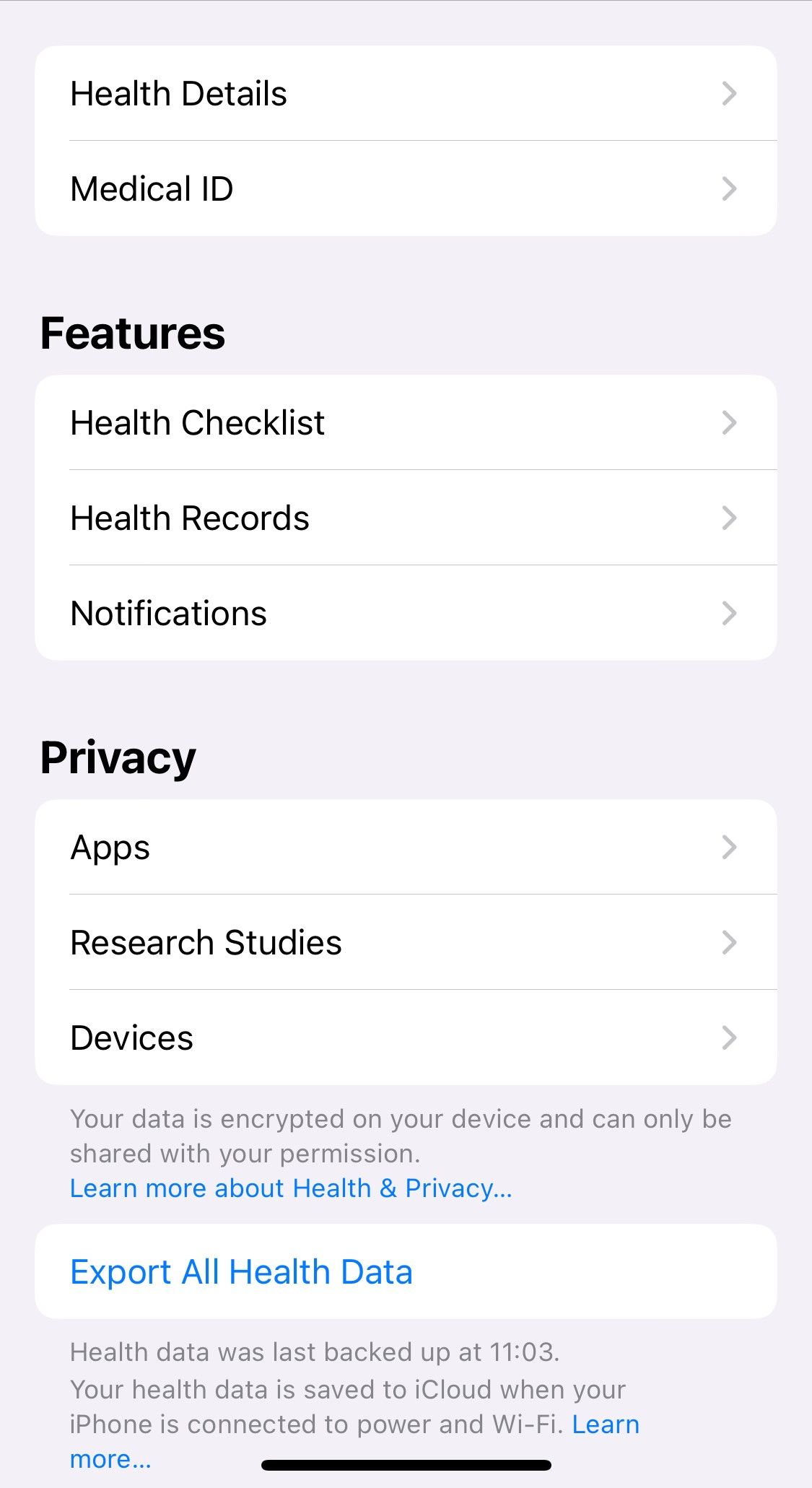

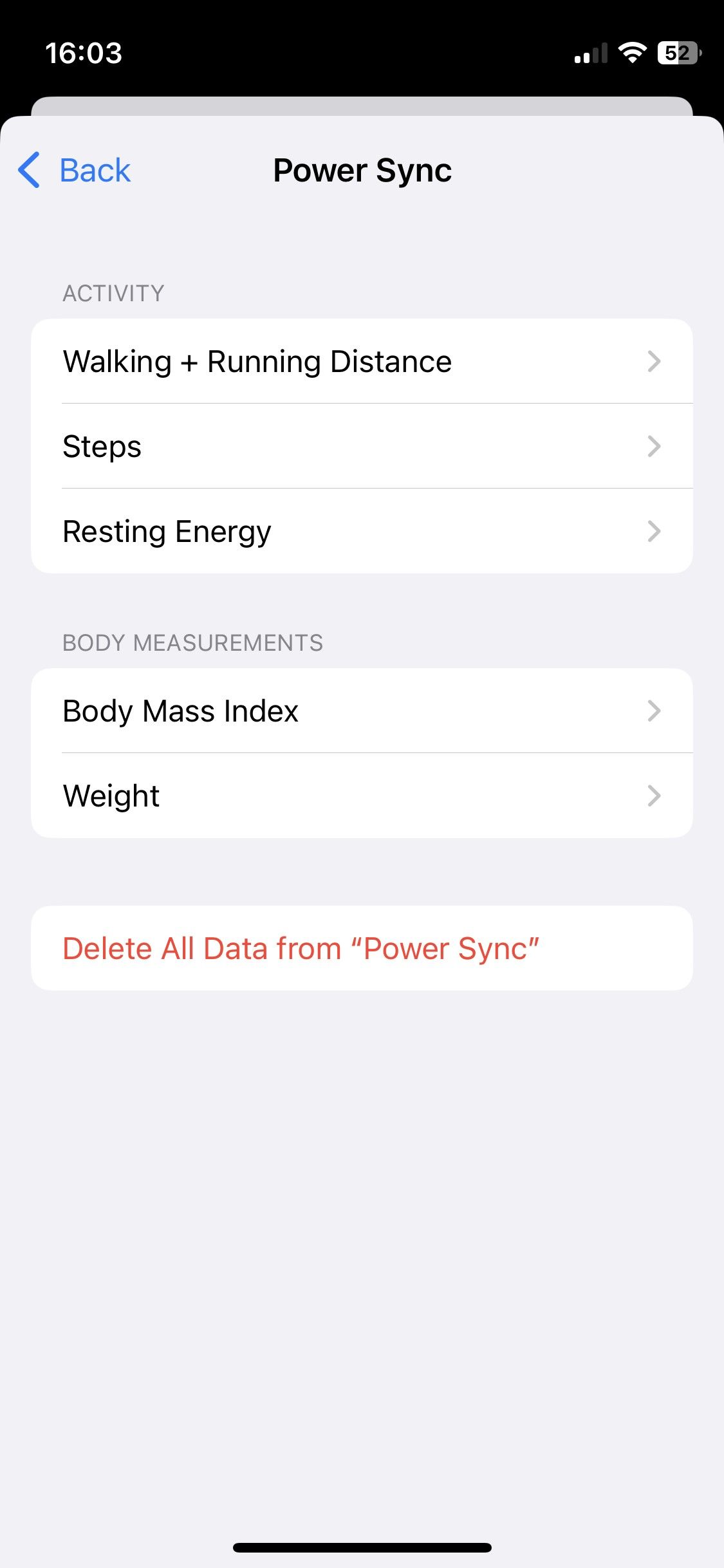
You can also delete data from Power Sync by navigating to Apple Health > Profile > Apps > Power Sync > Data from “Power Sync” > Delete All Data from “Power Sync.”
How to Sync Fitbit With Apple Health
If you have a third-party app, you can easily sync your Fitbit with Apple Health. With Power Sync for Fitbit, simply open the app and tap Sync Now. To enable Auto Sync on the app, you will have to sign up for a subscription or pay for lifetime access to Power Sync for Fitbit. Tap Turn on Auto Sync to view your options.
How to Fix Fitbit and Apple Health Sync Issues
If you find you have problems connecting your Fitbit to Apple Health, you can try these solutions:
- Log out of your third-party app. If you can’t sync your Fitbit with Apple Health, try logging in and out again. In Power Sync for Fitbit, tap Settings > Logout. Close and reopen the app and tap Sync Now to log in and try again.
- Reinstall your third-party app. If logging out didn’t fix your Fitbit to Apple Health sync problem, remove and reinstall your app.
- Reset permissions in Apple Health. Open Apple Health and navigate to Profile > Apps > Power Sync > Turn Off All to stop the app from syncing. Tap Turn On All to allow access again. Open Power Sync for Fitbit and tap Sync Now.
- Consider an alternative third-party app. If the above steps haven’t worked, try another third-party Fitbit to Apple Health sync app such as the ones suggested above.
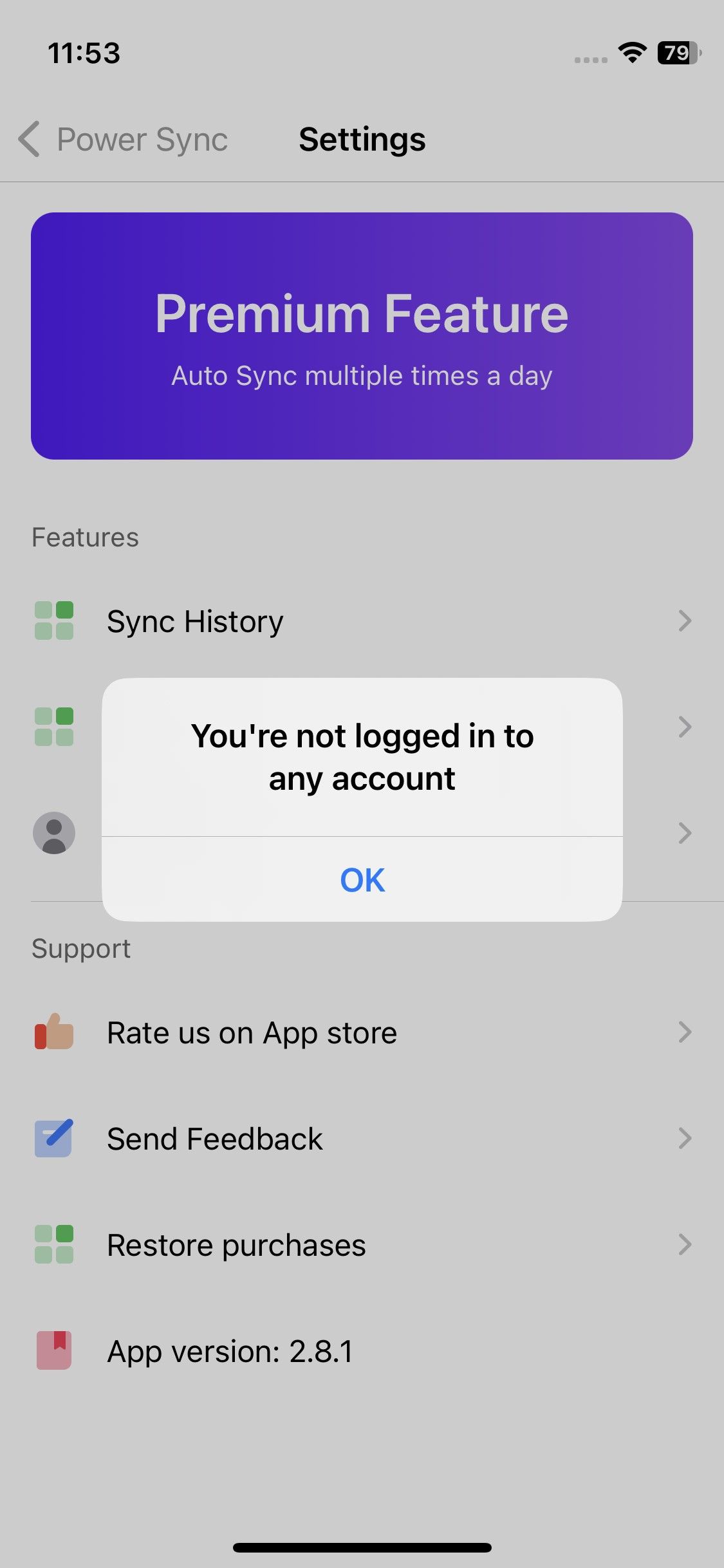
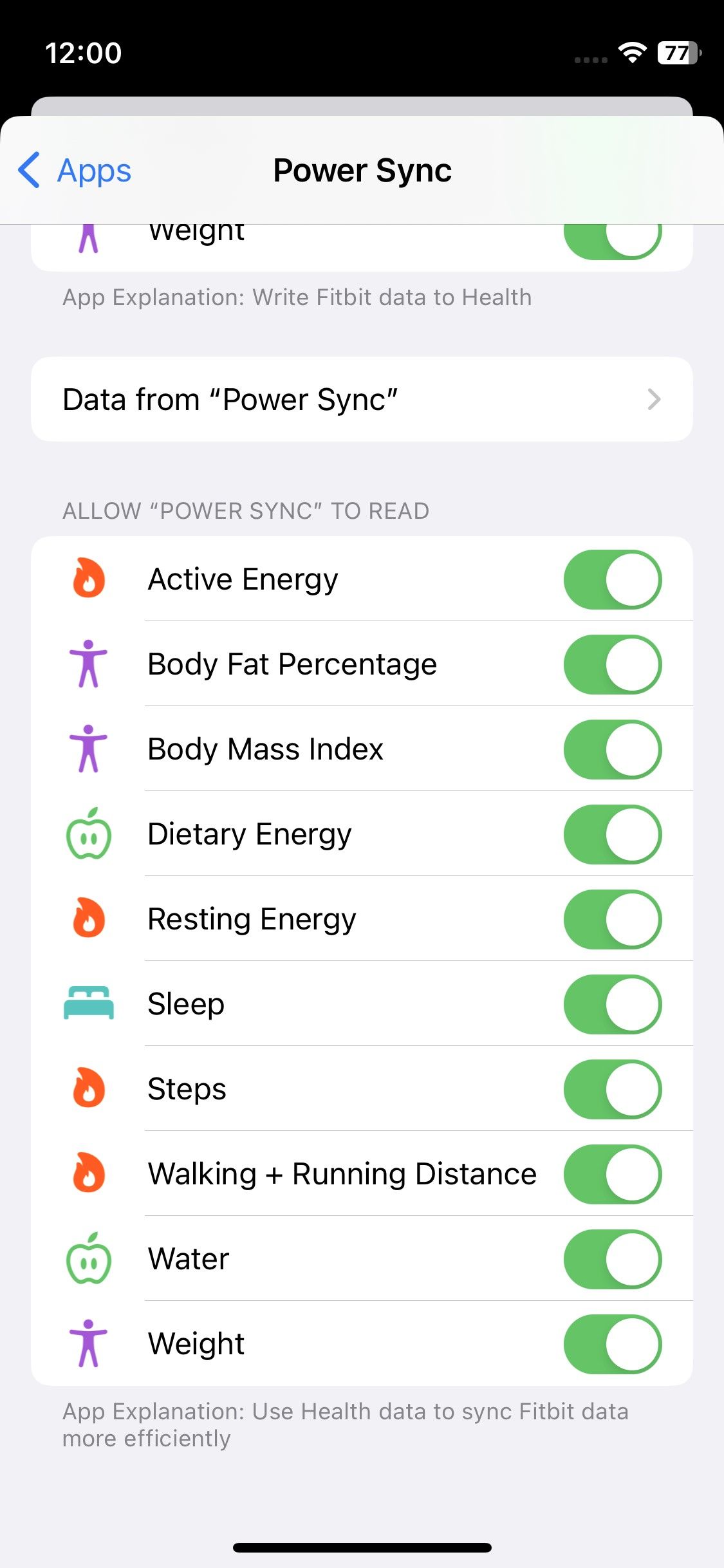
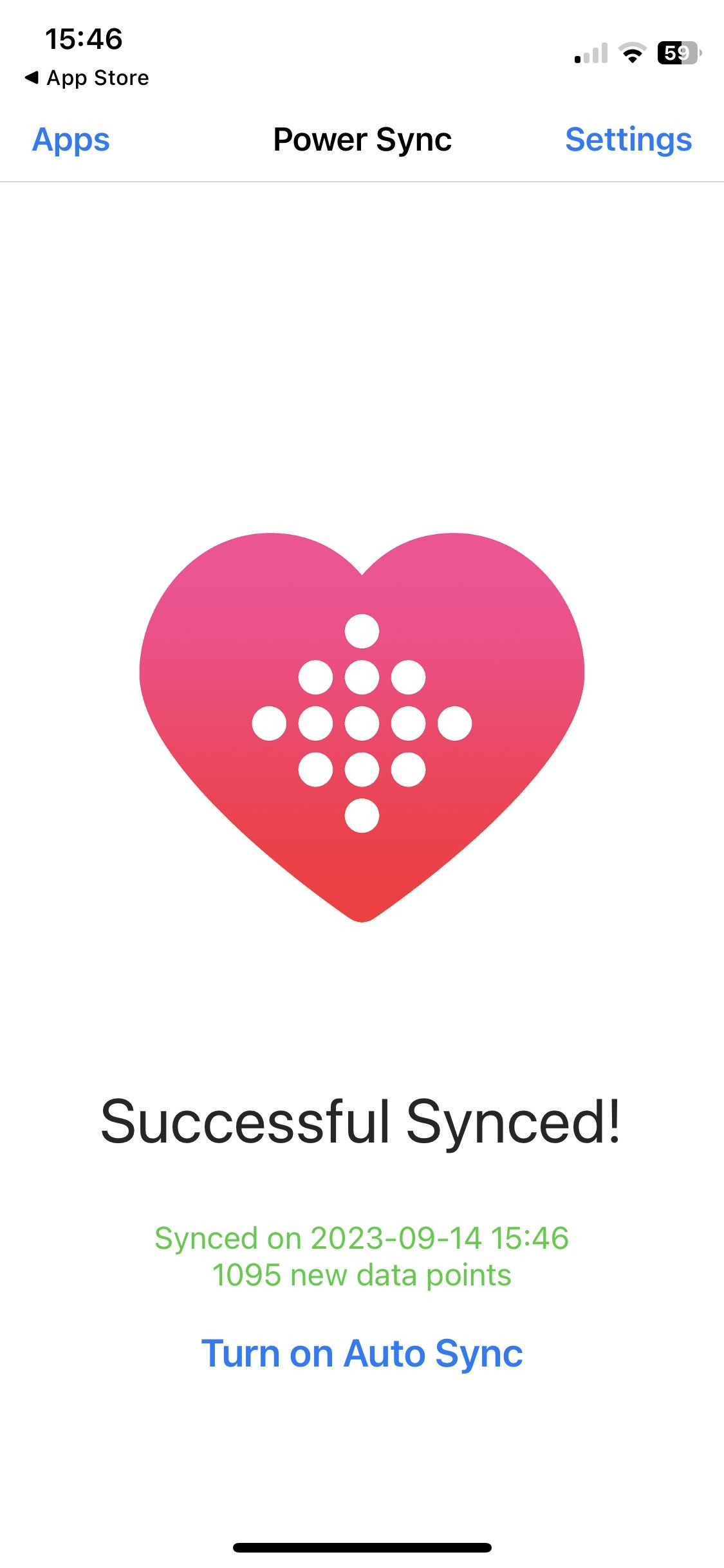
You Can Connect Your Fitbit to Apple Health to Enhance Your Experience
While connecting your Fitbit to Apple Health isn’t as streamlined as syncing a Fitbit to Android (or Apple Watch to iPhone), you can still connect the two with a few workaround steps. Remember to make sure you vet the third-party app you want to use before you download it to protect your privacy.