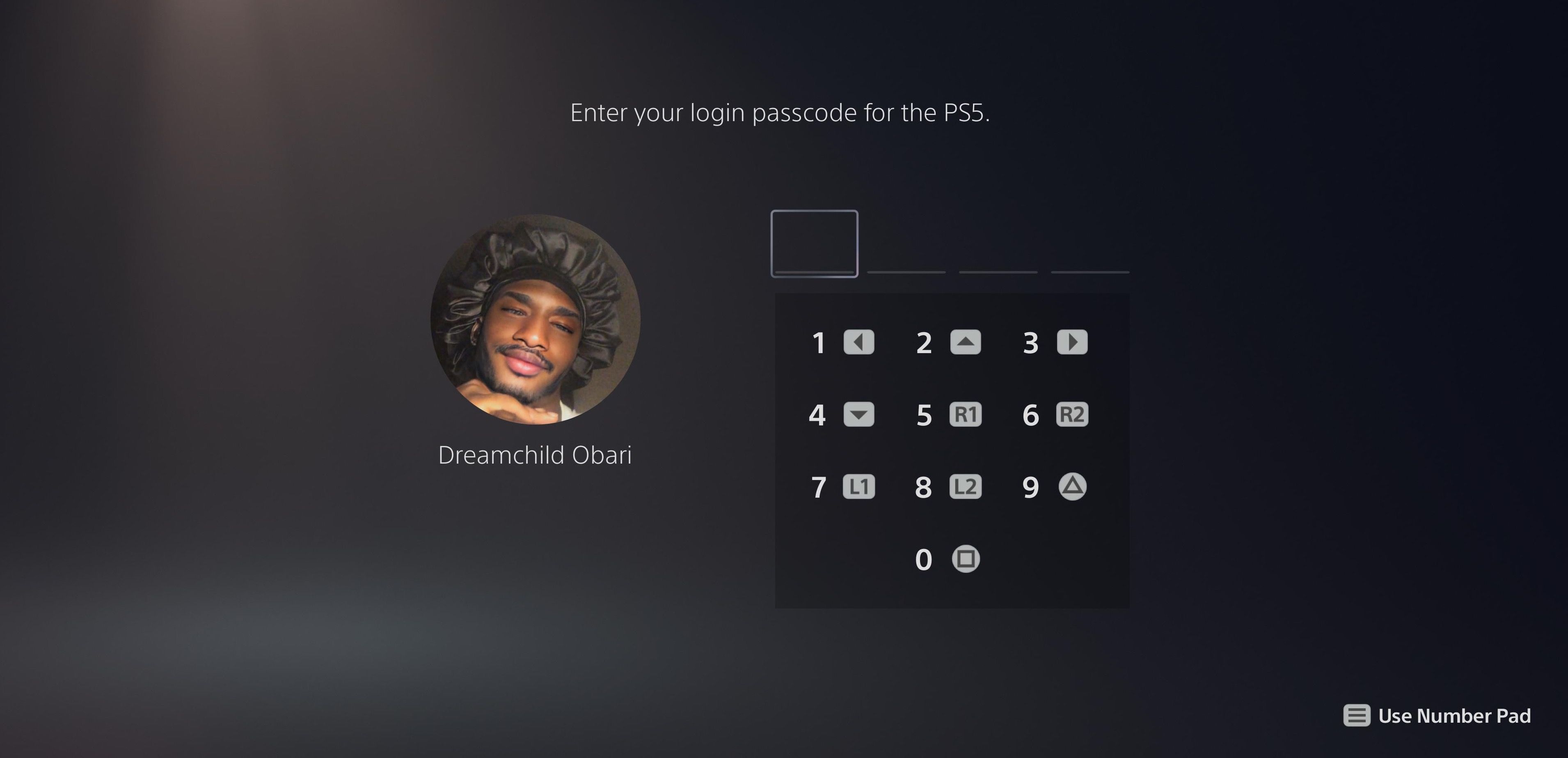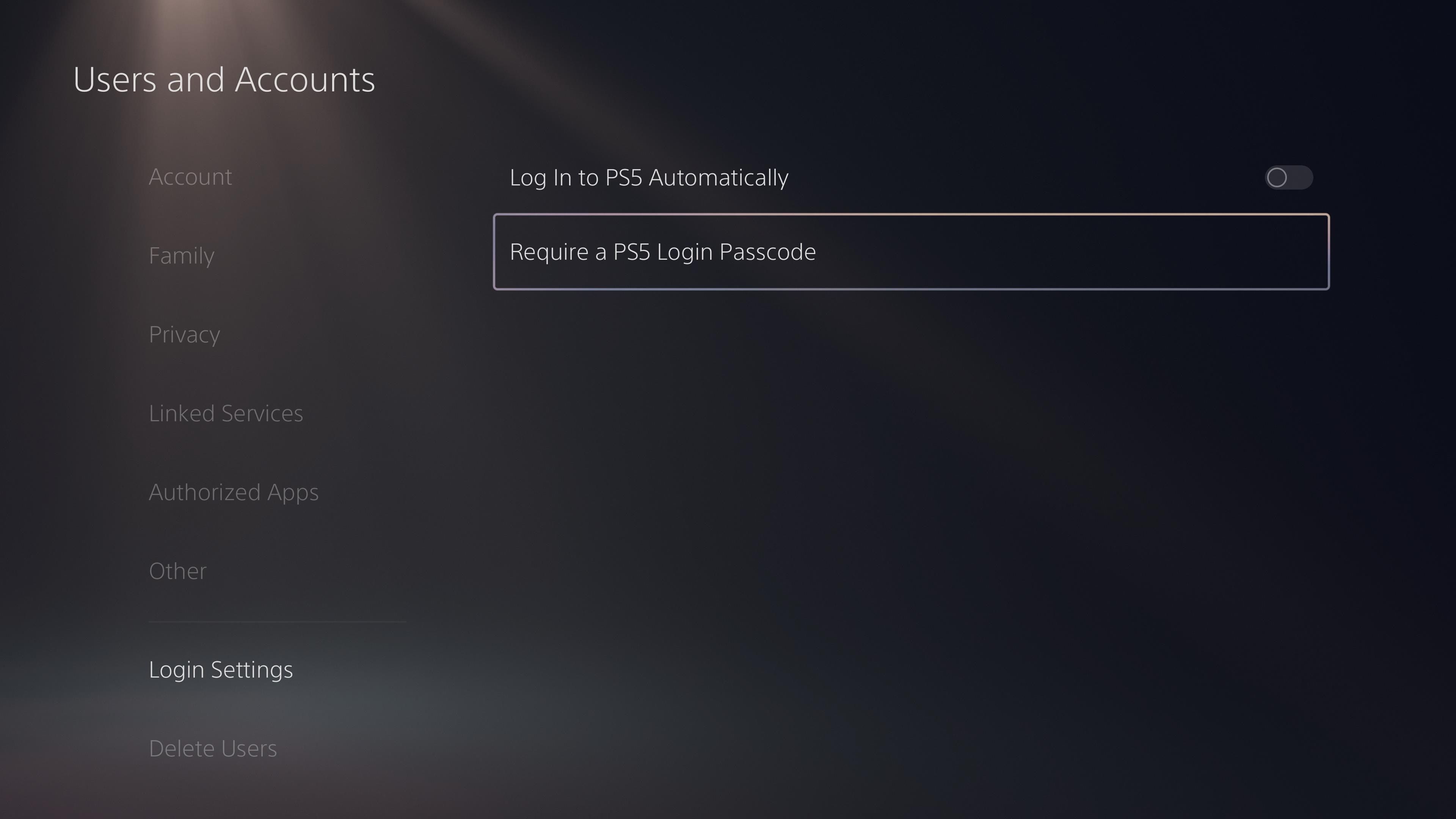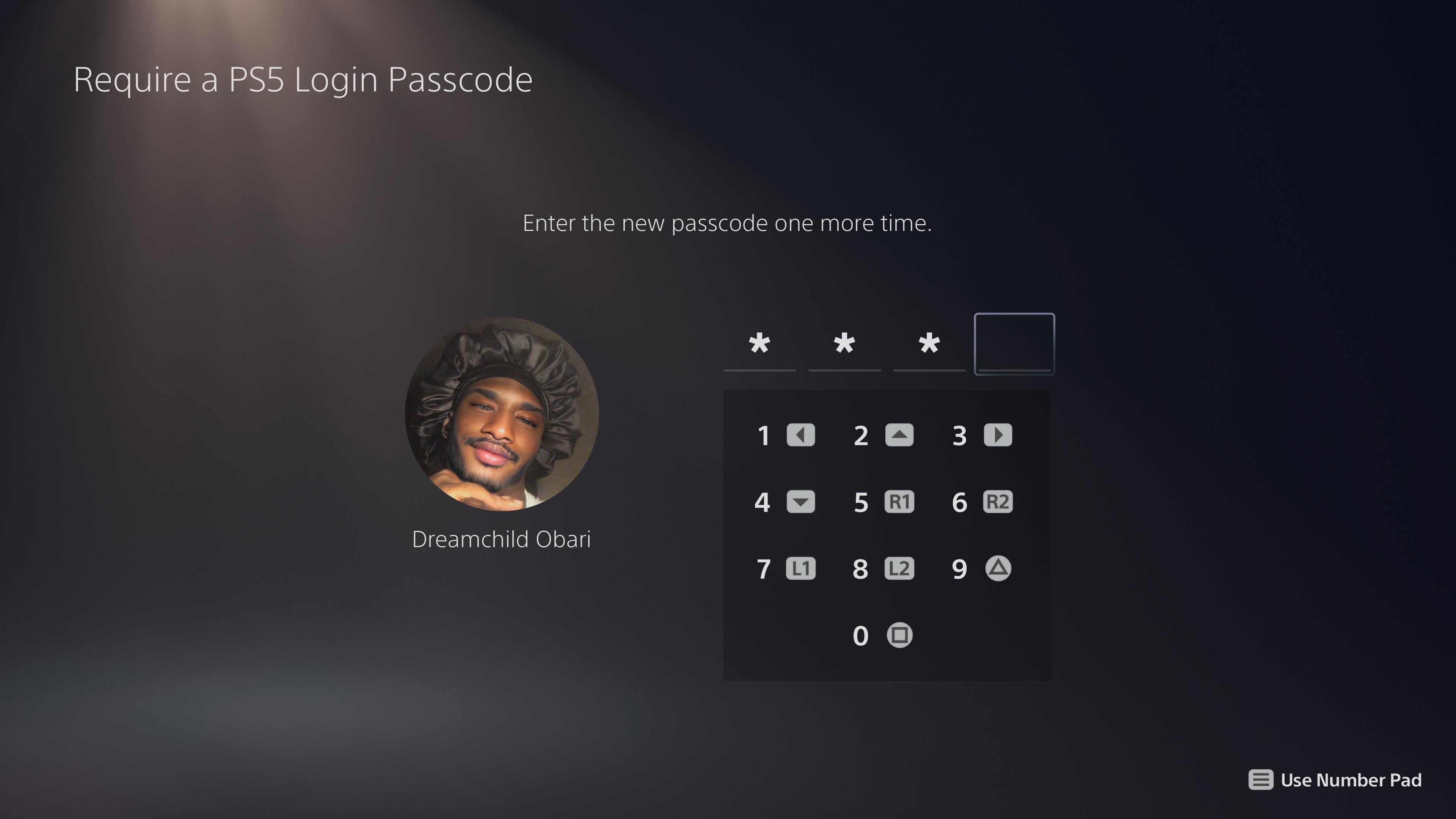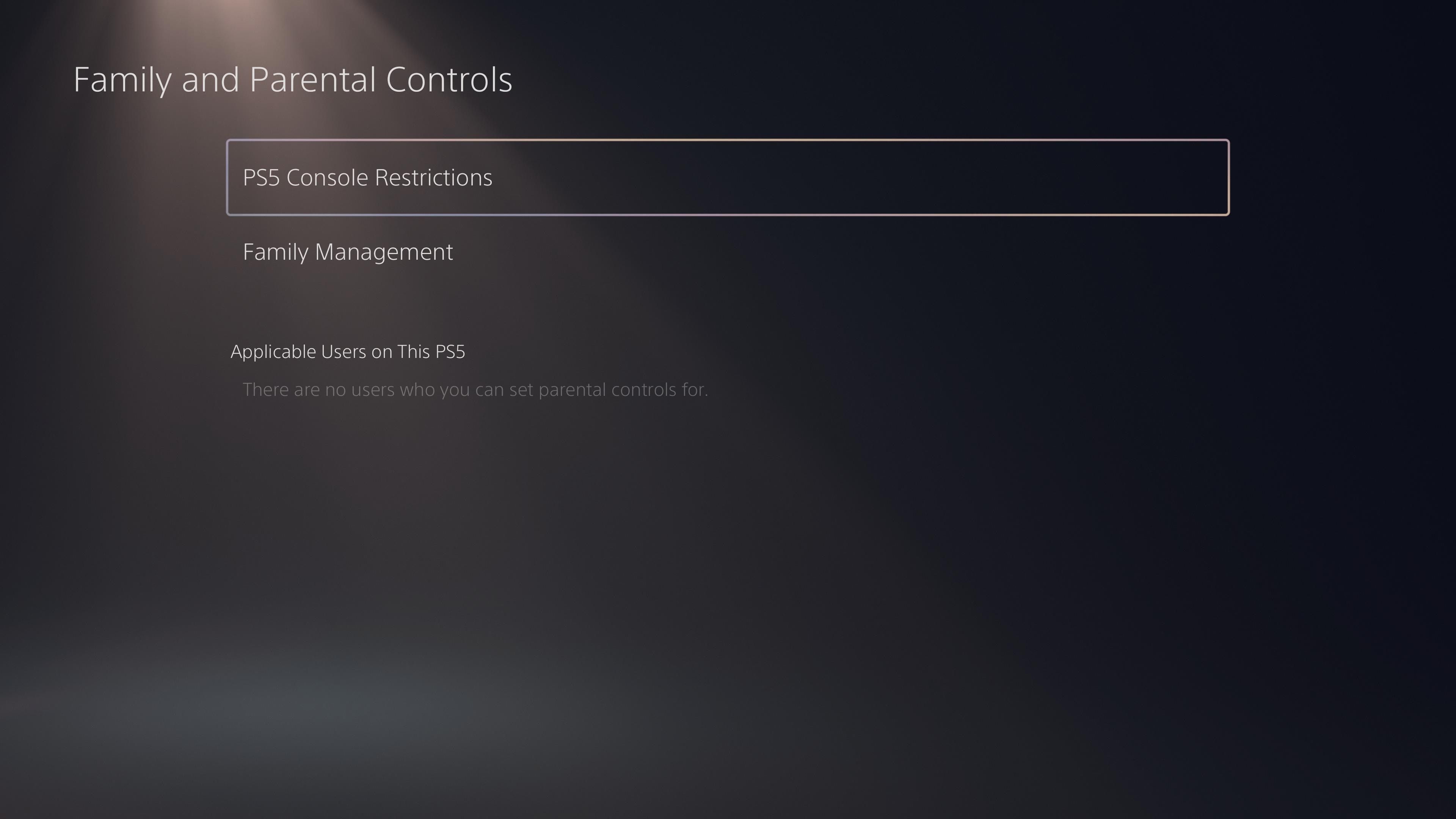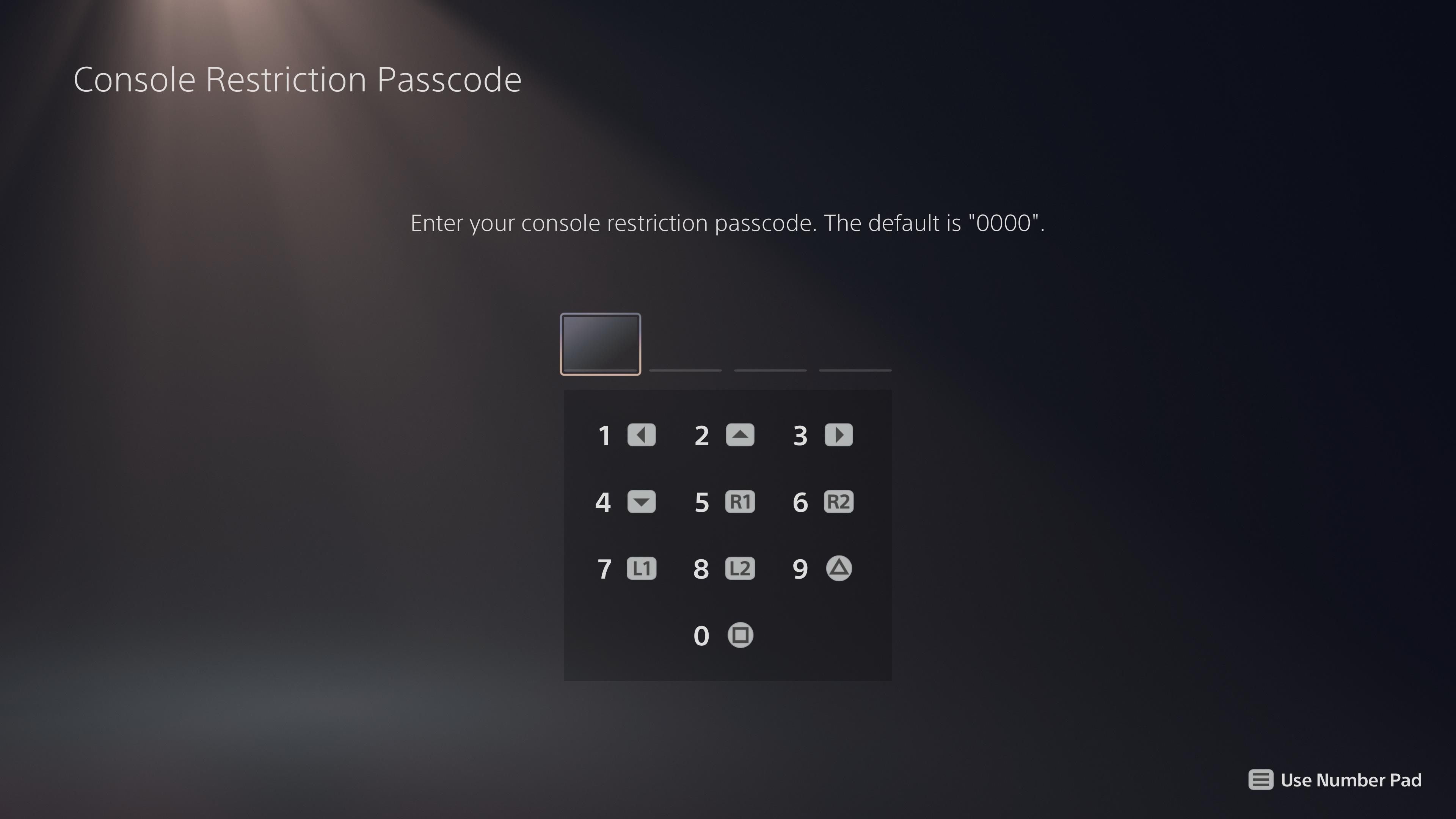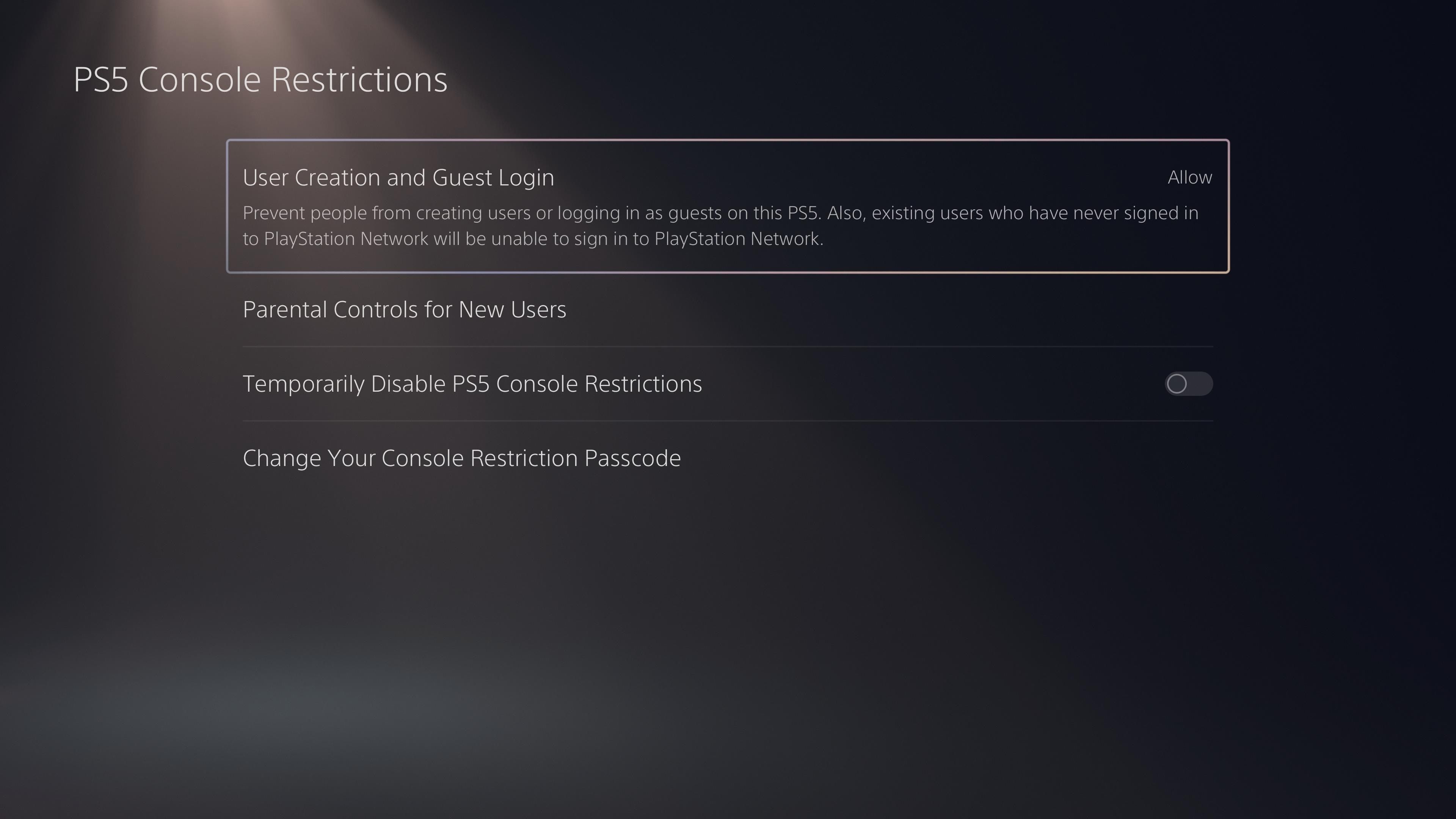PS5s aren’t consoles that people often see the need to password-protect. They typically sit in the living room, accessible to whoever, whenever. But the PS5 has built-in security features, and a login passcode is one of them.
We’ll show you why you might need to start locking your PS5 and how to do it if you choose to go about it.
Why Would You Need to Lock Your PS5?
There are several reasons why you might need to lock your PS5; we’ve highlighted a few here.
- Protect your save files from tampering. Every gamer probably has a story of how their saves got overwritten or deleted accidentally. Avoid that with a passcode.
- Stop random people from spending the money in your PS wallet. After you fund your PSN wallet, anybody can spend from it if they can access your user account.
- If you have a child at home who might access games with inappropriate content on your account, you should lock it for the child’s safety.
- Passcodes serve as a theft deterrent. It might not stop someone from stealing the hardware, but it makes it far less attractive.
- Give yourself some privacy and stop people from seeing your games, videos, chats, and other things you might have on your PS5.
Setting up a passcode won’t stop other users from being able to delete your user account. There doesn’t seem to be any way to stop a user from deleting another account on the same PS5.
There are several more reasons you should lock your PS5, but the main disadvantage is that it might be a little more inconvenient to log into your PS5. We think that’s a small price to pay to control who has access to your PS5.
Console Restriction Code vs. Login Passcode
Your PS5 actually has two passcodes: a console restriction code and a login passcode. The login passcode will stop users from logging in, but you must first have a PSN account signed in on that user account. The console restriction code, on the other hand, is designed to protect the PS5 Console Restriction settings.
The console restrictions settings contain all the options for choosing if people can create new user accounts on your PS5, what PG rating of games new users can access, and changing your console restriction passcode, among other content-restricting features.
What’s odd is that the console restriction settings section also has options to censor the web browser from kids. But you should know that the web browser on the PS5 is hidden. Perhaps another sign that a dedicated web browser app will come to the PS5 in a later update.
You shouldn’t confuse any of these for a checkout password. Your checkout password is your PSN account password. And anyone can toggle that off and on from your settings if your user account doesn’t have a passcode.
How to Set Up a PS5 Login Passcode
A login passcode will stop anyone from being able to log in to your user account. But it will not stop them from playing games bought on that user account if there’s another user account on your PS5. You have to turn off game sharing for that.
Anyway, here’s how to set up a passcode on a PS5 user account:
- Make sure you’re signed into your PlayStation Network account.
- Go to Settings > User and Accounts > Login Settings > Require a PS5 Login Passcode.
- Now enter your desired passcode using the controller buttons for each number. You can switch to the number pad by pressing the Options button on your controller.
- Enter your passcode twice.
Congratulations, you now have a passcode for your user account. You can change it anytime by revisiting the Login Settings page in Users and Accounts. You’ll find the buttons to Change Your PS5 Login Passcode and Delete Your PS5 Login Passcode.
How to Set Up a PS5 Console Restriction Code
The console restriction settings are in a much different section of your PS5’s settings. You’ll find it in the Family and Parental Controls section because it’s designed mostly to restrict what children can access on the PS5.
Here’s how to set up a PS5 console restriction code:
- Go to Settings > Family and Parental Controls > PS5 Console Restrictions.
- Enter the default password (“0000”).
- Select Change Your Console Restriction Passcode.
- Enter your own custom code.
The console restriction code isn’t something you’ll need to enter each you wish to log in to your user account. It’s there simply to stop kids or unwanted users from being able to add new users or play games that you’ve restricted. So it’s important you go into the PS5 Console Restrictions settings page and place restrictions.
Improve Your PS5’s Security With Passcodes
It’s easy to forget, but the PS5, just like any high-value piece of entertainment technology, must remain protected.
Whether it’s from unwanted guests or children, it’s better to make it a little more difficult for anyone to get into it and fiddle with your settings, overwrite your saves, or buy games you don’t wish to buy. We recommend you add at least one of the above codes to your PS5 to make it a little more difficult to access.
FAQ
Q: How Do You Put a Password on Your PlayStation 5 Store?
To ensure that your PlayStation 5 always requires your account password when purchasing from the PlayStation Store, enter your console's Settings and choose the option for Users and Accounts. From here, you can enter your Account settings and choose the options for Payment and Subscriptions. Under Purchase Settings, enable Require Password at Checkout. From then on out, you will be required to input your password whenever you make a PlayStation Store purchase.
Q: How Do You Log Everyone Out of Your PlayStation Account?
To sign out of all PlayStation devices, you need to sign into your PlayStation account online via the official PlayStation site. Once signed in, select your profile icon and click Account Settings. From the available options, select Device Management. From here, choose either HDTV/Blu-ray Disc Player or PlayStation Consoles. Select Deactivate to force all the listed devices to log out of your PlayStation account. It's also important to note that there are some key things you need to do if your PlayStation account is hacked, beyond simply logging out of devices.
Q: Can You Be Logged Into Two Different PlayStation 5 Consoles at the Same Time?
Unfortunately, you cannot be logged into the same PlayStation account simultaneously across two different PlayStation 5 consoles. You can however have your account saved on more than one PlayStation 5, just without being signed in at the same time as another console. Similarly, you can save your account to another console to enable game sharing on PlayStation 5.