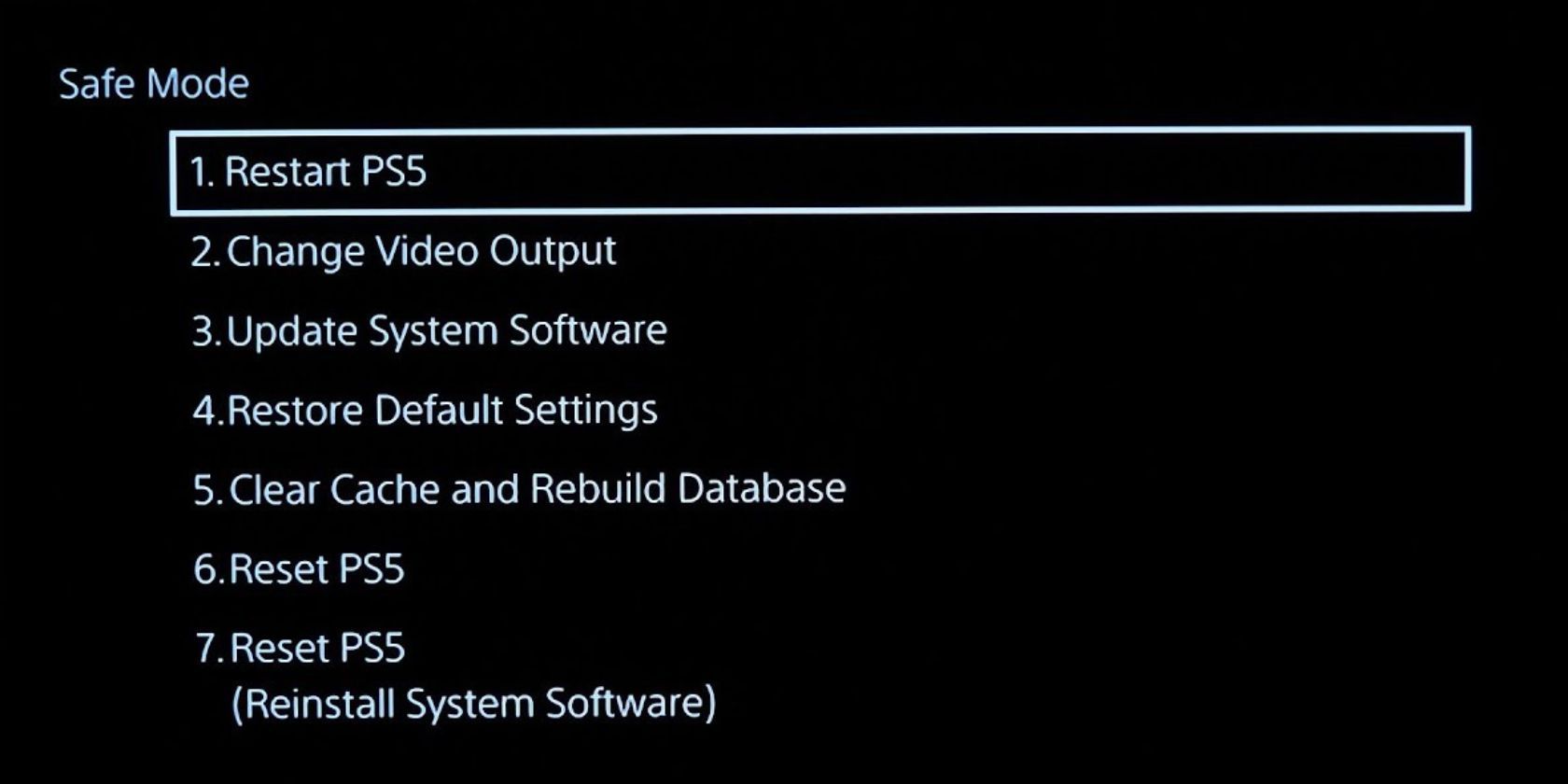The PlayStation 5 is full of surprises and secrets. Even if you’ve had yours for years, there are probably still plenty of things it can do that you don't know about. Even things you take for granted, like turning it on, for example.
Did you know that there are approximately six different ways to turn your PS5 on? Most of them don’t even involve you touching it or being anywhere near it at all. If you want to trick your friends into thinking your PS5 is haunted by turning it on when they're alone in the house, there are a couple of ways you can do so.
1. Turn Your PS5 On by Pressing the Power Button
Pressing the power button is the most common way that gamers turn their trusty PS5s on. Almost immediately after taking your brand new PS5 out of the box and plugging it in, your trigger finger is just itching to press that power button and see what all the PS5 hype is about. And that is probably how you still turn it on to this day.
But it is also, by far, the most boring way to turn on your PS5. Not to mention the most labor-intensive since you have to lift yourself out of the couch and walk yourself all the way over to it. Thankfully, there is a much easier way. In fact, there are a number of easier ways.
2. Turn Your PS5 On in Safe Mode
But before we get to the easiest and most convenient ways to turn your PS5 on, there is one other way to turn your console on using the power button, and it’s quite possibly the most important one of them all. That’s turning your PS5 on in Safe Mode.
You can turn your PS5 on in Safe Mode by holding the button down for six to eight seconds until you hear a second longer beep. Safe Mode allows you to access the backend of your system, where you can address many technical issues you may be having with your console.
Hopefully, you will never have to turn your PS5 on in Safe Mode, but it can be a lifesaver if you've been experiencing issues so it's important for every PS5 owner to know about what Safe Mode is on the PS5 and how to use it.
3. Turn Your PS5 on Using Remote Play
If you’ve got yourself all rugged up on the couch and leaving the warm embrace of your safe space doesn’t quite appeal to you, you can also turn your PS5 on with your mobile device. This is an excellent way to turn your PS5 on without moving an inch, but it does require a little bit of pre-planning.
To turn your PS5 on via Remote Play, you must have downloaded the Remote Play app and connected it to your PS5 console previously. Setting up Remote Play and using it to operate your PS5 is quick and easy and allows you to do much more than just turn it on. With Remote Play, you can fully control your console through your phone, so you can play an entire campaign on your mobile if you want to.
4. Turn Your PS5 On by Pressing the PS Button on Your DualSense Controller
If you didn’t know that you can turn your PS5 on by pressing the PS button on your DualSense controller, your mind is about to be blown. This is by far the easiest way to turn your PS5 on, because even if your console may not always be within arm's reach, there is a good chance your DualSense is calmly waiting for you on your coffee table.
And what's easier than picking up your phone and pressing several buttons to find the PS or Remote Play app to turn your PS5 on? Picking up your DualSense controller and pushing one single button instead.
5. Turn Your PS5 on Using the PS App
If you don’t have Remote Play downloaded and set up on your PS5 yet, don’t worry! You can also turn your PS5 on through the PS App.
This is a different app than Remote Play, and it doesn’t allow you to play games via your phone, but it does have a lot of its own functionality. You can see screenshots you’ve taken on your console through the PS App, review trophies you’ve collected, as well as add and chat with friends.
And, of course, you can turn your PS5 on. To do that, make sure your console is in Rest Mode, open the app, press the controller icon at the bottom of the screen, and scroll to the game you want to play. As long as the game is currently installed on your PS5, you will be able to press Play on Console, and your PS5 will turn on for you.
6. Turn On Your PS5 With Your TV
For those extra avid gamers out there, there is yet another way you can turn your PS5 on without going anywhere near it. You can set your console up to turn on as soon as you turn on your TV. This feature can be activated in a just couple of moments from your console’s settings.
It is only recommended for the most dedicated of gamers, however, who know that a majority of the time they turn their TV on, it will be to use their PS5. If not, it can be more bothersome than helpful to have your PS5 turning on every time you want to watch Netflix or the news. That just wastes power and requires more effort from you to turn it off again.
Thankfully, it is just as easy to stop your PS5 from turning on with your TV as it is to activate the setting in the first place.
Spice Things Up a Bit Next Time You Turn On Your PS5
Now that you are equipped with an entire arsenal of ways to turn your PS5 on, you can switch it up each time you are ready to boot up another adventure. Most of the excitement of turning on your console comes from the concept of gaming itself, but now you can also get some kicks by merely turning it on!
The PS5 is absolutely full of surprises and capabilities. Having all of these methods to turn it on is just the tip of the iceberg in terms of what this next-gen console can do. But now that you know all the extra ways to turn your PS5 on, you are one step further to discovering all of its secrets.
FAQ
Q: What Are the Power Options Available on Your PlayStation 5?
In terms of power options, your PlayStation 5 has one extra mode you can use beyond simply having your console switch on and off: Rest Mode. Putting your PlayStation 5 into Rest Mode enables your PlayStation 5 to use less power while maintaining background processes, like charging your controllers or keeping active games suspended.
Q: How Do You Adjust Your PlayStation 5 Power Settings?
Your PlayStation 5 comes with customizable power settings for Rest Mode, a mode that lowers energy usage while maintaining background features. Specifically, you can customize Rest Mode to set the amount of time it takes for your console to enter Rest Mode, the enabled features your console uses in Rest Mode, and how long it takes before your controllers turn off. To access these settings, from the home screen of your PlayStation 5, select Settings > System > Power Saving.
Q: Why Is Your PlayStation 5 Power Light Blinking White?
If you have attempted to turn on your PlayStation 5 and have instead been faced with either a blinking white power light or the power light not transitioning to a solid white light, your console is likely frozen and needs troubleshooting. To do this, unplug your console for 60 seconds and then plug the console back in and boot it up. If the problem persists, you will need to troubleshoot further by placing your PlayStation 5 in Safe Mode.