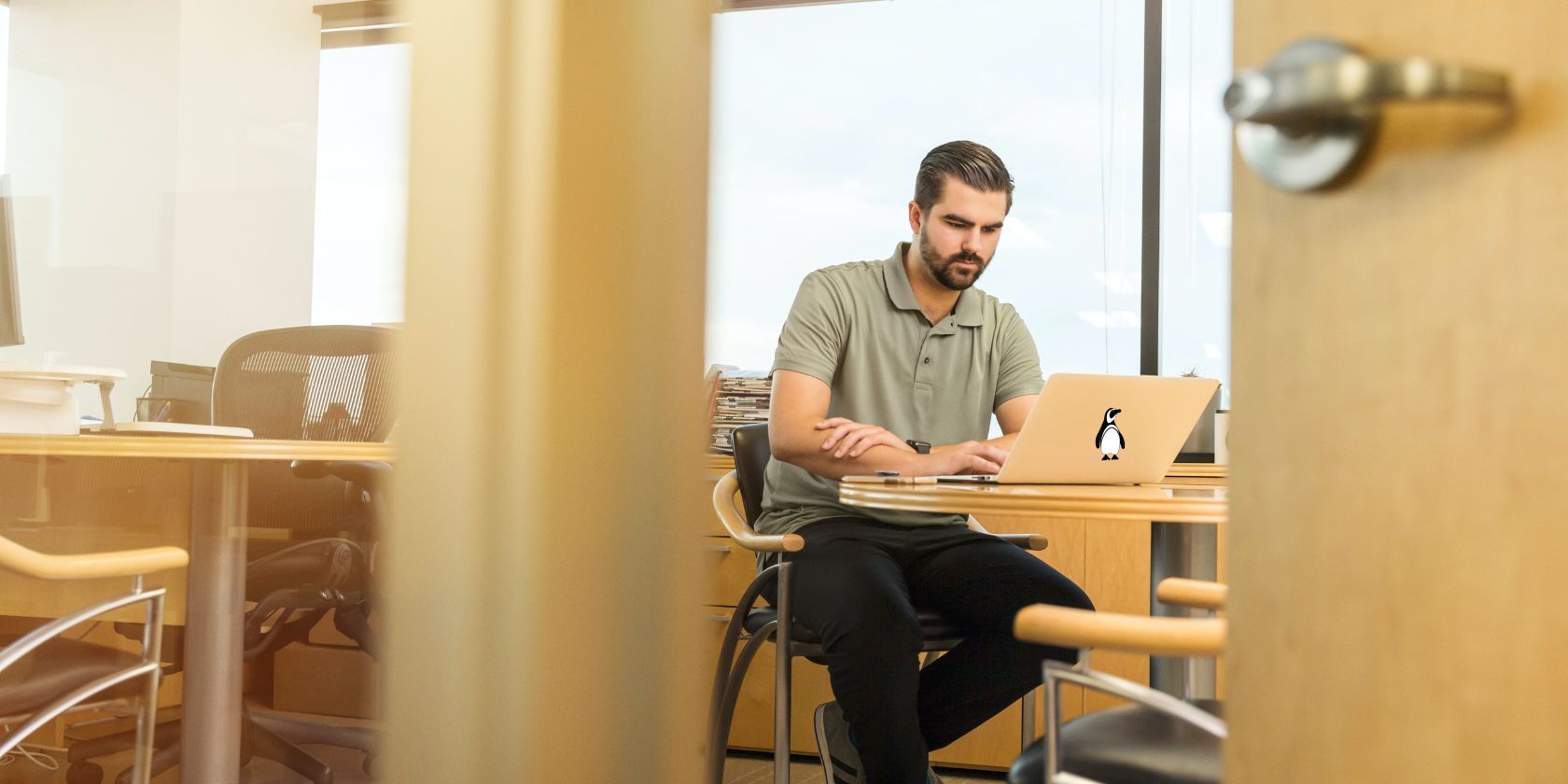FileZilla is a trusted and user-friendly FTP client used for transferring files between remote servers and your local machine. Whether you are a seasoned developer or new to the world of Ubuntu, mastering FileZilla can save you both time and effort.
Here's how you can install and use FileZilla on your Ubuntu system to effortlessly manage files and directories on remote servers.
How to Install FileZilla on Ubuntu
As the first step, open the terminal from the applications menu or press Ctrl + Alt + T. Then, update your existing system packages with:
sudo apt update && apt upgrade
After updating the packages, install FileZilla with:
sudo apt install filezilla
Since FileZilla is available in the Ubuntu repositories (22.04 and later), you can install it from the default repo.
Press Y to confirm the installation and wait for a few minutes until the installation is completed.
Check the installed version of FileZilla with:
filezilla --version
Consequently, the output will show the installed version of FileZilla on your system.
To install the latest FileZilla version, add the xtradeb third-party PPA on Ubuntu:
sudo add-apt-repository ppa:xtradeb/apps
Now, again update the packages and install FileZilla by using the apt install command.
Launching FileZilla on Ubuntu
After successful installation, you can open FileZilla either using the applications menu or through the terminal by running:
filezilla
How to Uninstall FileZilla on Ubuntu
To remove FileZilla from Ubuntu, run:
sudo apt remove filezilla
Within a few seconds, APT will uninstall the software.
Master FileZilla for Seamless File Transfers on Ubuntu
As you become more proficient with FileZilla, you will find it saving your time and streamlining your file transfer tasks. Remember to explore FileZilla's features, such as synchronized browsing, drag-and-drop functionality, and robust security options, to maximize your file management capabilities on your Ubuntu system.