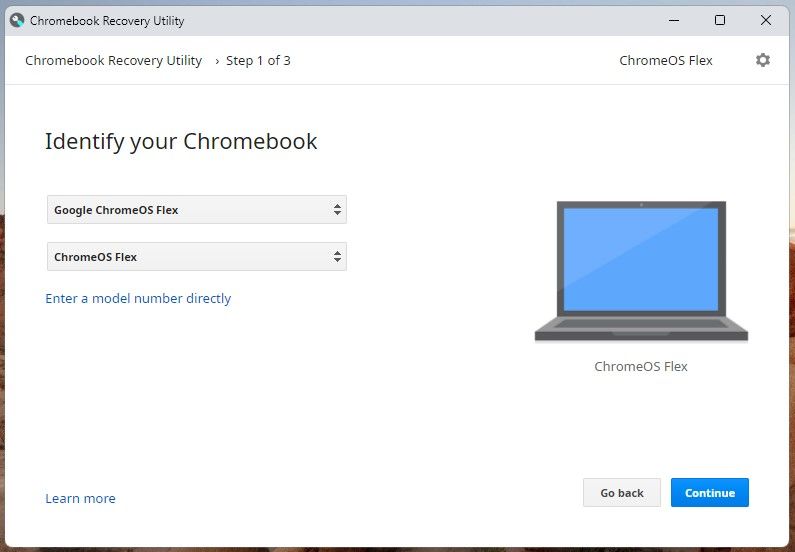Chromebooks have a reputation for being one of the most reliable and failure-resistant devices. But unfortunately, even Chromebooks can run into issues.
One of the worst errors you can encounter as a Chromebook user is the “ChromeOS is missing or damaged” error. Here’s why this error occurs and how to fix it on your Chromebook.
Why Does the "ChromeOS Is Missing or Damaged" Error Occur
There are a few reasons that you might encounter the “ChromeOS is missing or damaged” error. As the error message would suggest, this error occurs because your Chromebook has an issue with its operating system. The operating system can fail because of:
- Minor glitches
- Faulty system updates
- Hard disk drive (HDD) failure
- File corruption
You can resolve all of these issues with the right troubleshooting steps. Some underlying causes, such as minor glitches and faulty system updates, can be resolved by restarting your Chromebook, powerwashing it, and potentially ChromeOS recovery.
If these steps fail, you may need to replace your Chromebook’s hard drive.
How to Fix the "ChromeOS Is Missing or Damaged" Error
In most cases, you’ll need to try a few troubleshooting steps before you can complete ChromeOS recovery. It’s advisable to try simple steps like restarting your Chromebook first because they will save you a lot of time and effort if they succeed.
If these steps don’t work, reinstalling ChromeOS and potentially installing a new hard drive should make your Chromebook as good as new.
1. Restart Your Chromebook
In some cases, the “ChromeOS is missing or damaged” error is caused by minor glitches. You can resolve these glitches by restarting your Chromebook.
Press and hold down the Power button for several seconds until your Chromebook turns off. Next, press the Power button again and wait to see whether the error recurs when your Chromebook boots.
2. Powerwash Your Chromebook
If your Chromebook is encountering the “ChromeOS is missing or damaged” error because of file corruption or faulty system updates, powerwashing your Chromebook should resolve the issue.
The powerwash feature allows you to factory reset your Chromebook, restoring it to a state where you can complete the initial setup process again.
You can powerwash your Chromebook by opening the Settings app and navigating to Advanced > Reset Settings > Powerwash. Next, click on Reset and confirm that you wish to powerwash your Chromebook.
Your Chromebook will restart and begin the powerwashing process. It would help if you plugged your Chromebook in to ensure it has enough battery power throughout the process.
There is a workaround you can use to powerwash your Chromebook if it is locked. Press Ctrl + Alt + Shift + R while viewing the lock screen and follow the prompts that appear to powerwash your Chromebook.
3. Hard Reset Your Chromebook
If powerwashing isn’t enough for successful Chromebook recovery, you may need to hard reset your Chromebook. Hard resetting your Chromebook will reset both the software and hardware to factory settings, ensuring that any hardware configurations that may be causing the “ChromeOS is missing or damaged” error are erased.
Wondering how to hard reset your Chromebook? You can start by powering off your Chromebook. Once your Chromebook is completely shut off, boot it by holding the Power button and the Chromebook Refresh key simultaneously.
After your Chromebook boots to the “ChromeOS is missing or damaged” screen, press Ctrl + D to open the ChromeOS Recovery panel.
Finally, follow the on-screen prompts to hard reset your Chromebook. The hard resetting process may take some time to complete, so it’s recommended to leave your Chromebook plugged in.
4. Reinstall ChromeOS
If all other troubleshooting methods have failed, reinstalling ChromeOS is the best way to resolve the “ChromeOS is missing or damaged” error. Depending on your Chromebook model, you may need to reinstall ChromeOS through Wi-Fi or by creating a Chromebook USB recovery drive. You can use our complete guide to reinstalling ChromeOS.
5. Have Your Chromebook Professionally Repaired
In some cases, it isn’t possible to resolve “ChromeOS is missing or damaged” through traditional troubleshooting methods. These special cases typically occur because your Chromebook’s hard drive is failing and file corruption is occurring as a result.
While you might not be able to keep your original installation of ChromeOS, you can fix this issue. If you have an intact warranty, you should send your Chromebook back to Google or the vendor you purchased the Chromebook from so that it can be professionally repaired.
If you’re savvy about hardware repair, you may be able to complete a DIY hard drive installation.
Enjoy Your Newly Fixed Chromebook
It can be frustrating to have to powerwash or reinstall ChromeOS after the “ChromeOS is missing or damaged” error occurs—but it can be made less painful by approaching the issue with a positive perspective.
Now that your Chromebook is fully functional, you can install new software and configure ChromeOS to transform its blank slate into the perfect setup.