Is your Samsung phone recording short videos instead of taking a photo? In this case, you might've accidentally enabled the Motion Photo mode. This can be useful when taking photos of subjects that could move, blink, talk, or anything else that might negatively impact the shot.
However, you may not need it every time. Here's how to turn off Motion Photos.
How Does Samsung's Motion Photos Work?
The Motion Photo mode works by taking a short three-second video as you release the shutter button. This way, you can add more context to your photos, and it can be a nice addition to your photo albums. Besides this, while this mode is enabled, your phone will record audio to better depict the environment.
If you've owned an iPhone device, you might be familiar with the idea behind Motion Photos as this is Samsung's response to the iPhone's Live Photos.
Once you take a motion photo, you can play it and select the best frame to save as a still image. Tap on View motion photo and pause the video when you get to the perfect frame. To save it as an individual picture, select Preview in the bottom-left corner. Then, tap the image preview to save it.


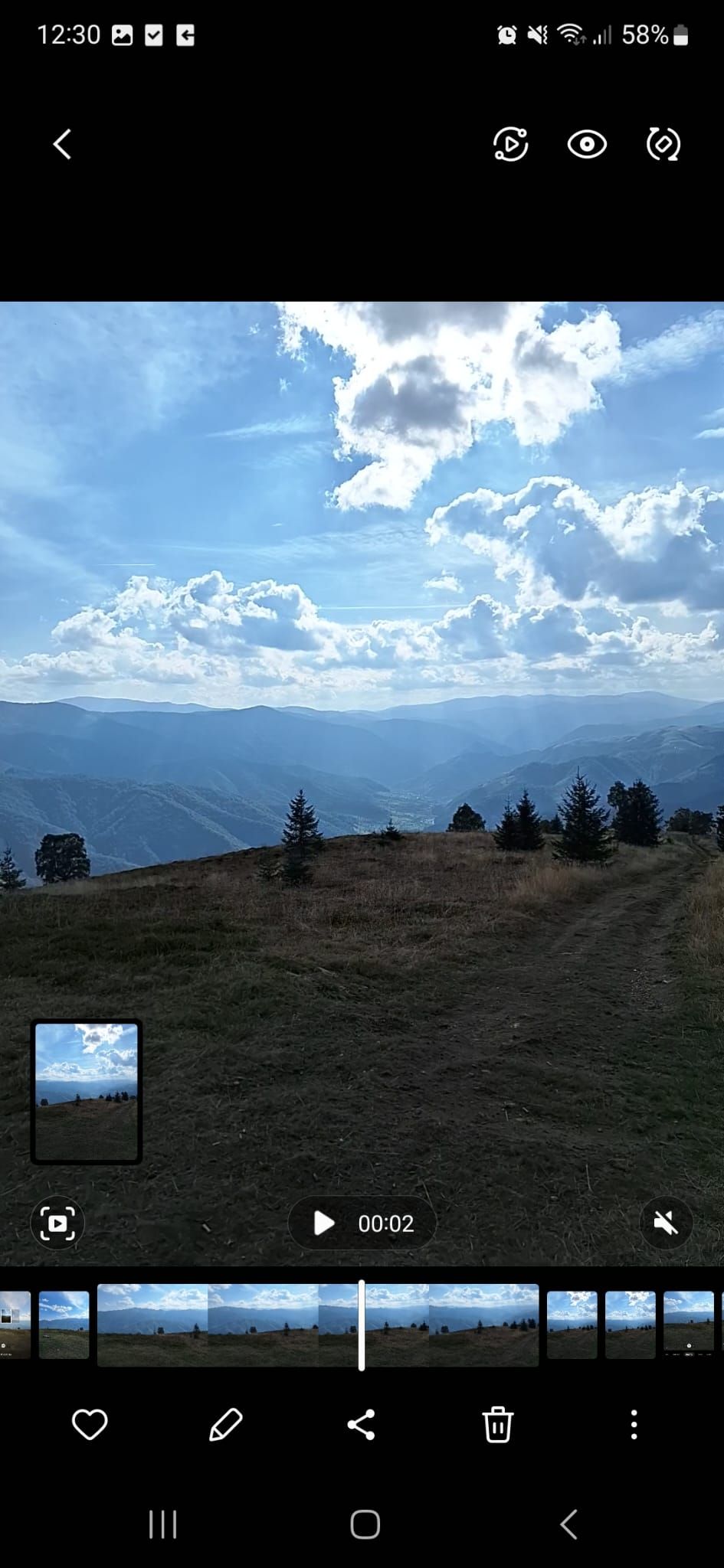
How to Turn Off Motion Photos on Samsung
If you're running out of space on your phone, it might be better to turn off Motion Photos. Since motion photos are basically videos, they take up more space than regular images.
If you want to go back to taking regular pictures, open the Camera app. Then, tap on the Motion Photos icon. Your phone should display a message letting you know you've turned off the feature.
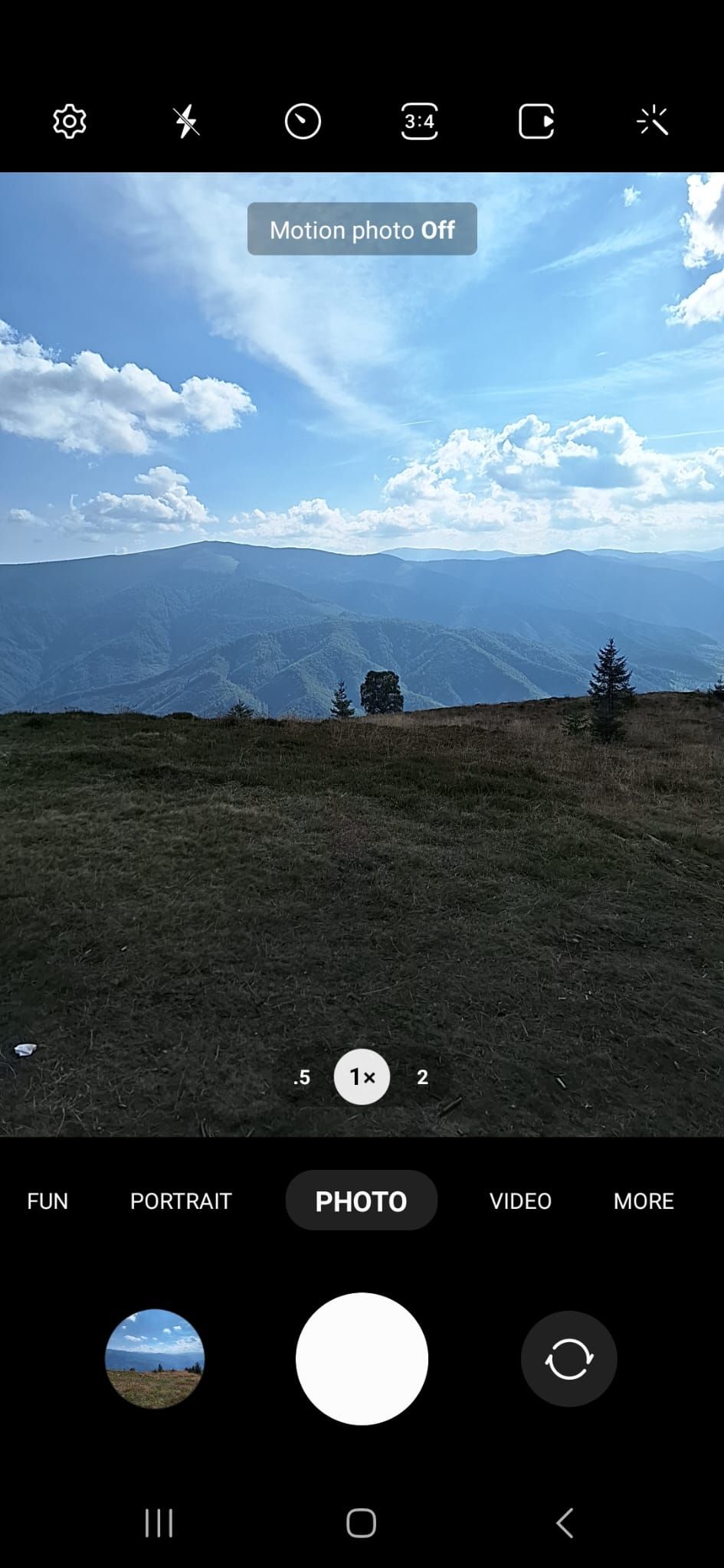
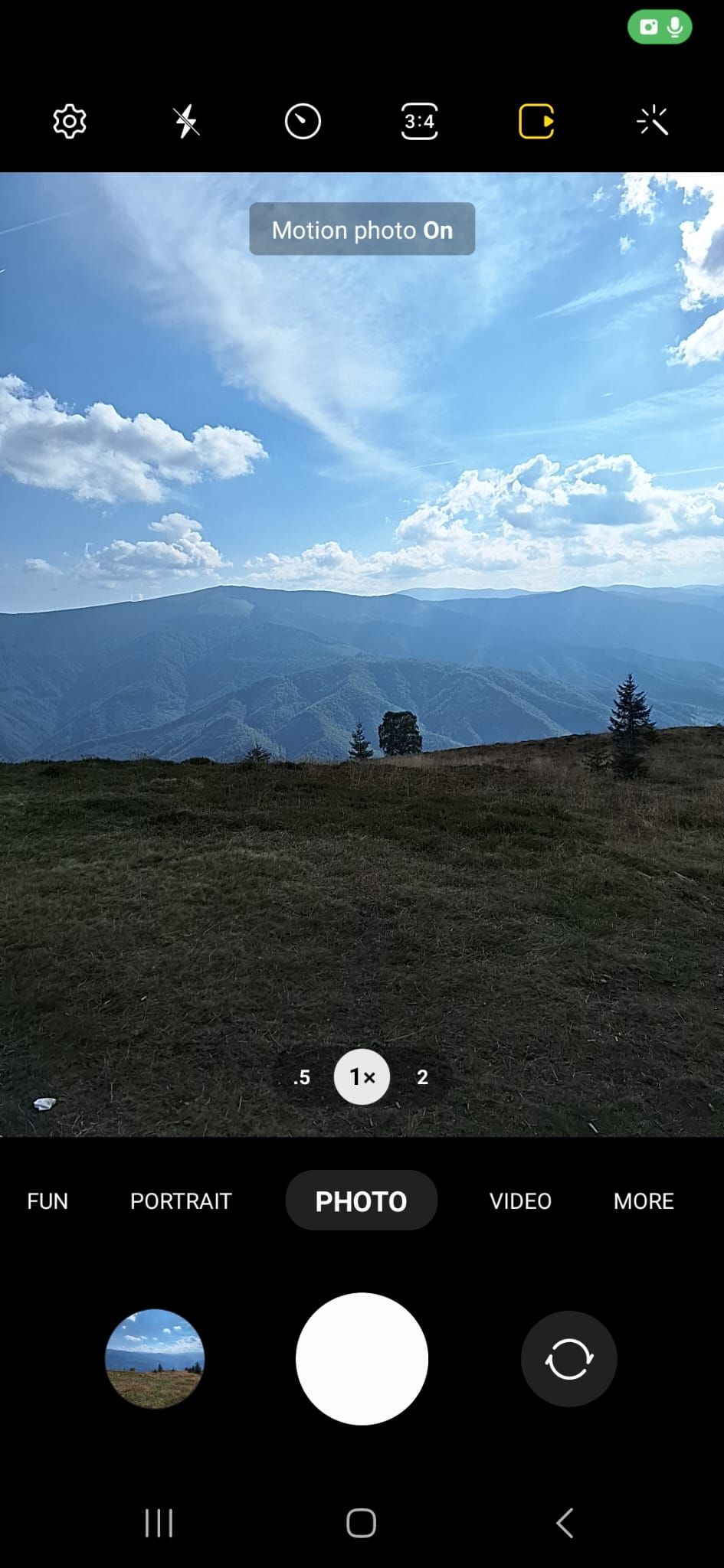
Depending on your phone, you might have to tap on the Settings icon to disable Motion Photos. If you want to re-enable Motion Photos, tap on the icon again.
Also, you should know that Samsung's Motion Photo is incompatible with various photo modes. For example, it will not work if you've enabled Night Shot, Single Take, or Macro mode.
Can You Share Motion Photos?
You can send motion photos to your friends on social media apps such as WhatsApp or Facebook Messenger. However, they will receive an image instead of a three-second video. The same goes if you post the motion photo to your story.
To send it as a short video, open the motion photo and tap the three-dot icon at the bottom of the screen. Then, select Export and choose GIF or Video, according to your preferences.
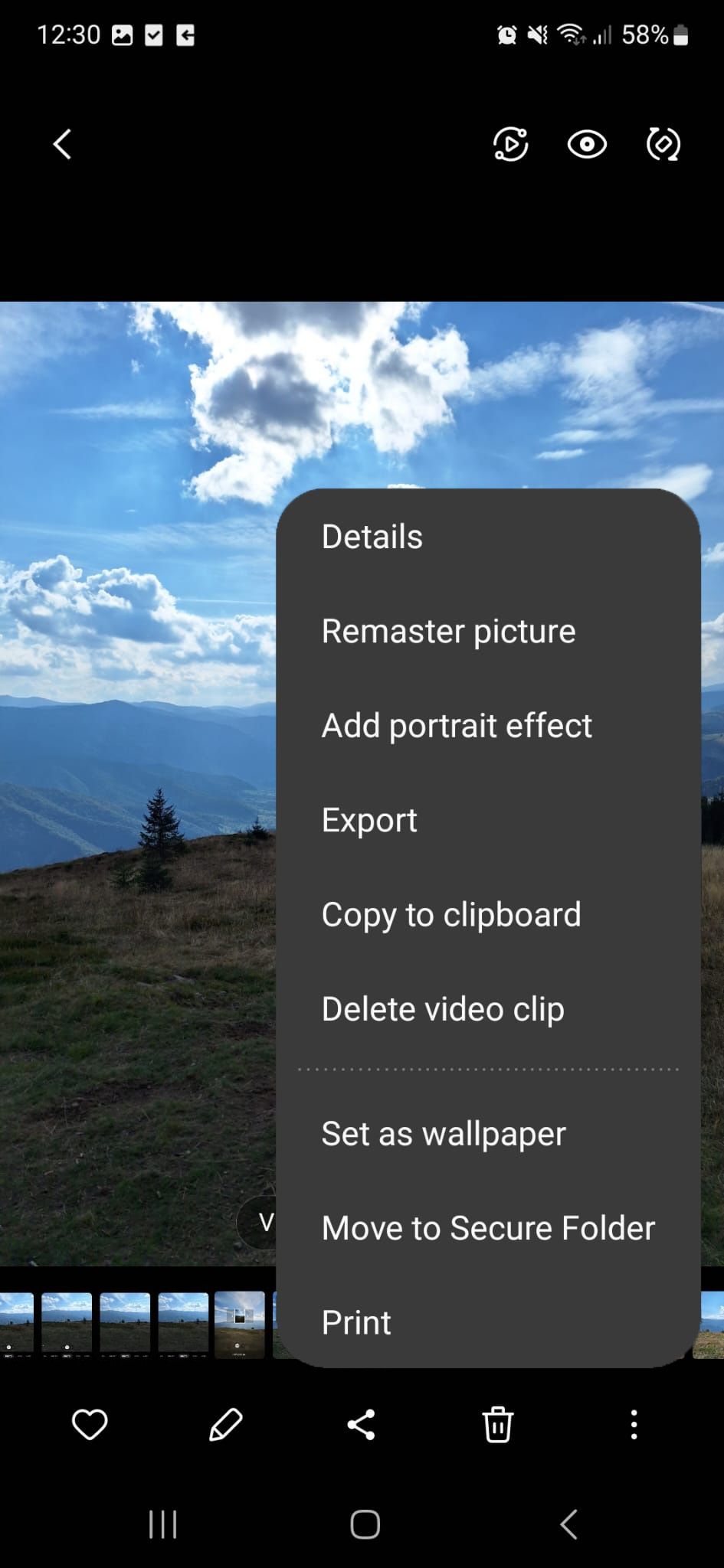
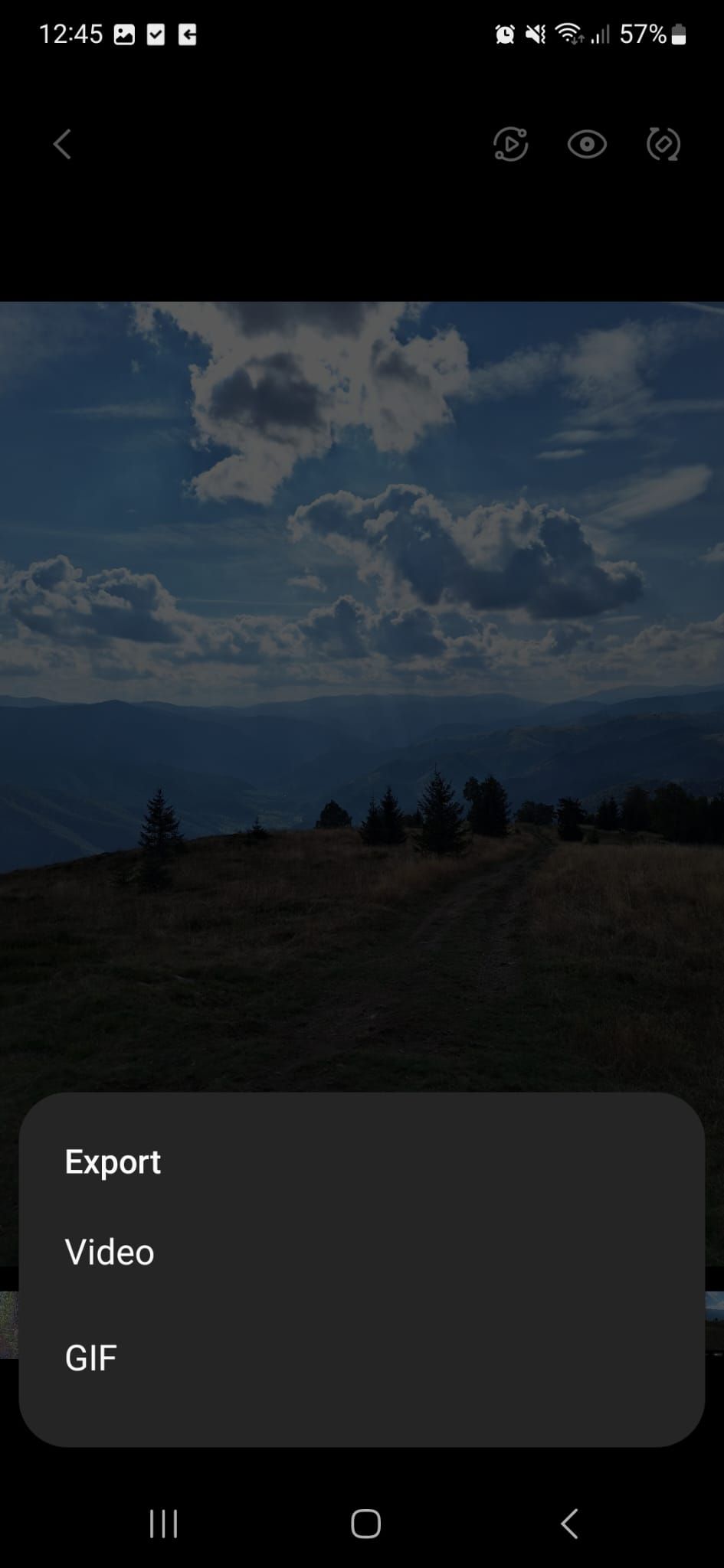
Stop Motion Photos
If you find motion photos annoying, there's no reason to keep using this camera mode. Even if you don't get the perfect shot, Android has plenty of tools to help you edit your pictures. You can adjust the image's temperature, improve the contrast, or even erase unwanted objects.

