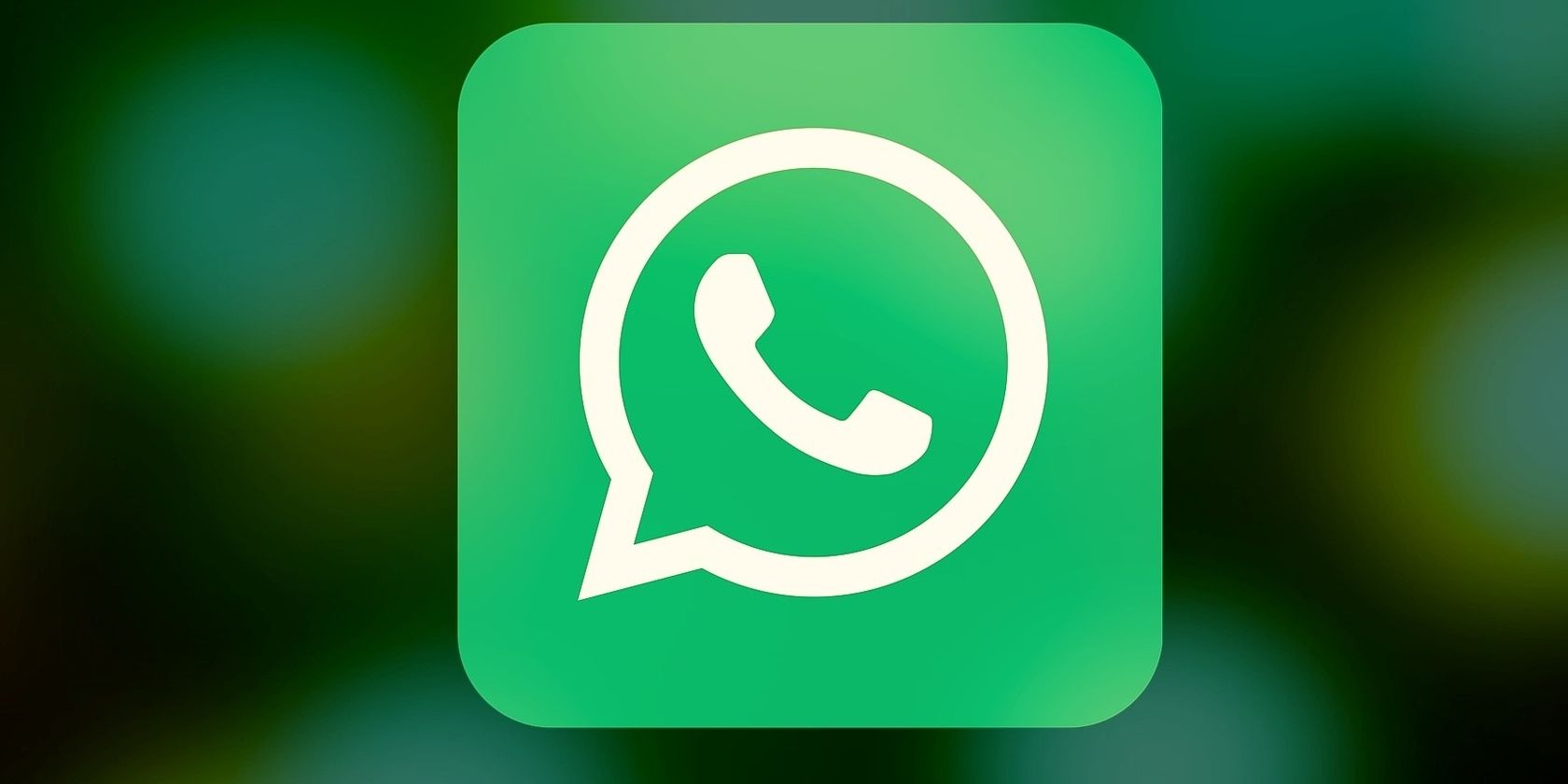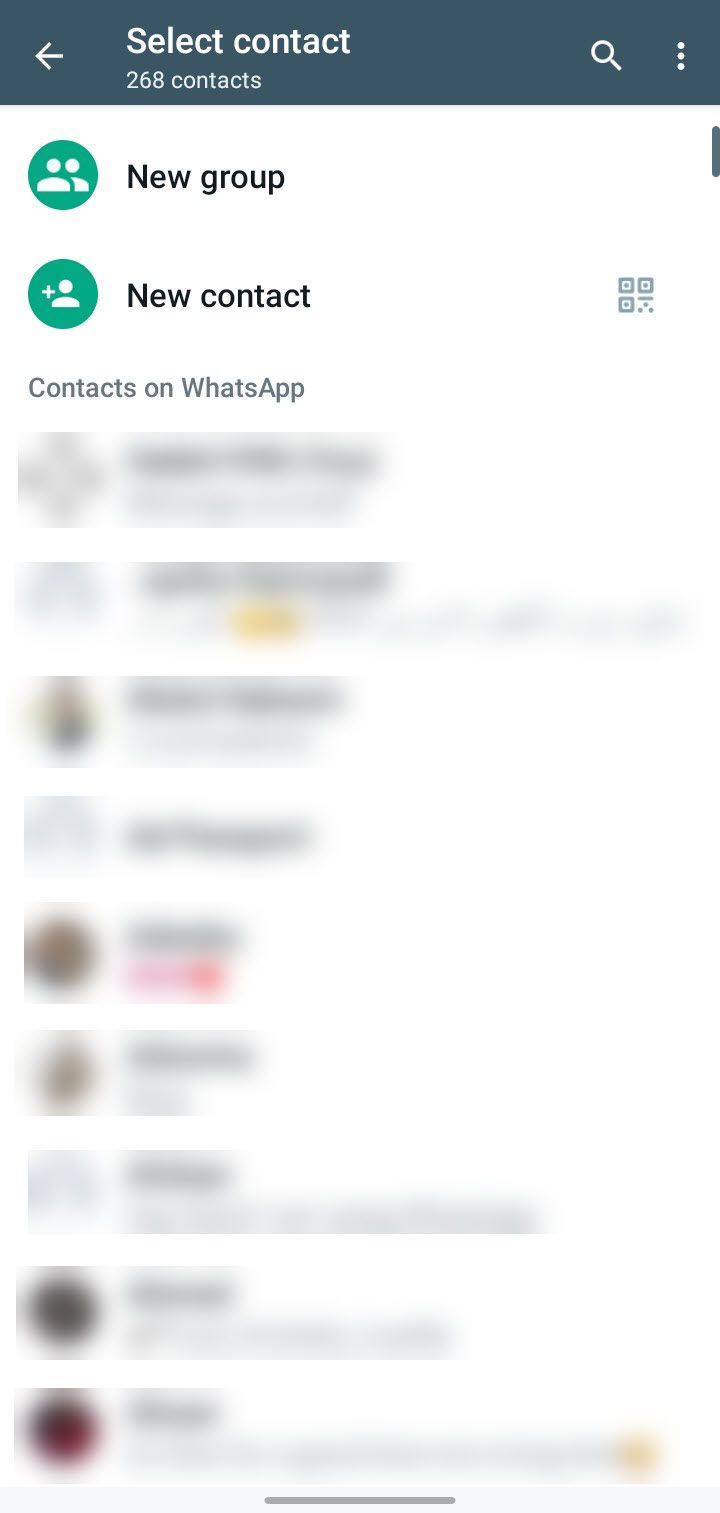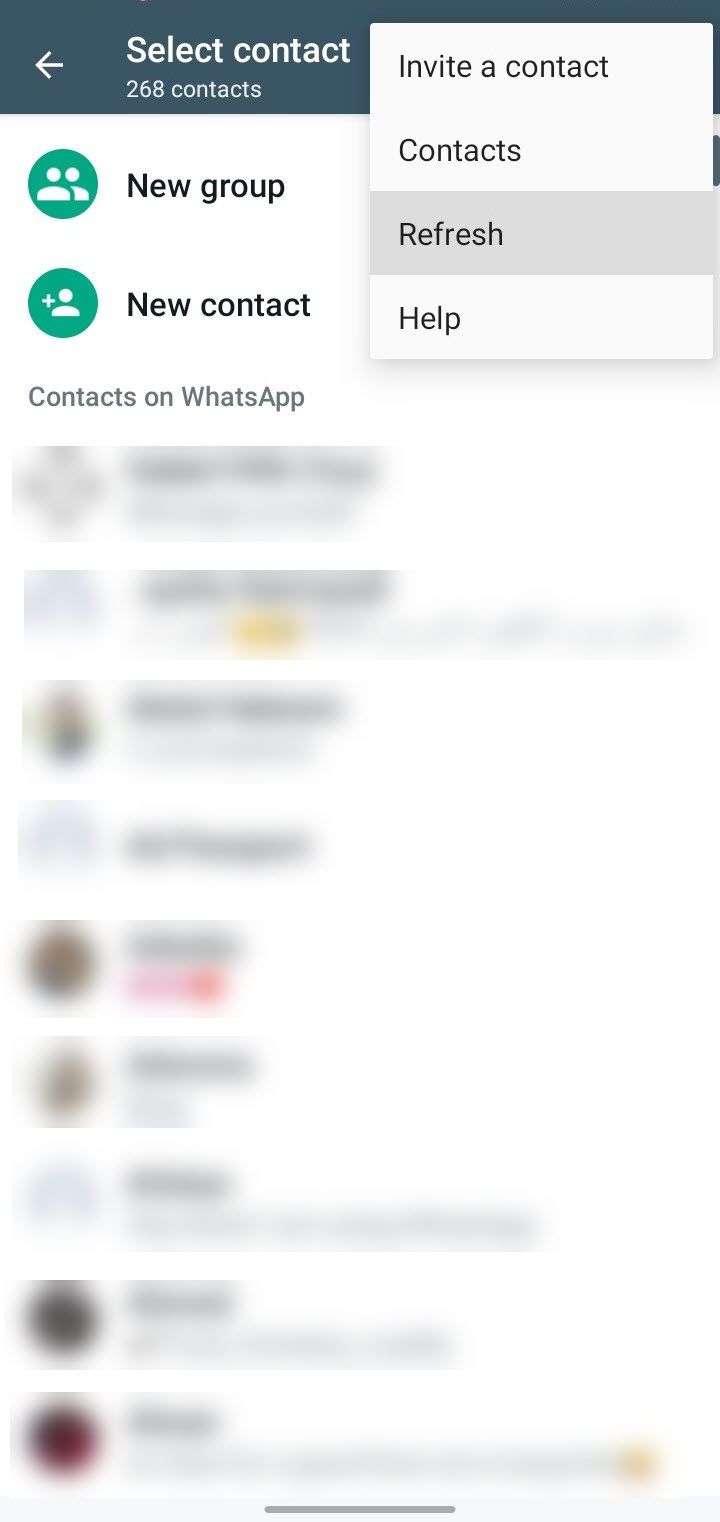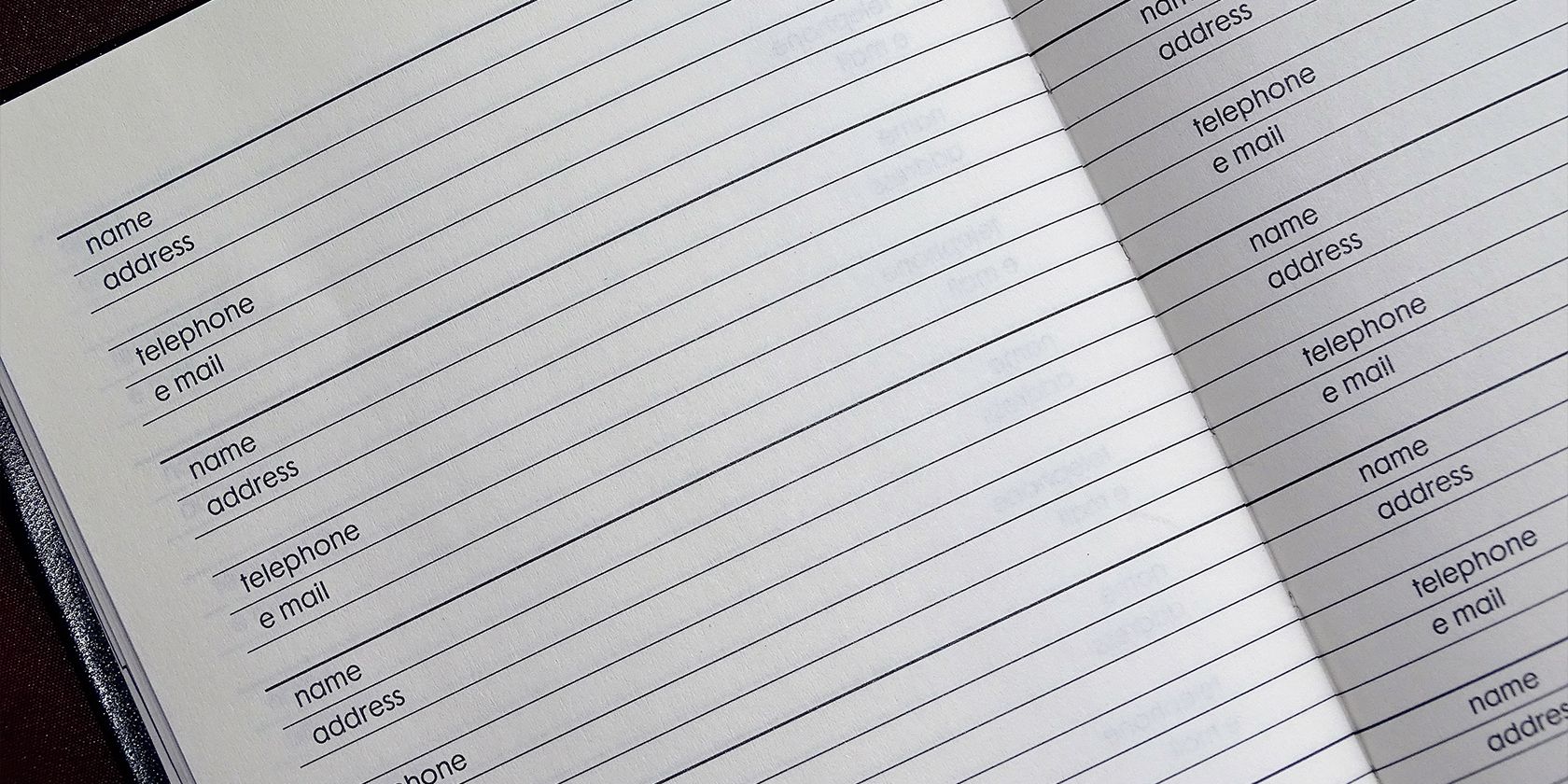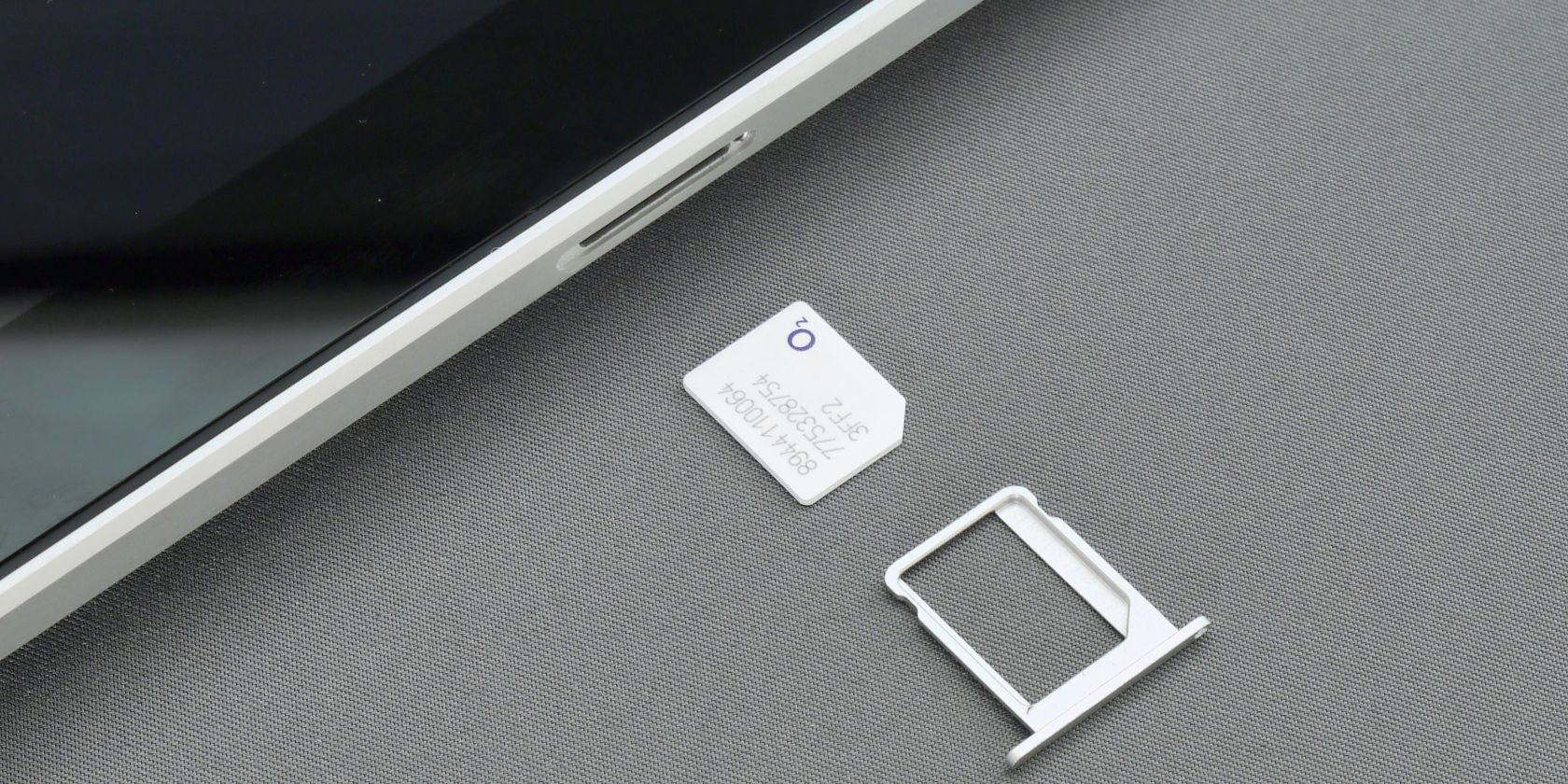Is WhatsApp not showing you the names of your saved contacts? The issue usually occurs with a specific contact you've recently saved. Other times, it affects all the contact names in your phone's address book. Where does this issue come from, and how can you fix it?
In this article, we'll explore possible causes of WhatsApp not showing contact names. Additionally, we will show you several fixes you can try to resolve the issue and see the contact names again.
Why Does WhatsApp Stop Showing Contact Names?
WhatsApp stops showing contact names for various reasons. Here are a few of them:
- The WhatsApp backend is having technical difficulties.
- You've recently saved the contact, which WhatsApp hasn't retrieved yet.
- The contact list on your phone has been unintentionally deleted.
- Your phone no longer recognizes SIM cards with saved contacts.
- WhatsApp cannot access the contact names because your operating system restricts it.
- There is a problem with WhatsApp sync.
Now that you know the causes of WhatsApp not showing contacts, let's explore fixes we can try to fix this issue.
1. Perform Some Preliminary Checks
Apply the following preliminary checks before you get into serious troubleshooting:
- Restart WhatsApp to rule out temporary issues.
- Restart your phone to ensure the problem isn't caused by a bug in your operating system.
- Disable any app you're using to use two WhatsApp accounts simultaneously.
- Ensure that no other instant messaging apps are active on your device.
- Ensure WhatsApp is up-to-date.
- Delete any apps that may interfere with WhatsApp, such as status saver ones.
If the above preliminary checks do not help, start applying the remaining fixes.
2. Ensure the Problem Isn't Coming From the Backend
The WhatsApp backend undergoes unforeseen issues from time to time. While engineers work to fix the problem, users continue to encounter bugs in the application. Therefore, you should check whether WhatsApp's backend is responsible for WhatsApp not showing contact names.
To verify that, visit Downdetector's official website. In the top-right corner, type "WhatsApp" into the search bar and press Enter. After that, click WhatsApp or WhatsApp business, depending on which platform you're experiencing the issue. Downdetector will inform you if the app is down.
If there have been similar issues reported lately, it's probably a backend problem. Therefore, you should wait until the problem is resolved. In the meantime, you can switch to WhatsApp Web or the WhatsApp desktop app.
If no issues have been reported there, indicating WhatsApp's backend isn't the root of the problem, begin applying the remaining fixes.
3. Save the Contact if You Haven't Already
WhatsApp only displays the names of the contacts that you have saved in your contact list. When you receive a text from a new number, WhatsApp alerts you that this person isn't in your contact list.
As you haven't saved their contact in your phonebook before, WhatsApp won't display the contact name because it doesn't exist. Therefore, you need to save the contact to make the name show up in WhatsApp.
If you've already conversed with the person on WhatsApp, you don't need to save the contact manually. Simply open the chat on WhatsApp, and you'll see the option to add or block a contact. Tap on Add to contacts, name the contact, and save it.
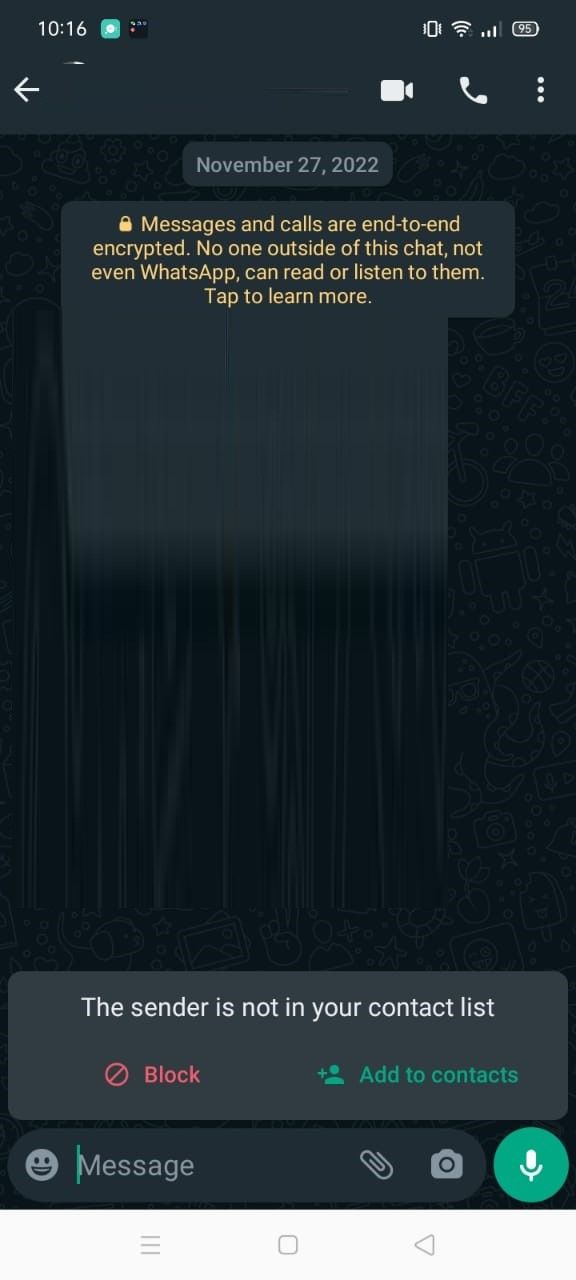

Once the contact has been saved, WhatsApp will display the contact's name instead of the phone number. Make sure you save the number in the correct international format.
4. Wait for the Contact to Show Up
WhatsApp doesn't always display newly saved contacts immediately. At times, it takes a few minutes or a restart to fetch the contact name. Have you recently saved a specific contact name and WhatsApp failed to show it? If so, close WhatsApp and restart it.
If restarting the app does not work, you should refresh all your contacts.
5. Refresh Your WhatsApp Contacts List
WhatsApp comes with a handy refresh feature that helps the app quickly fetch newly saved contact names. Here are the steps to refresh saved contacts:
- Open WhatsApp.
- Tap on the new chat button in the bottom-right corner of WhatsApp.
- Tap on three vertical dots in the top-right corner.
- Tap on Refresh.3 Images
This will fetch your latest contact list.
6. Fix Issues With Your Phone's Address Book
A problem with your phone's address book can also prevent WhatsApp from showing contact names. When that happens, the problem doesn't affect just WhatsApp. The contact names will no longer appear in any other app that uses those contacts. Telegram, Signal, your phone's Messages app, and others will also be affected.
Is the problem of contacts not showing on your device widespread? If so, there is a problem with your phone's address book. You should resolve whatever issue your phone's address book has, and WhatsApp will start to display contact names again.
Our guide on fixing contacts not showing on your iPhone can assist you, specifically if the problem is with your iOS device.
7. Ensure Your SIM Card Is Active
Do you save your contacts on your phone or your SIM card? If you always choose the latter option, ensure the SIM card is accessible for your phone.
Often, dropping the phone, changing the SIM card, or other negligence displaces the SIM card in its slot, preventing your phone from detecting it. If it can't detect the SIM, it won't display the contacts saved to that card.
Make sure your SIM card is correctly placed in your cell phone, can be detected by it, and your contacts are still saved on it. If the SIM card is functioning normally, proceed to the next step.
8. Eliminate Operating System Restrictions
With the proper permission settings, you can effectively prevent prying eyes from spying on you. However, if you set these permissions too strictly, your phone's OS may not even let trusted apps access the data they need.
For instance, WhatsApp may display only contact numbers if it does not have access to your saved contacts. Therefore, it is crucial to rule out this possibility.
On Android, open the Settings app and tap Apps. Tap on the three vertical dots in the top-right corner and tap Permission manager.
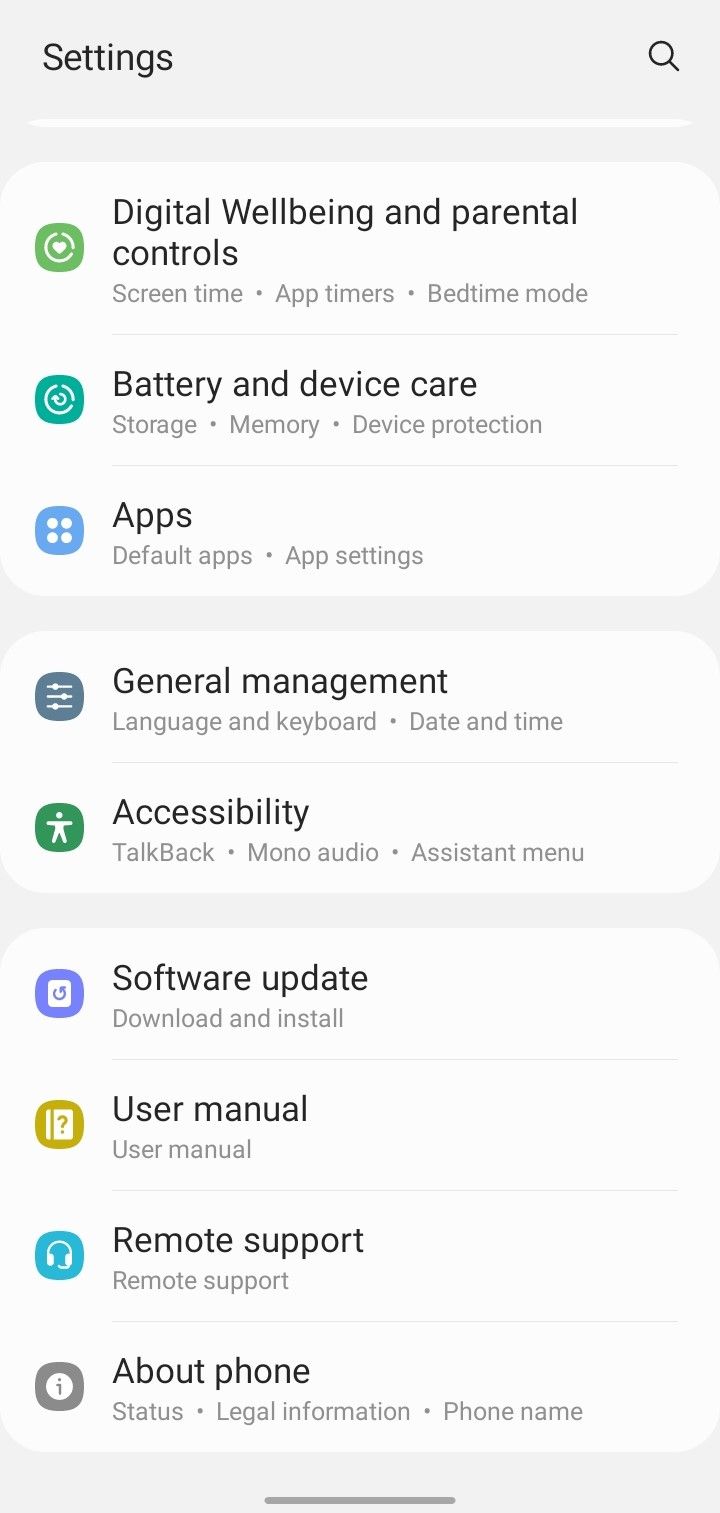
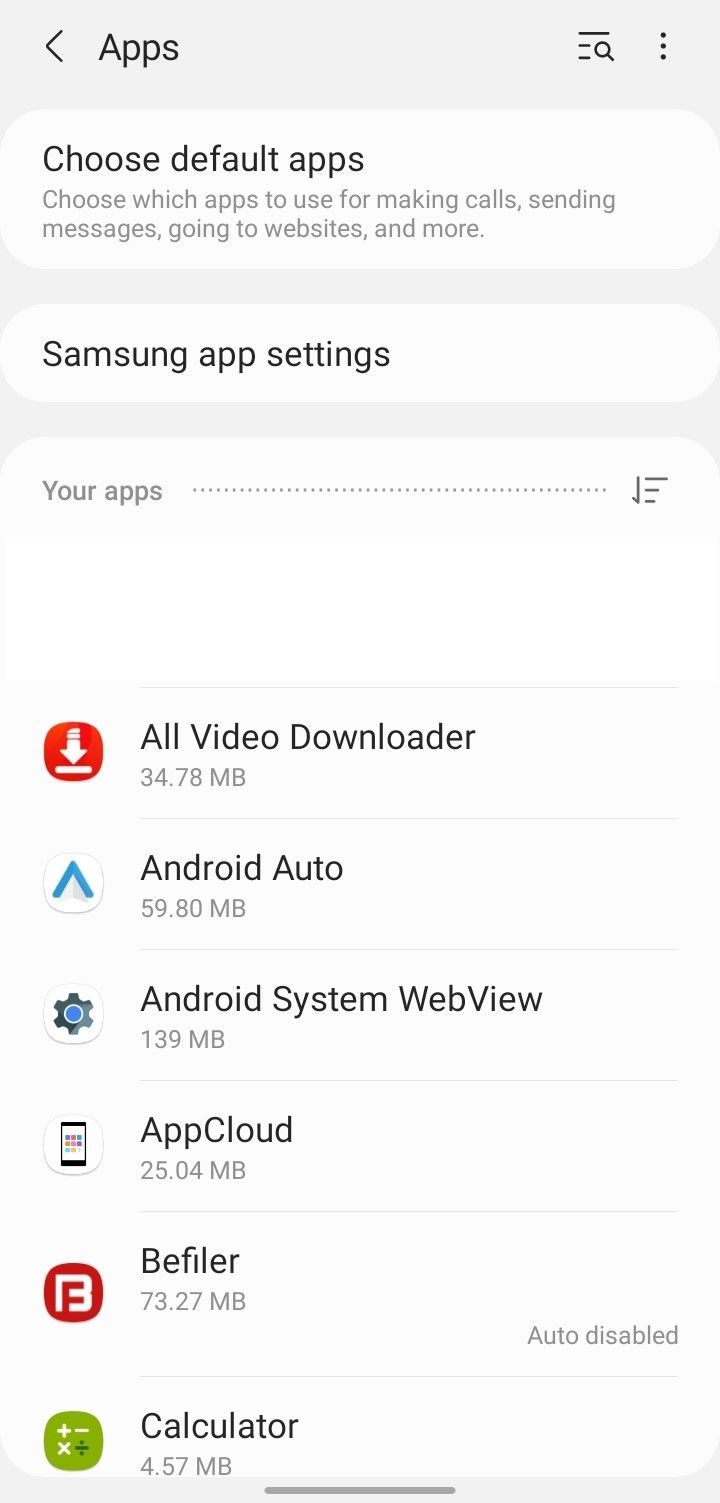
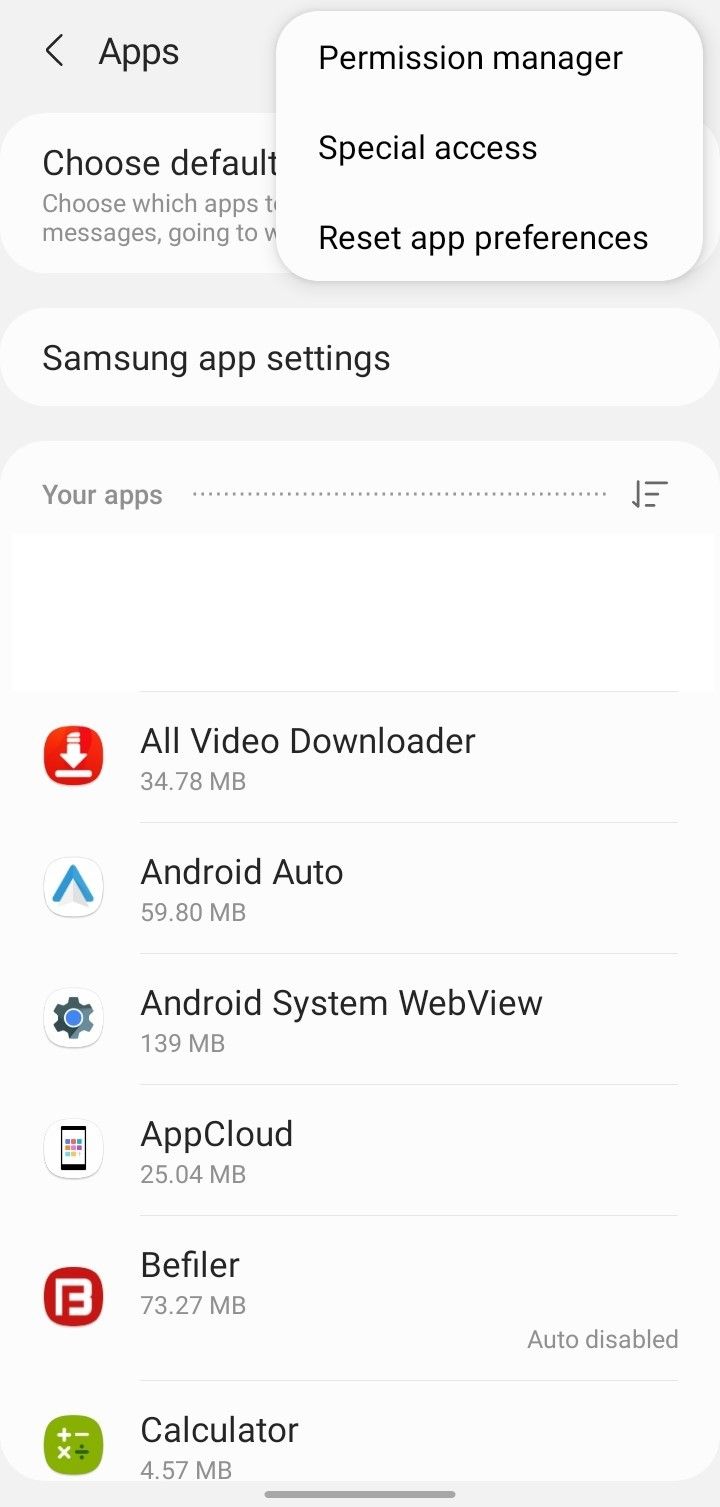
Then, go to Contacts and select WhatsApp or WhatsApp Business from the list of applications. Ensure the circle for Allow is checked.

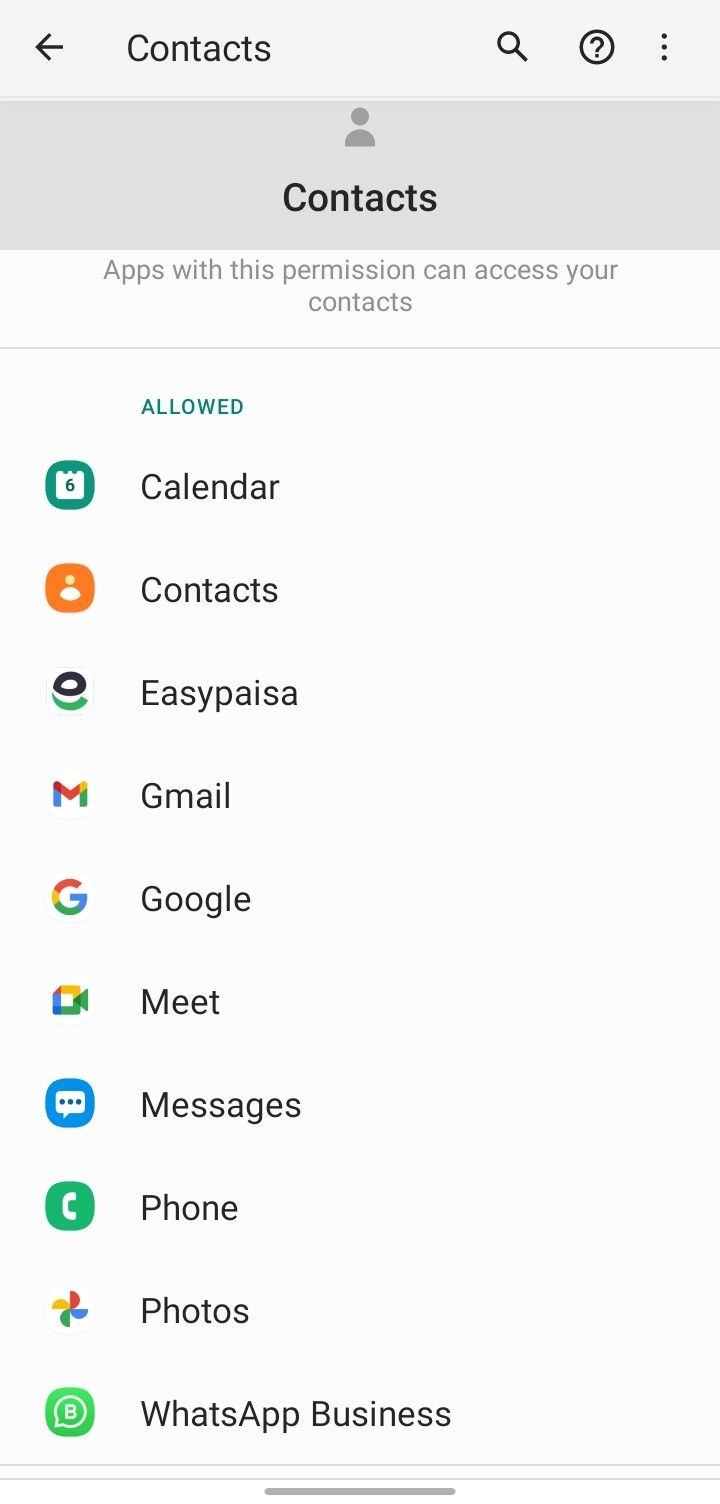
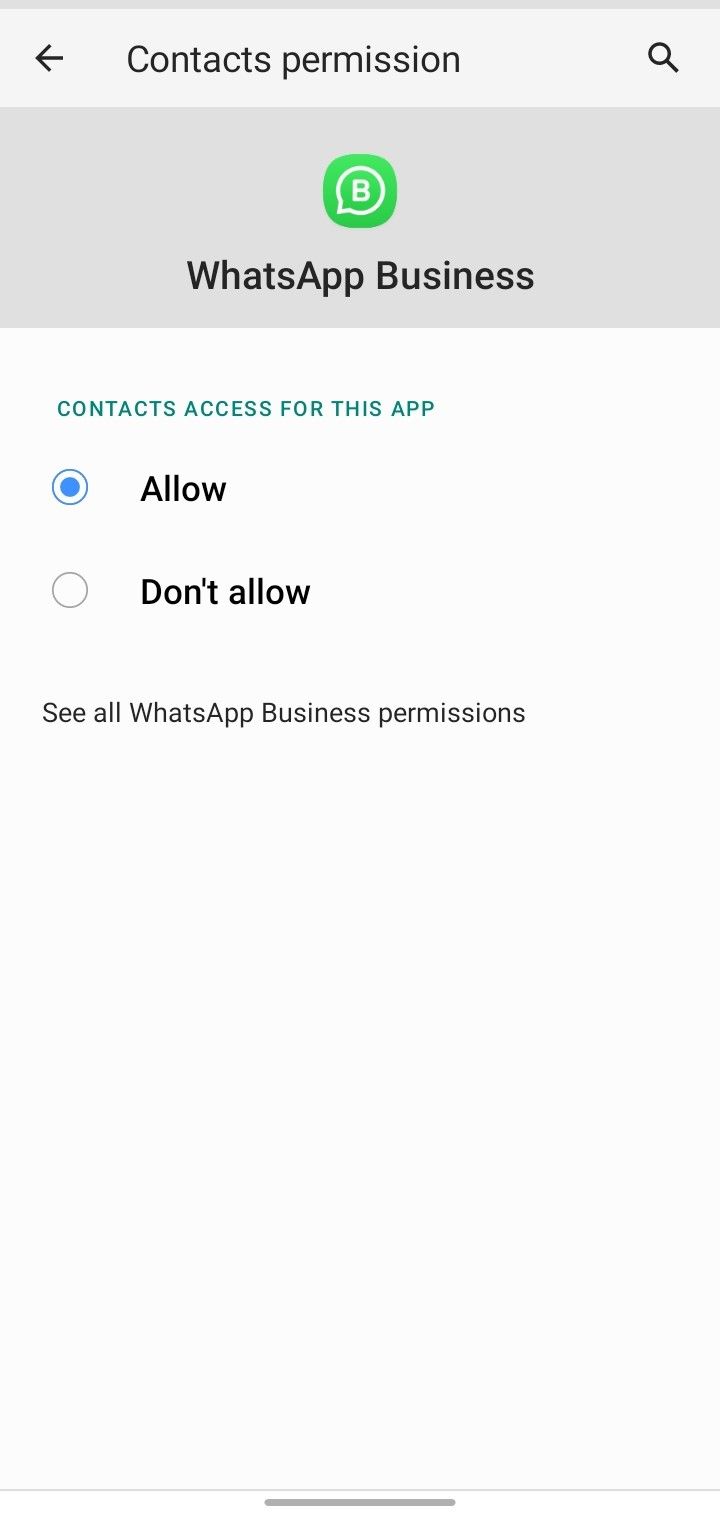
On iOS, open the Settings app, go to Privacy and Security, and tap Contacts. Turn on the toggle next to WhatsApp.

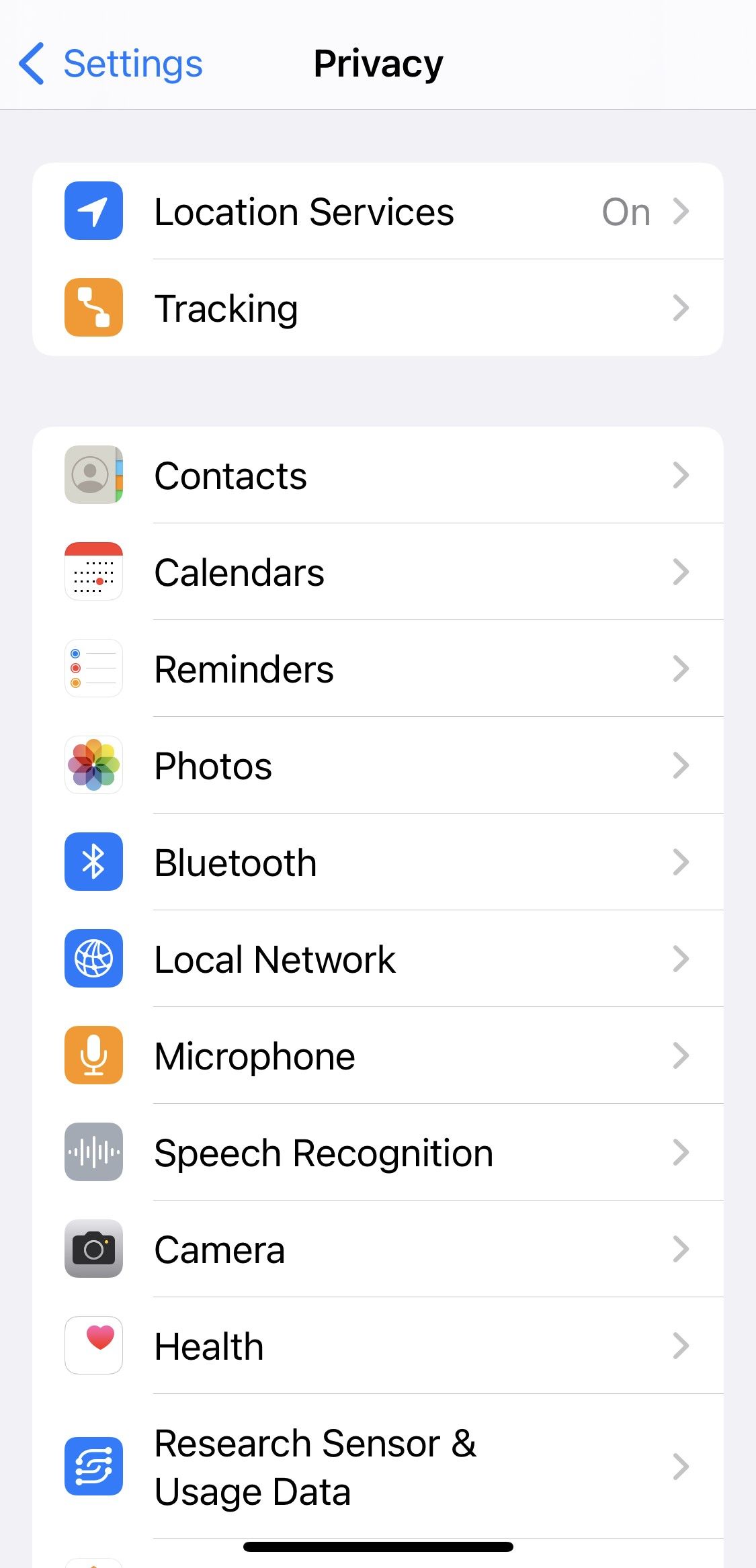
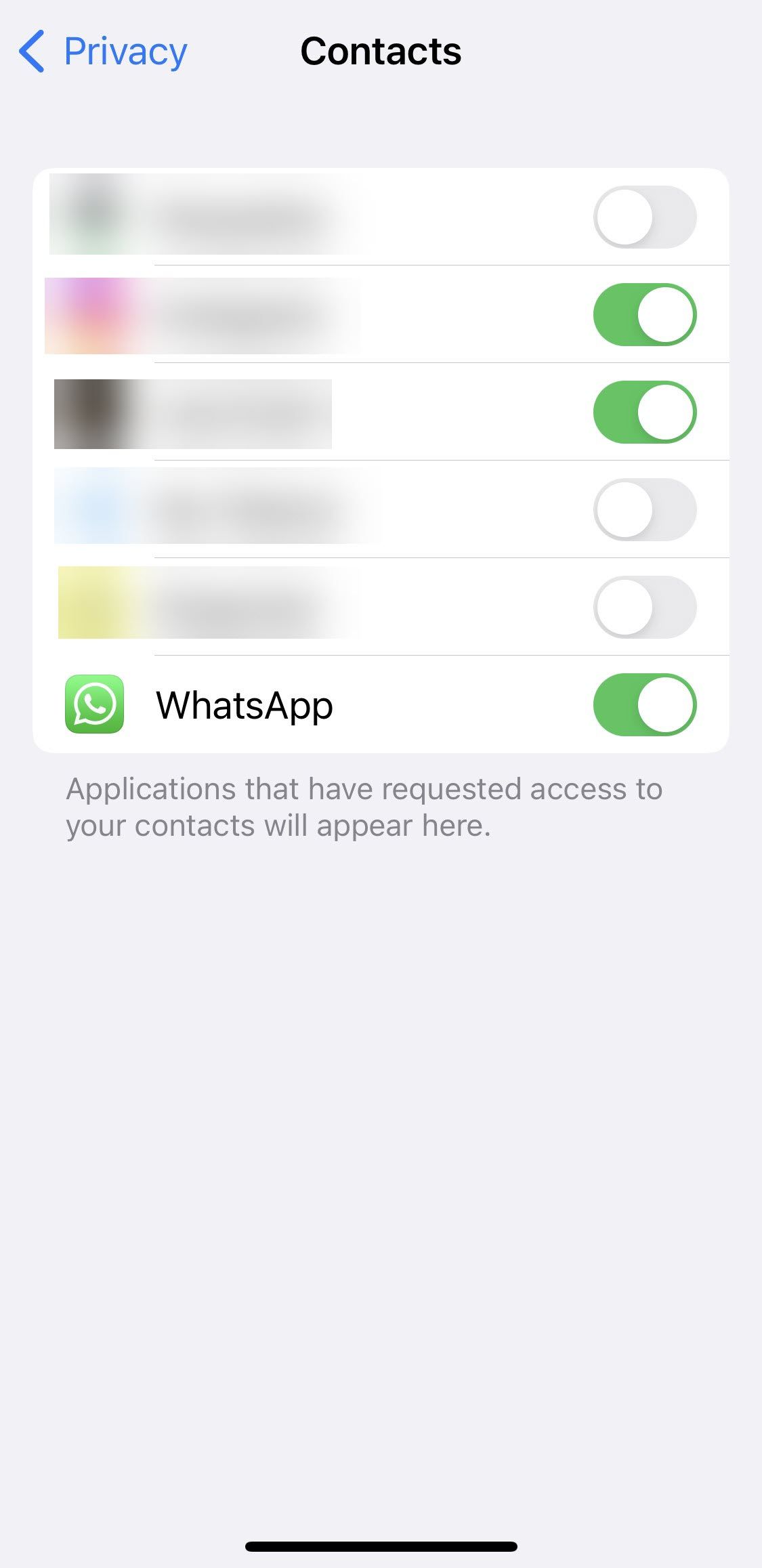
9. Revert the Latest OS or App Update
Android regularly releases updates to fix bugs, address security vulnerabilities, and introduce new features. The same is the case for Android apps, such as WhatsApp.
Installing these updates is essential to enjoying new features and keeping your device protected. However, there are times when the released updates have bugs and cause unforeseen issues. If you have also encountered the problem under discussion after updating your operating system or WhatsApp, you should revert the update.
If you're not familiar with the process, refer to our guide on how to downgrade Android. Likewise, you can downgrade Android apps without losing any data using ADB.
10. Check for Sync Issues (Android)
Allowing WhatsApp to access your contacts won't make any difference if you've stopped your contacts from syncing automatically. To confirm that sync settings are enabled and to resync contacts, follow the steps below:
- Go to the Settings app on your Android device.
- Then tap on Users and Accounts.
- Tap on WhatsApp.
- Check the box next to Contacts.
- Tap on the vertical dots or More menu in the top-right corner and tap Sync now.
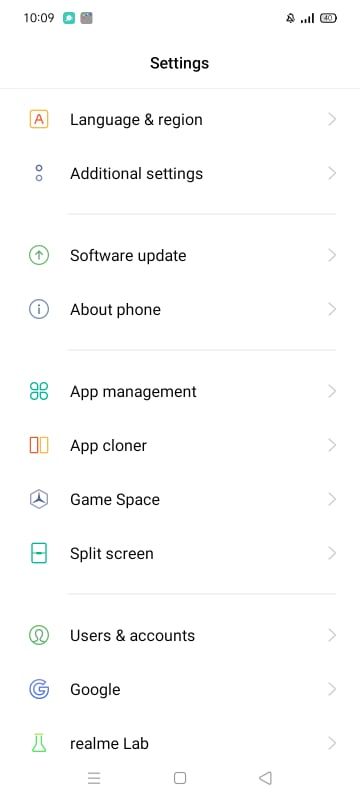

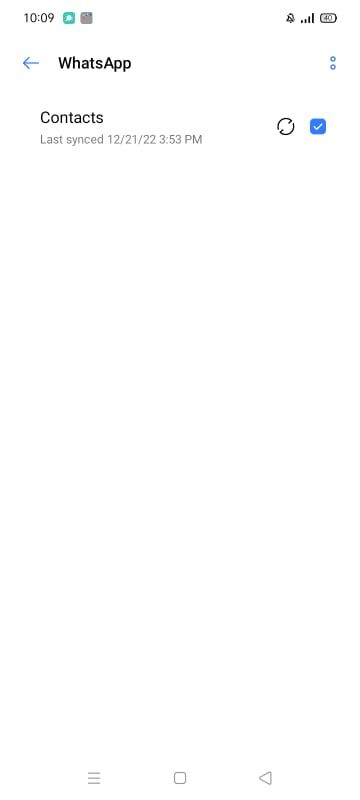
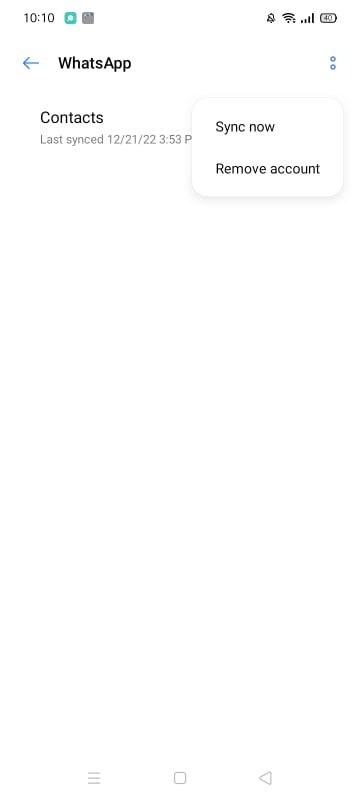
The above steps may look different for various phones. Does that also apply to you? If it does, you should check the official website of your phone manufacturer to find out how to manage the sync settings for your contacts.
Make Contact Names Visible Again on WhatsApp
When WhatsApp only shows the contact number and not the name, it can become a serious memory test. By applying the fixes in the article, you will hopefully be able to get WhatsApp to display contact names again. If none of the fixes worked, you should reinstall WhatsApp from scratch, which is a less favorable solution.